MoniMaster Support: Monitor devices with others' permission.
Can I transfer files between mac and iPhone?
Yes, there are various ways to transfer files between Mac and iPhone. Mac gadgets are possible together; so many strategies are upheld for sending documents between an iPhone and a Mac PC.
It's insightful to know about every one of the opportunities for record move across stages, so you can pick the most suitable device for this occupation while considering explicit conditions and necessities.
File Transfer between Mac and iPhone
You are wondering how to transfer data from iPhone to MacBook. There are several ways to do it. Some of them are as follows.

Use MoniMaster Pro for iOS to View All Files Without Knowing.
-
Check all incoming and outgoing calls & SMS
-
Spy on social media apps like WhatsApp, Instagram, Snapchat, Facebook, Viber, WeChat and more
-
Track cell phone location in real time and view location history
-
Remotely access the files on the target phone, like contacts, photos, call logs, etc.
1. Using AirDrop
AirDrop is the inherent document-sharing utility on iOS gadgets and Maces. With AirDrop empowered, you can send documents between two iOS gadgets or between an iOS gadget and Mac over Bluetooth and Wi-Fi associations.
You can AirDrop contacts from iPhone to iPhone, move photographs from Mac to iPhone through AirDrop, and also view the pictures without knowing. Along these lines, when you need to move documents between iPhone and Mac, it is down to earth to utilize AirDrop.
Turn on AirDrop on iPhone/iPad.
- Open "Control Center" on your iPhone
- Ensure both "Bluetooth" and "WiFi" are on, tap on "AirDrop," and set your iPhone to be found by "Contacts As it were" or "Everybody."
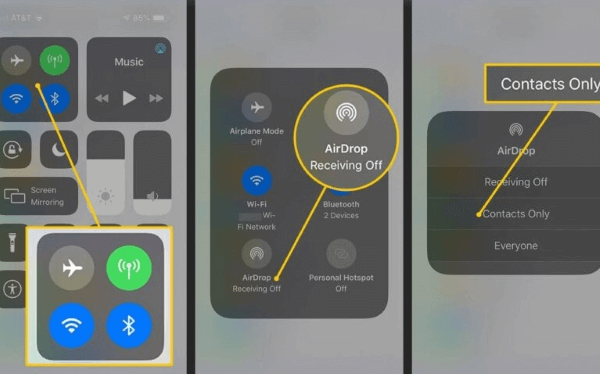
Turn on AirDrop on Mac.
- First click on the Finder option to process the next
- Now go to "AirDrop" and switch on "Bluetooth"
- Then visit the "WiFi" to turn on AirDrop on your Mac.
- Select the button "Allow" and visit the "Everybody"
Use AirDrop to divide documents among Mac and iPhone/iPad.
- You can send documents from Mac to iPhone or iPad using AirDrop uninhibitedly. There are two methods for moving records from Mac to your iPhone with AirDrop.
- Drag the photographs you need to send from Mac to iPhone to the picture of the beneficiary and snap "Send."
- Or on the other hand, you can tap the "Offer" button in an Application, pick "AirDrop," pick the beneficiary and afterward click "Done."
2. iCloud Drive
iCloud is a web-based capacity administration for every one of your iOS devices. iCloud is a robust application that reinforces your documents and contacts, which can match up to Mac straightforwardly with a similar Apple ID. You can access MacBook files from your iPhone. Also hack iCloud without knowing .
Step 1. Follow the means on your iPhone.
Step 2. Open Settings,
Step 3. Select iCloud and Snap iCloud, and then set it on.
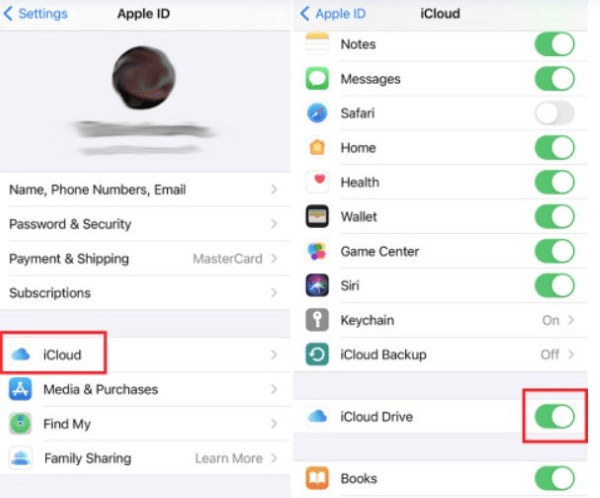
Step 4. On your Mac, open framework inclinations,
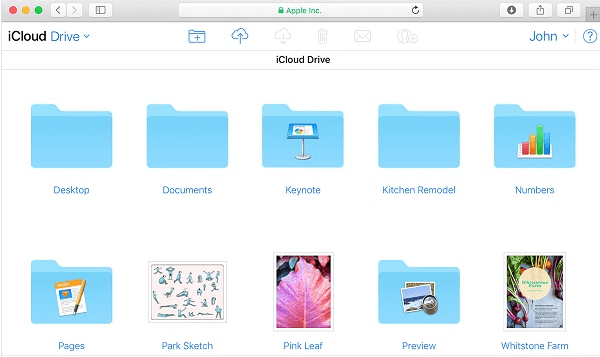
Step 5. Click iCloud and ensure iCloud Drive empowers.
Step 6. Tick it in the Work area and report organizers, and press has done.
3. Access Macbook Files from iPhone By Syncing
Suppose you are utilizing the most recent macOS Catalina on your Mac. In that case, you can move records between the Mac and iPhone through a USB link or over a similar Wi-Fi association by synchronizing. It is the best way to file transfer between Mac and iPhone.
To divide records among iPhone and Mac utilizing a USB link:
Step 1. Utilize a USB link to interface the gadgets.
Step 2. Go to "Locater" and select your iDevice.
Step 3. Select the sorts you need to share, including Music, Motion pictures, and Documents, and that's just the beginning, and afterward, you will see a rundown of applications.
Step 4. Drag a record or document from a Locator window onto the application to move records from Mac to iPhone.
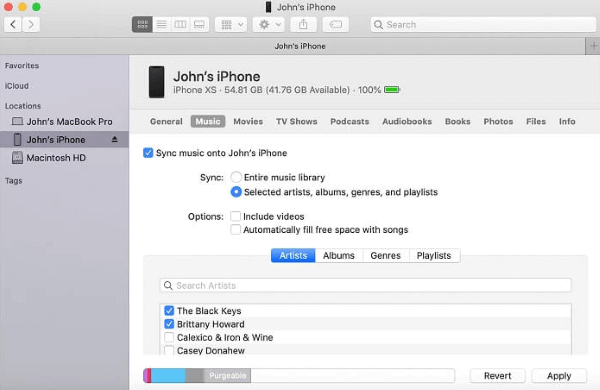
4. Google Drive
Google Drive is among many distributed storage arrangements that you can use to move documents between your iPhone and Mac, and it gives all Google accounts 15GB of free stockpiling.
Step 1. After you begin with Google Drive,
Step 2. You can transfer records to Drive from your PC and cell phone.
Step 3. Then, you can download a record or envelope from Google Drive on your Mac or iPhone.
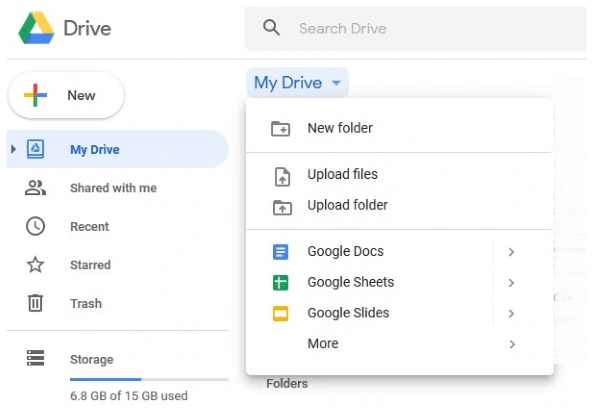
5. Using Email
In some cases, old correspondence channels work best, so you can utilize email to send documents starting with one gadget and then onto the next. This strategy could be particularly viable for more modest records that will stay within your inbox as much as possible. You can utilize any messaging administration that you ordinarily would. Just for this situation, you will be the beneficiary and the source.
Step 1. Make another email from your iPhone and append the record you need to share.
Step 2. Send this email to a similar mail address from which you are sending it.
Step 3. Access your inbox from the Mac, open the message, and download the connection.
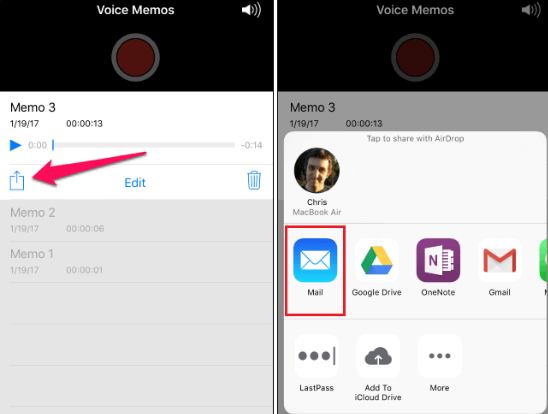
6. Using Dropbox
DropBox is another cloud-based apparatus you can use to move documents between iPhone and Mac or the other way around. It upholds moves of huge documents and is viable with any gadget, so there are a couple of constraints in the event you select this strategy. If you have a DropBox account currently dynamic, go through those moves toward satisfying the errand you had as a main priority:
Step 1. Sign into your DropBox account from your iPhone.
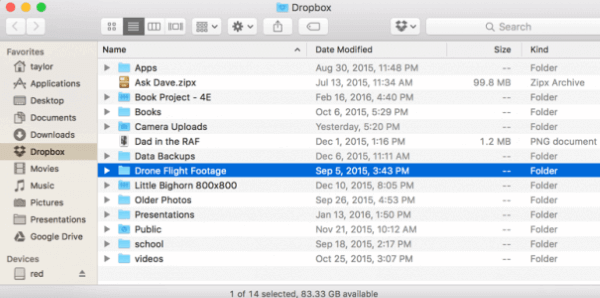
Step 2. Tap on the + image and afterward on Move documents.
Step 3. Pick Add from DropBox and afterward proceed.
Step 4. Set a termination date to decide how long the documents will be accessible.
How to View Files on iPhone or iPad?
You can view files on your iPhone or iPad through MoniMaster. MoniMaster Pro for iOS is a tool that enables you to view files. It is the best tool for parents.
To know how to transfer files from Mac to iPhone, then, at that point, MoniMaster is another superb choice. Particularly for more extensive records, this works perfectly among gadgets and will work extraordinarily even with gadgets beyond the Apple environment.
Track Location:
First and foremost, you can follow the entire area history of the objective iPhone with the help of MoniMaster. From the specific location with scope and longitude to the date and season of visit, everything is accessible to figure out the whereabouts of the objective individual.
View browsing History:
You get to keep an eye on the browsing history and check deleted safari history of the objective iPhone through MoniMaster. In this manner, you can visit the sites the objective individual has visited to comprehend the web content. Additionally, you can look at the saved bookmarks on the Safari program.
Monitor Social media:
Through MoniMaster, you can screen the objective individual's online entertainment and texting applications' discussions. Beginning from any application, you can follow even the erased discussions subtly.

Messages:
iPhone clients depend vigorously on instant messages, and the MoniMaster application allows you to check all the instant messages sent and got on the objective iPhone. You can check even the erased instant messages with all relevant information about the shipper, timestamps, and media records traded.
Track Calls:
You can follow the call signs on the objective iPhone to figure out the approaching, active, and missed calls with complete detail through MoniMaster. Additionally, you can check even the erased call logs; thus, nothing will remain stowed away.
How to Use MoniMaster Pro for iOS?
You can use the MoniMaster Pro for iOS by just following a few steps.
Step 1. Purchase Your Favorite Plan:
Click the "Buy Now" button to pursue a legitimate record utilizing a valid email address. Buy a permit to get close to all elements of this Android observing application.
Step 2.Setup Guide
On the "My Product" page, you need to add the compulsory information and make sure you are going to accept the agreement of MoniMaster. After the process, you are ready to view the details on your dashboard.

Step 3.Start Monitoring
After finishing the arrangement and establishment on the objective PC, tap on the "Confirm Arrangement" button at the lower part of the "Arrangement Guide" page. Now you can see the detail of your required person on the dashboard.

Conclusion
We have represented How to Move Documents among iPhone and Mac. There are multiple ways of moving Documents between iPhone and Mac; however, if you want to transfer files between iPhone and Mac, we suggest you choose MoniMaster Pro for iOS . Your following will be invisible, and you can subtly follow every record.
















