MoniMaster Support: Monitor devices with others' permission.
If you're wondering how to video chat on facebook or how to call on facebook messenger, the process is quick and easy. You can even record facebook video calls to save special moments. With Messenger, users can make video calls from desktop or mobile, with groups or one-on-one.
Stay up-to-date with the latest version of the app to access all the features. Video calling is revolutionizing communication, bringing us closer together.
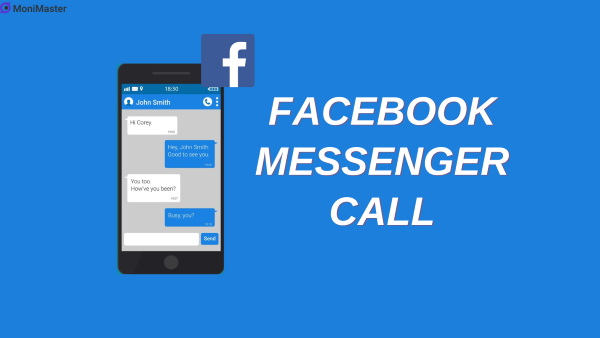
How to Make A Facebook Messenger Call?
Making voice and video calls with Facebook Messenger is easy and free. The first step is to open the Messenger app on your desktop or mobile device.
From here, open up a chat with the contact you want to call. At the top of the chat window, tap the phone or video icon to initiate the call.
- When receiving a Messenger call, you'll get a notification that gives the option to accept or decline. During a facebook messenger phone calls, you can switch between front and rear phone cameras.
- On desktop, you can drag the video chat window around or disable your camera while keeping the audio on. An exciting feature is the ability to record facebook video calls so you can save special moments or rewatch conversations.
- To enable Messenger calling, both parties need to have the latest version of the app and an active Facebook account. Make sure to allow access to your microphone and camera when prompted.
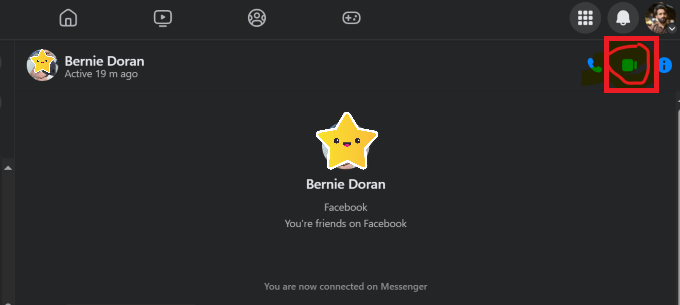
With just a few taps, you can be video chat on facebook and connecting face-to-face with friends and family around the world. Messenger's voice and video calling features are revolutionizing online communication.
How to Video Chat On Facebook?
This section provides a step-by-step guide on how to access and use Messenger's video calling features. It covers initiating video calls within the app, available platforms like mobile and desktop, and compares the experience to regular voice calls.
Accessing Video Calls in Messenger
Follow these simple steps to start a video call on Messenger:
- Open the Messenger app on your mobile device or desktop computer.
- Select a chat with the person or group you want to video call.
- At the top right of the chat window, tap the video camera icon.
- The call will connect and you'll see video from your camera appear.
- The recipient will get a notification that you are video calling them.
- When they accept the call, their video will also start displaying.
- During the call you can mute your mic, switch cameras, or end the call using the on-screen icons.
- Follow any prompts that ask to access your device's microphone and camera. Granting access allows the video call features to work properly.
- When finished, tap the red phone icon to end the call.
That's all there is to it! With just a few taps in the Messenger app you can start a seamless video chat on Facebook.
Available Platforms for Video Calls
The Messenger app supports video calls on both mobile and desktop. On desktop, you can download the Messenger app for Mac or Windows and enjoy seamless video chatting capabilities. The mobile experience is also smooth, with the Messenger iOS and Android apps providing crystal clear video and audio. Wherever you prefer to chat, Messenger has you covered for face-to-face video calls.
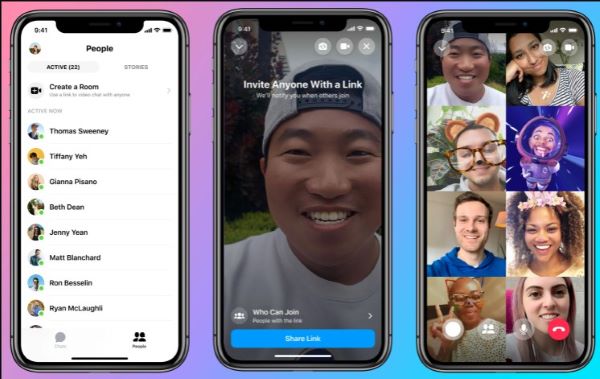
Comparing Video and Voice Calls
While voice calls allow you to hear your loved ones, video takes the experience to the next level by adding face-to-face visuals. On both voice and video calls, you can toggle your mic 7410*/on/off and switch between front/rear cameras.
An advantage with video is the ability to see reactions and facial expressions for more meaningful conversations. However, voice calls work well when you just need quick audio access or have limited connectivity.
Overall, Messenger's video calling feature enables deeper connections with the people you care about most - no matter where they are in the world. It's never been easier to video chat on facebook with loved ones.
How to Make Messenger Rooms?
Messenger Rooms allow groups of up to 50 people to connect over a video call. It's a great way to come together for virtual hangouts, meetings, celebrations and more.
To start a room, open the Messenger app and tap on the People tab at the bottom. Next, tap on Create a Room and select the participants you want to invite from your contacts list or share a room link. Give the room a name and tap Create Room.
Once your room is created, participants will see a notification to join. As the room creator, you can admit people from the lobby and lock the room when everyone has arrived. During the call you can use features like muting audio/video and applying AR filters.
When you are ready to end the call, tap on the X icon at the bottom and select End Room. You'll have the option to save the room for future use. With Messenger Rooms, hosting large video calls is quick and convenient. Take advantage of this feature on your next virtual gathering.
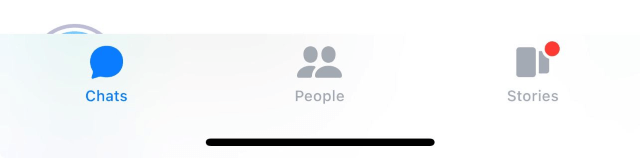
Can You Record Facebook Video Calls?
One of the most useful features of Facebook Messenger's video calling is the ability to record your video chats. By tapping the record icon during a video call, you can capture both audio and video to save and replay later.
Recording is only possible when initiated by the call creator, for privacy reasons. An on-screen notification will indicate to all participants if recording is active. You can pause, resume, or stop recording anytime during the video call. After ending the call, you can find your saved recordings within the Facebook Messenger app for replay.
How to Record Facebook Video Calls By MoniMaster Pro?
With Messenger's built-in video call recording feature, you can easily capture special conversations to save and replay later. However, this only works when you initiate the call yourself. If you want to record a Messenger video call discreetly anytime, even if someone else starts the call, MoniMaster Pro provides a solution.
MoniMaster Pro is a powerful phone monitoring app that lets parents, employers, and partners monitor many activities on Android and iOS devices. One of its most useful features is the ability to record phone calls, including Facebook Messenger video chats.
With MoniMaster Pro, you don't need physical access to the device or have to initiate the call yourself to record it. This provides more flexibility to monitor your child's or partner's Messenger video activities discreetly.
Key Features of MoniMaster Pro's Call Recorder
Check App Calls - Records of calls made on various apps like Messenger, with names, dates, durations and more.
Monitor Social Media Apps - MoniMaster Pro offers comprehensive app tracking, allowing users to monitor activity on over 30 different apps such as YouTube, TikTok, Facebook, and WhatsApp.
Location Tracking - The software provides location tracking to keep tabs on the real-time whereabouts of the monitored device.
Real-Time Alerts - Get instant notifications when specified contacts make or receive calls.
Call Logs - View logs of all incoming/outgoing calls including missed and deleted ones.

Steps to Record Messenger Video Calls
Follow these simple steps to start recording Messenger video chats with MoniMaster Pro:
Step 1. Create a MoniMaster Pro account and install the app on the target Android or iPhone.
Step 2. Install the app. While One-time physical access will be required to the target phone.

Step 3. Once verification is completed, you will be redirected to the MoniMaster Pro dashboard. Where you can monitor and record messenger video calls.
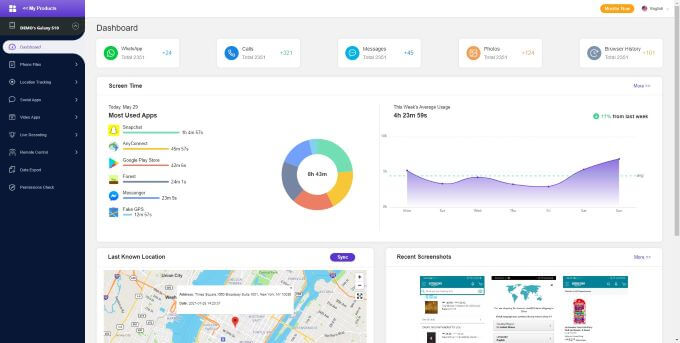
MoniMaster Pro provides an advanced call recording solution that even works for Messenger video chats. Compared to Messenger's built-in call recording feature, MoniMaster Pro lets you record remotely and discreetly without initiating the call yourself. This gives parents and employers more flexible monitoring capabilities.
FAQs about Messenger Video Call
1. Is there a limit on Messenger video calls?
There is no time limit for one-on-one Messenger video calls. However, group video calls in Messenger Rooms are limited to 24 hours.
2. Are video calls free on Messenger?
Yes, video calling through the Messenger app is completely free to use. The only cost is your internet data usage.
3. Can you video call on Messenger without Facebook?
No, you need a Facebook account for Messenger and to access video call features. Messenger uses your Facebook friends for your contacts.
4. Can you make long distance calls on Messenger?
Yes, you can make domestic and international long distance video calls on Messenger as it uses your internet data and not cellular minutes.
5. How can I answer a video call on Messenger without camera?
When receiving a Messenger video call, tap the camera icon to disable your video feed. This will answer the call with just audio so you can speak without your camera.
Conclusion
In summary, facebook messenger call provides free and convenient video calling capabilities to stay connected with friends and family. You can make one-on-one or group video calls using the Messenger app on desktop and mobile devices. Features like call recording allow you to capture special conversations.
If seeking a more powerful call recording solution for discreet monitoring, MoniMaster Pro enables remotely recording Messenger video chats.
With advanced features for tracking calls, locations, messages, and more, MoniMaster Pro is a highly recommended phone monitoring tool for parents and employers.
















