MoniMaster Support: Monitor devices with others' permission.
If you want to block caller ID on iPhone to keep your mobile number Private. There is nothing to worry about. We have brought you three different ways how to turn off caller ID on iPhone 13 or any other model of iPhone. Try the method that best suits you. lets Star.
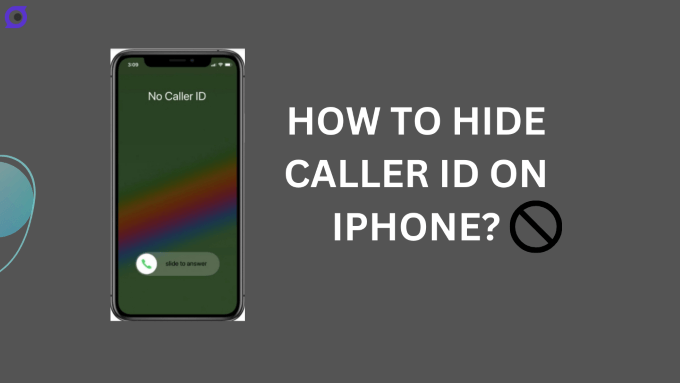
How to Hide Caller ID on iPhone?
In three different ways, you can turn off caller ID on iPhone. Let's discuss it in detail.
Way 1. Hide Caller ID on iPhone With *67
The first method is called the Star Code Method. In this type of caller ID blocking method, a user needs to enter a specific code. How to hide caller ID on iPhone 13 or any other model iPhone.Follow the steps mentioned below.
Steps
- Dial *67 and the Area Code and Then the required Phone Number.
- For Example Dail *67 555 12345
- Now the receiver will receive your phone with no caller ID iPhone
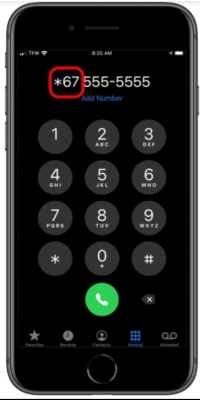
Way 2. Turn Off Show My Caller ID on iPhone
If you want how to hide caller ID on iPhone 13 permanently. Then we recommend using the second method. I.e is from the phone setting. However, it is worth mentioning that some mobile networks do not support this. Once activated the method is not limited to a single number. You can block block caller id on iPhone for All numbers.
Steps
- Go To the Settings Menu of your iPhone. Click on the Phone option.
- Now you will see an option of "Show My Caller ID".
- If you are unable to see the option, It means the network does not support it.
- If you see the option., Turn it Off.
- Now the receiver will not be able to see your caller ID.
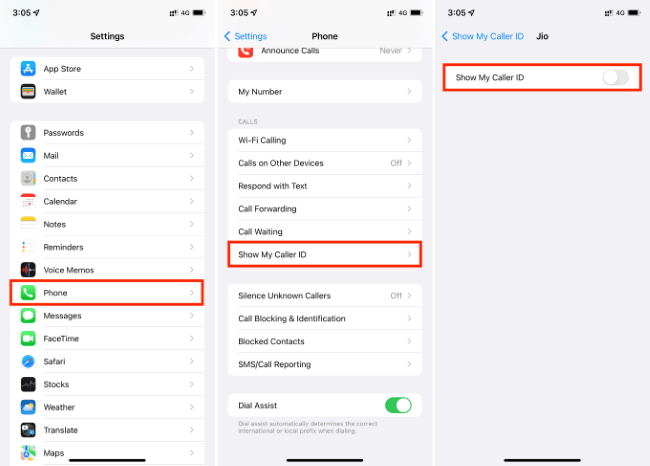
Way 3. Hide Caller ID With the Help of a Cell Carrier
Another method how to block caller id on iPhone is to get help from the network customer service center. However, It depends upon the region and network operators in the area. Some network providers offer free and on-demand caller id blocking services.
If you are using AT&T Network, Call their customer service representative and they will block a phone number on iphone.
Steps
- Dail 1-800-331-0500 For AT&T Customer Care.
- Dail 1-888-211-4727 For Sprint customer care.
- If you have any other network operator, call at their customer service number to block caller id on iphone.
Block Caller ID on iPhone with Third-party Apps
If the above three methods do not work then how to hide caller id on iphone? We have brought you another method. i.e. by using Third party Monitoring Apps. We are sharing two Apps that will help you how to turn off caller id on iphone.
Burner
The first app that lets you maintain your privacy by hiding caller id is Burner. Although the app has its own ID option. The app creates its own caller ID. Which is different from Your own Phone Number. The number is referred to as the Burner Phone Number.
Google Voice
Another approach to hide or block caller id on iphone is Google Vooce Application. In this app, a user must use his/her phone number to to connect with Google Voice. Once Connected you can Download and install the Google Voice app to create a new number.
How to Check Girlfriend's Call Logs on iPhone?
If you suspect your girlfriend or Boyfriend. And want to get access to his/her phone. We have brought you an amazing application. We are talking about the MoniMaster monitoring application. The App has amazing features listed below.
Key Features:
Access to Call Logs on iPhone:
The Monimaster application gives you access to your partner's mobile phone. The app works on both Android and iOS Mobile phones. It gives you access to all types of call logs such as dailed, received, and Even Missed calls.
Call Log Duration:
MoniMaster monitoring not only gives you access to call logs, but it gives you the duration of a call with a time Stamp. Once the app is installed on the target phone. it gives you complete access to all types of call logs.
Message Logs:
Another feature of MoniMaster is to give access to all types of message logs. Just like call logs on iPhone, A user can get access to sent, and received messages. It also gives you access to see wife text messages and deleted messages.

Tracking of Social Media Apps Calls and Messages:
Besides regular calls and Messages, Monimaster also records calls and Messages done Via Different social media Applications. Install the MoniMaster App today, and get access to calls and messages on WhatsApp, Messenger, Line, Viber, Telegram, etc.
Location Record:
Beside tracking calls and message logs, Monimaster has an amazing feature of Location Tracking. Using this App a user can track the target user's real-time location. Also you can see complete service history of any device. MoniMaster make it possible to check the previous location history of the target device.
Web History:
What your partner searches on their phone when they are away. Everyone is curious about that. MoniMaster has made it possible to see the target person's complete web history . Only one-time physical access is mandatory to see the web history. And you are in complete control.
Steps
Tracking Calls and messages via monimaster needs only three steps. Before you start make sure you have one-time access to the target user device, a valid user account, and License.MoniMaster can be installed in the following three simple steps.
Step 1. Choose a Subscription Plan:
First, you have to create a user account from the signup Page. Enter your email and other credentials to creat an account. The next is to purchase a license to get access to All features.
Step 2. Setup Configuration:
The next step is configuration setup. In this step you have to download & install the MoniMaster app on the computer. Then you have to sign in to your account. And follow the instructions.

Step 3. Verification:
The third steps consist of the Verification process. Once verification is completed, you can go to the user dashboard to start monitoring. It is worth mentioning that for the first time it takes some time to syn data to dashboard. Once synced you can monitor target device in real time.
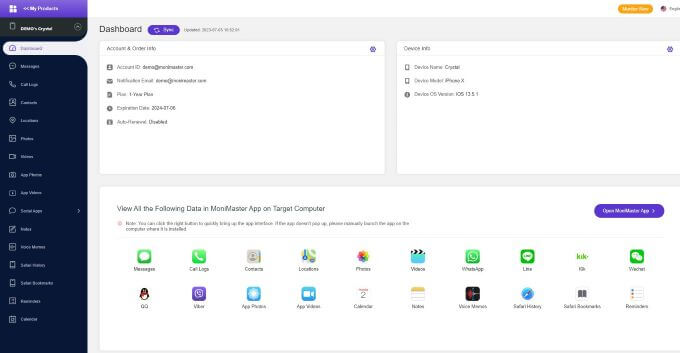
Why Use MoniMaster App?
There are thousands of monitoring and tracking apps. But we recommend MoniMaster, Why?
There are a few reasons behind this.
- The app works in the background. And the target person does not know anything about the tracking process.
- No OTP is required. Only one-time physical access is needed.
- Prices are very low as compared to other monitoring and Tracking apps.
- Installation of MoniMaster monitoring app requires less efforts and it is easy to track other device.
FAQs About Block Caller ID on iPhone
How do I block incoming caller ID on my iPhone?
In three different ways, you can block caller id on iPhone i.e By dialing a specific code or Contacting a customer service representative. Or by using a third-party app. Go for the best method that best suits you how to turn off caller ID on the iPhone.
Why can't I block a caller on iPhone?
There are many options due to which you cannot block a caller on Iphone, Some reasons are.
- Issue with Setting option.
- Third-party App is not working in your phone.
- Blocking apps not working.
Why is my caller ID private iPhone?
Caller ID is shown in case only if it is enabled from the setting option. In case if is disabled or any other blocking app is being used by the caller. Then the caller ID will be private. You can Turn on ID from Settings > Phone > Show My Caller ID.
Conclusion
If you don't want to share your phone number during the call. We have shared three different methods to hide caller id on iphone. Similarly we also discussed how to turn off caller ID on iphone during Call. Another way to block caller ID on iphone is to use Third Party app like MoniMaster. The monitoring app is also helpul to Check Girlfriend's Call Logs on iPhone.
















