MoniMaster Support: Monitor devices with others' permission.
Have you ever wondered how to access iCloud to retrieve your photos, files, or backups? iCloud is Apple's cloud storage and syncing service, designed to keep your content safe and accessible across devices. Whether you're using an iPhone, iPad, Mac, or even a Windows PC, accessing your iCloud account is easier than you think.
In this article, we'll walk you through how to log into iCloud, what you can access, how to monitor iCloud data remotely, and how to troubleshoot common issues.
- Part 1: What is iCloud Drive?
- Part 2: How to Access iCloud Drive?
- Part 3: How to Access Others' iCloud Drive Without Them Knowing?
- Part 4: Common iCloud Access Issues and Fixes
- Part 6: FAQs about iCloud Drive
Part 1: What is iCloud Drive?
iCloud Drive is Apple's cloud-based file storage and synchronization service that enables users to store and access their files across multiple devices. It seamlessly integrates with Apple devices, including iPhones, iPads, Macs, and even Windows computers. With 5GB of free storage and additional space available for purchase, iCloud is essential for keeping your data secure and in sync across all Apple devices.
Here are some key features and benefits of iCloud Drive:
Cross-Device Synchronization: iCloud Drive ensures that your files are available on all your Apple devices, keeping them up to date and easily accessible wherever you are.
Seamless Integration: Since iCloud Drive is built into Apple's ecosystem, it effortlessly integrates with native Apple apps like Pages, Numbers, Keynote, and more, allowing for a seamless workflow.
File Compatibility: iCloud Drive supports a wide range of file types, making it versatile for storing and accessing different types of content, including the ability to view text messages sent and received .
Security and Privacy: Apple takes data security and privacy seriously; employing robust encryption methods to protect your files and ensure they remain private.
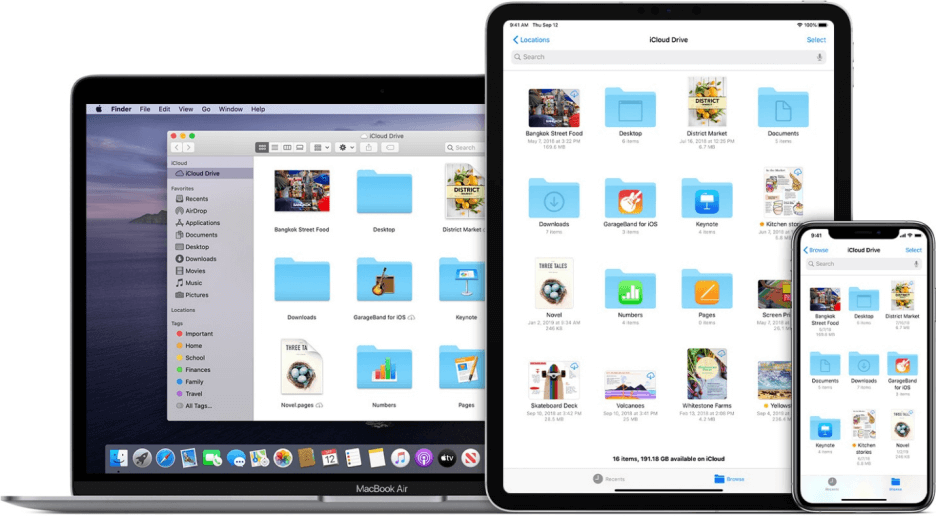
By harnessing the power of iCloud Drive, you can enjoy the convenience of having your files accessible across your Apple devices. Next, we will discuss how to setup iCloud to make it completely useful.
Part 2: How to Access iCloud Drive?
Setting up iCloud Drive is a straightforward process that ensures your files are seamlessly synchronized across your Apple devices. Here is how:
1How to Access iCloud on iPhone/ iPad or Mac
Sign in to your Apple ID:
- On iOS/iPadOS, navigate to "Settings," tap on your name or iCloud.
- On macOS, go to "System Preferences" and select "iCloud" or "Apple ID." Sign in with your Apple ID credentials.
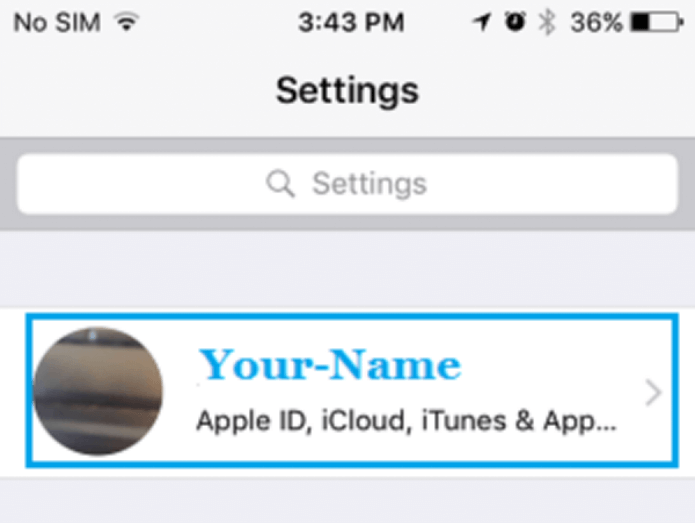
Enable iCloud Drive: Within the same menu, locate and tap on "iCloud" or "iCloud Drive." Toggle the switch to enable iCloud Drive. This will activate the service on your device.
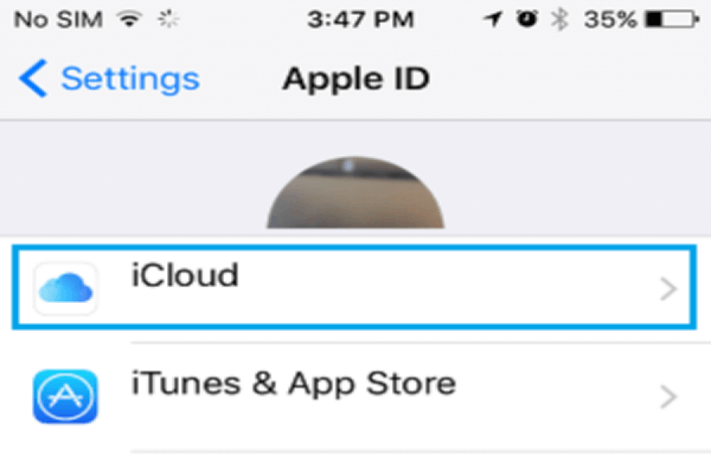
Choose what to sync: Customize your iCloud Drive settings by selecting the types of files and apps you want to sync. You can toggle specific apps or file types on or off, depending on your preferences.
2How to Access iCloud on Windows
- Download iCloud for Windows from Apple's official website.
- Install and open the app.
- Sign in with your Apple ID.
- Choose which iCloud services you want to sync (Photos, Mail, Contacts, etc.).
3How to Access iCloud on the Web
- Visit iCloud.com.
- Sign in using your Apple ID and password.
- Use two-factor authentication if prompted.
- Access Mail, Contacts, Calendar, Photos, iCloud Drive, Notes, and more.
By following these steps, you'll have iCloud Drive up and running, allowing you to seamlessly store and access your files across your Apple devices.
Part 3: How to Access Others' iCloud Drive Without Them Knowing?
If you're looking for a way to remotely view iCloud data without physical access to the device, MoniMaster Pro for iCloud is a powerful solution. It's ideal for parents, employers, and those who want to keep an eye on device activity through iCloud backups.
Key features include:
Track Real-time Locations: By using MoniMaster to login to someone's iCloud, you gain the ability to track a cell phone location, providing you with accurate and up-to-date information about their whereabouts for enhanced monitoring and safety.
Monitor Photos & Videos: Accessing someone's iCloud through MoniMaster allows you to monitor iCloud photos and videos, stored in their account. Gain insights into their multimedia activities and the content they share or capture.
Access Contacts & Notes: With MoniMaster, you can conveniently access the contacts and notes stored in someone's iCloud, providing you with valuable information about their communication network and important notes they have made.
View Safari History, Bookmarks, and Deleted Items: With its Safari monitoring feature, you can view the complete browsing history, saved bookmarks, and even recently deleted items—providing insights into the user's online behavior, including websites visited, when, and how often.
Monitor Social Media: Monitor WhatsApp, LINE, and other social app data backed up to iCloud. Depending on iCloud backup availability, MoniMaster may also provide insights into apps like Viber, WeChat, or Kik, if included in the backup.
MoniMaster Pro for iCloud works without installing anything on the target iPhone. You only need the iCloud credentials to access synced data remotely. It operates in 100% stealth mode, leaving no traces or alerts on the device, ensuring completely hidden and secure monitoring for parents, employers, or concerned individuals.
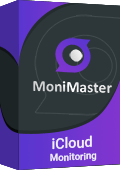
Here is how to access iCloud by MoniMaster Pro for iCloud:
To begin accessing iCloud content through MoniMaster and ensuring your child's online safety, here is how to access iCloud photos on iPhone using MoniMaster:
Step 1. Create an Account
Visit the official MoniMaster website and create a new account by providing the required information. Choose a strong password to secure your account.
Step 2. Follow the Setup Guide
After logging in to your dashboard, enter the target device's Apple ID and password. Complete any required two-factor authentication to verify the account.
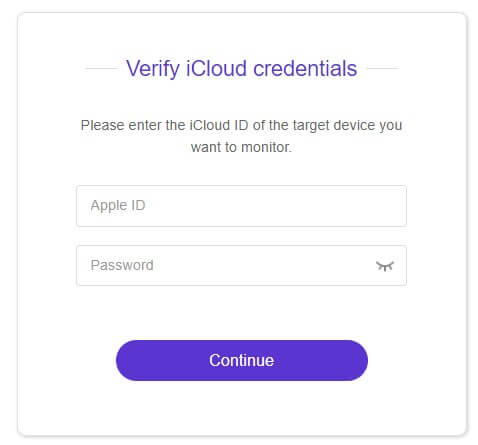
Step 3. Access iCloud Content on the Dashboard and Begin Monitoring:
Once the setup is complete, log in to your MoniMaster account on your own device. From the dashboard, navigate to the section that allows you to monitor iCloud content.
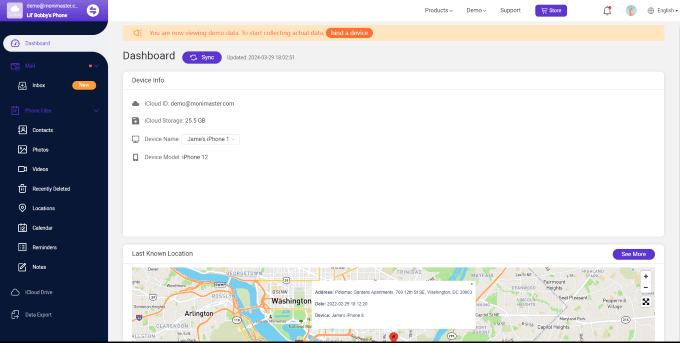
By following these three steps, you can install and use MoniMaster to access iCloud and proactively ensure your child's online safety.
Part 4: Common iCloud Access Issues and Fixes
Even though iCloud is designed to work seamlessly across Apple devices, users occasionally run into access problems. Here are some of the most common iCloud issues and how to resolve them:
1Incorrect Apple ID or Password
One of the most frequent issues is entering the wrong Apple ID or password. This can happen due to typos, forgotten credentials, or using an old account.
Fix: Go to iforgot.apple.com to reset your Apple ID password. Make sure you're using the correct Apple ID associated with the device and iCloud data you're trying to access.
2Two-Factor Authentication Issues
Apple's security includes two-factor authentication (2FA), which can block access if you don't have the verification code.
Fix: Use a trusted Apple device to receive the 2FA code. If that's not possible, select the option to receive the code via SMS or a phone call. Make sure the trusted phone number is up to date in your Apple ID settings.
3iCloud Storage Is Full
If your iCloud is full, new data (like backups, photos, or files) may not sync properly.
Fix: Use a trusted Apple device to receive the 2FA code. If that's not possible, select the option to receive the code via SMS or a phone call. Make sure the trusted phone number is up to date in your Apple ID settings.
Part 5: FAQs about iCloud Drive
1. What's the difference between iCloud and iCloud Drive?
iCloud is a cloud storage and syncing service that encompasses various features, including iCloud Drive. iCloud Drive specifically refers to the file storage and organization component of iCloud.
In other words, iCloud is the broader umbrella service, while iCloud Drive is a specific feature within iCloud that deals with file storage and management.
2. Can I see my iCloud Drive on my iPhone?
Yes, you can access your iCloud Drive on your iPhone. Simply go to the Files app on your iPhone, tap "Browse," and you'll find your iCloud Drive listed there. Tap on it to view and manage your files stored in iCloud Drive.
3. Is iCloud Drive a backup?
While iCloud Drive does provide some backup functionality by syncing and storing your files in the cloud, it is primarily designed for file storage and synchronization. For comprehensive device backup, consider using iCloud Backup or other backup solutions like MoniMaster.
Conclusion
In conclusion, iCloud Drive is a powerful tool for file storage and access across Apple devices. However, for parents seeking comprehensive monitoring and protection of their children's online activities, MoniMaster Pro for iCloud emerges as an excellent solution. With its advanced features and intuitive interface, MoniMaster empowers parents to ensure their children's online safety while respecting privacy and fostering open communication.





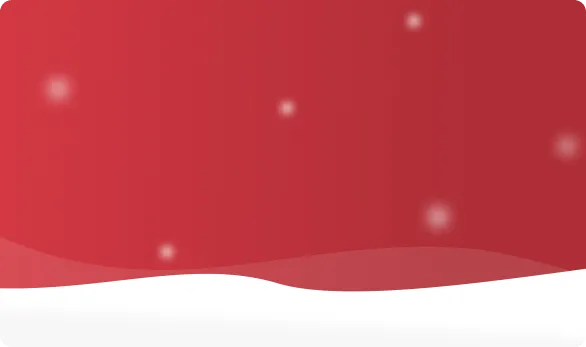



 OFF
OFF













