Recommended Tool
MoniMaster Pro
It monitors the activities of an android phone and iPhone remotely. This is a useful tool for parents, spouses and employers to monitor what your kids, partners or employees are doing on the internet.
Featured Articles
8 Ways to Know Someone's Instagram Password Without Them Knowing
Learn 8 ways on how to find someone’s Instagram password using tools like keyloggers, or password apps. Simple methods for Android, iPhone, and PC.
 Jeremy Barnett|Jun 25, 2025
Jeremy Barnett|Jun 25, 2025
Pinterest Search Not Working? Here's How to Fix It
Wondering why your Pinterest isn't working? This guide explains why Pinterest search fails and what to do when you can’t search or load results.
 Jeremy Barnett|Jun 24, 2025
Jeremy Barnett|Jun 24, 2025
How to Find Out Someone's Birthday Without Them Knowing?
Discover 8 free ways to find out someone’s birthday without asking them, including birthday lookup tools, social media, Google search, and more.
 Jeremy Barnett|Jun 24, 2025
Jeremy Barnett|Jun 24, 2025
11 Popular Sexting Apps for Teenagers [Parents Should Know]
Worried about teen sexting? Learn about the most common sexting apps and AI tools teens use today. Get tips to spot risky platforms early.
 Jeremy Barnett|Jun 23, 2025
Jeremy Barnett|Jun 23, 2025
Can You Track a Phone without a SIM Card? [4 Ways Don't Miss!]
Learn how to track a phone and IMEI without a SIM card. Discover 4 methods to find a lost SIM card without a phone. Comprehensive guide for effective tracking.
 Jeremy Barnett|Jun 20, 2025
Jeremy Barnett|Jun 20, 2025
The Solution for Anonymous Messages Monitoring
Looking for a way to send anonymous text messages? Try an anonymous messaging app for secret, secure communication without revealing your identity.
 Gloria Robertson|Jun 04, 2025
Gloria Robertson|Jun 04, 2025
How to View Text Messages Sent and Received?
Easily track, view, and retrieve deleted text messages on iPhone or Android using a message tracker. Check your text message history with our helpful guide.
 Kara Herrera|Jun 04, 2025
Kara Herrera|Jun 04, 2025
How Cheaters Spy Shop Can Help You Catch a Cheater?
This article will help you understand in detail the main features of Cheaters Spy Shop and discover the best tools for catching cheaters online.
 Jeremy Barnett|Jun 04, 2025
Jeremy Barnett|Jun 04, 2025
Top 10 Undetectable Keylogger for Android
Using undetectable Keylogger for Android is the best way to monitor someone. Here we're going to introduce the top 10 keystroke logger for Android with details.
 Jeremy Barnett|Jun 04, 2025
Jeremy Barnett|Jun 04, 2025



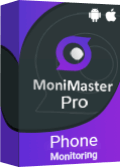













How to Get Call Details of Any Number Without OTP? 6 Ways
Find out how to check Jio call history online without OTP using apps, tools, and support options. Works for Vi, Airtel, and BSNL users too.