MoniMaster Support: Monitor devices with others' permission.
Are you fed up with unknown numbers and want to block unknown numbers on your iPhone?
If you are looking for a specific method to block a person, to whom you don't want to talk. You can block him on your iPhone.
But how to block a phone number on iPhone, it is a challenge for most of the people. In this article, we will thoroughly guide you so that you are free from any unknown and scam calls. To know the answers to all these questions, stay with us.
How do I Block a Phone Number on iPhone?
There are different ways to block an unknown number on iPhone. Multiple call blocking apps, Call blockers are available over the internet. Also, every phone company offers a dedicated method to block unwanted calls using the setting of the phone.
Here we will discuss all methods used for blocking numbers on iPhone. So, let's start with the first method.
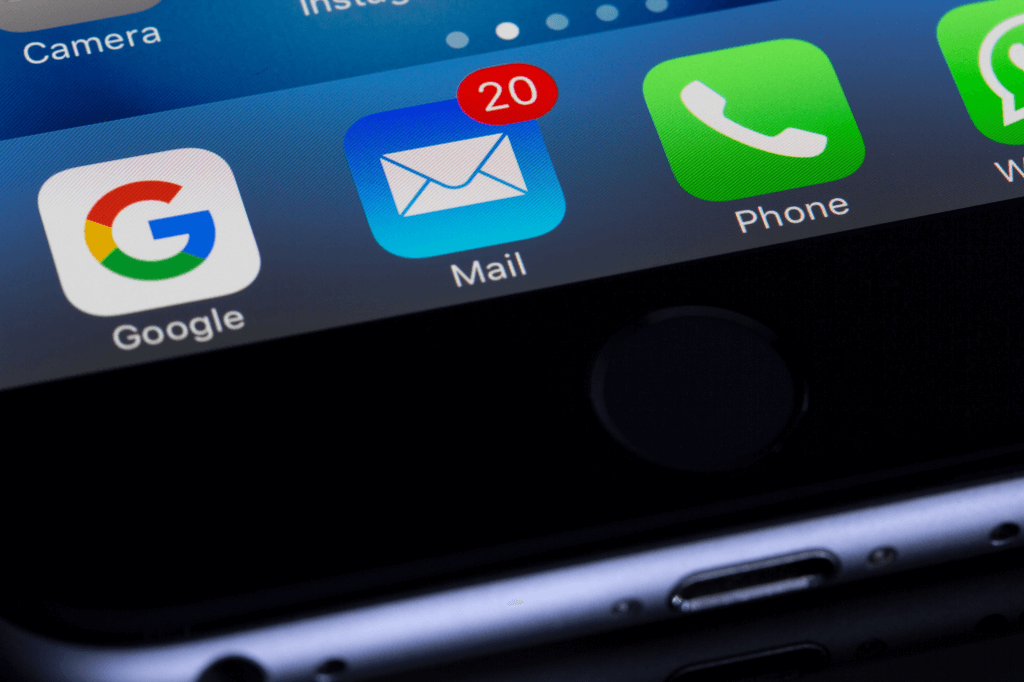
1. Block a Phone Number by Monimaster
One of the best ways to block unknown numbers on iPhone is using parental control applications. If you are looking for the best parental control applications. We are here to help you. We have brought one of the best parental control applications for you i.e. MoniMaster.
It can monitor 20 file types. Some common features are listed below.
- Using MoniMaster parents can access and monitor different social media activities. It reads and monitors all types of notifications of WhatsApp, Facebook, WeChat, LINE, Viber, QQ Kik, etc.
- It reads all types of media files including pictures and videos.
- Access all contacts on the phone and track all incoming and outgoing calls with names, timestamps, and call duration.
- It reads text messages and text files on children's phones.
- You can view the browser history of the concerned person.
How to Install MoniMaster?
Installation of MoniMaster is easy. You can install it in a few simple and easy steps.
Step 1. Create an Account and Choose a Plan.
Before using Monimaster you will have to create your account. Once you signup, purchase the plan of your choice. To "Sign up", you will need an authentic email.
Step 2. Install the MoniMaster app on the target phone.
Once you have created an account and purchased the plan, the next step is to download Monimaster and install it on the target device. You will be sent to the "My Products" page to complete the procedure. Follow the "Setup Guide" to complete the configuration. To set up the application, read the instructions carefully to understand how to download and install it.

Step 3. Start Monitoring.
Verify Setup on the bottom of the set-up guide page. You are done. Now monitor the activity of the target device on Dashboard. If you want to generate a report you can use the "Export Button" to save the report on your computer.
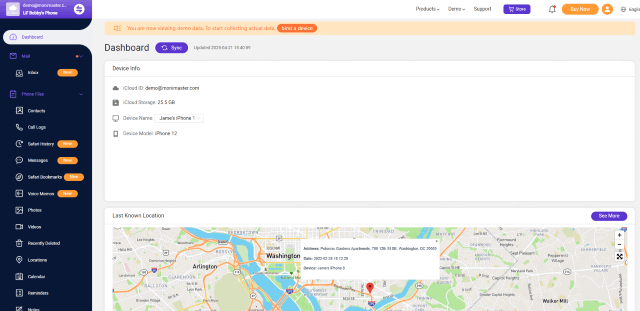
Different reasons for choosing MoniMaster:
MoniMaster is an excellent assistant for you to rely upon one. Using it, parents can block any type of number. It is commonly used due to the following reason.
- There is no need for hacking, you can spy anytime on any iPhone.
- Besides monitoring different files, the users can export the data to their local computer.
- Customer support is twenty-four hours available for working days during the week.
- The premium plans are very reasonable and you can just pay $9.16 per month.
2. Block a Phone Number in iPhone Setting
Another way to block number on iPhone is using iPhone setting. From the settings, you can block any unwanted number.
Step 1. Go to the home screen and click on the phone icon. You can access your recent call log as well as contact list from here.
Step 2. Now click on the icon on the right side of the number that you want to block.
Step 3. Once you click the icon, scroll down and tap the Block this number. Now you can select different options like Block for calls, Messages, and face options.
Step 4. Please note that if you have changed your mind, you can unblock the contact later using the same process.
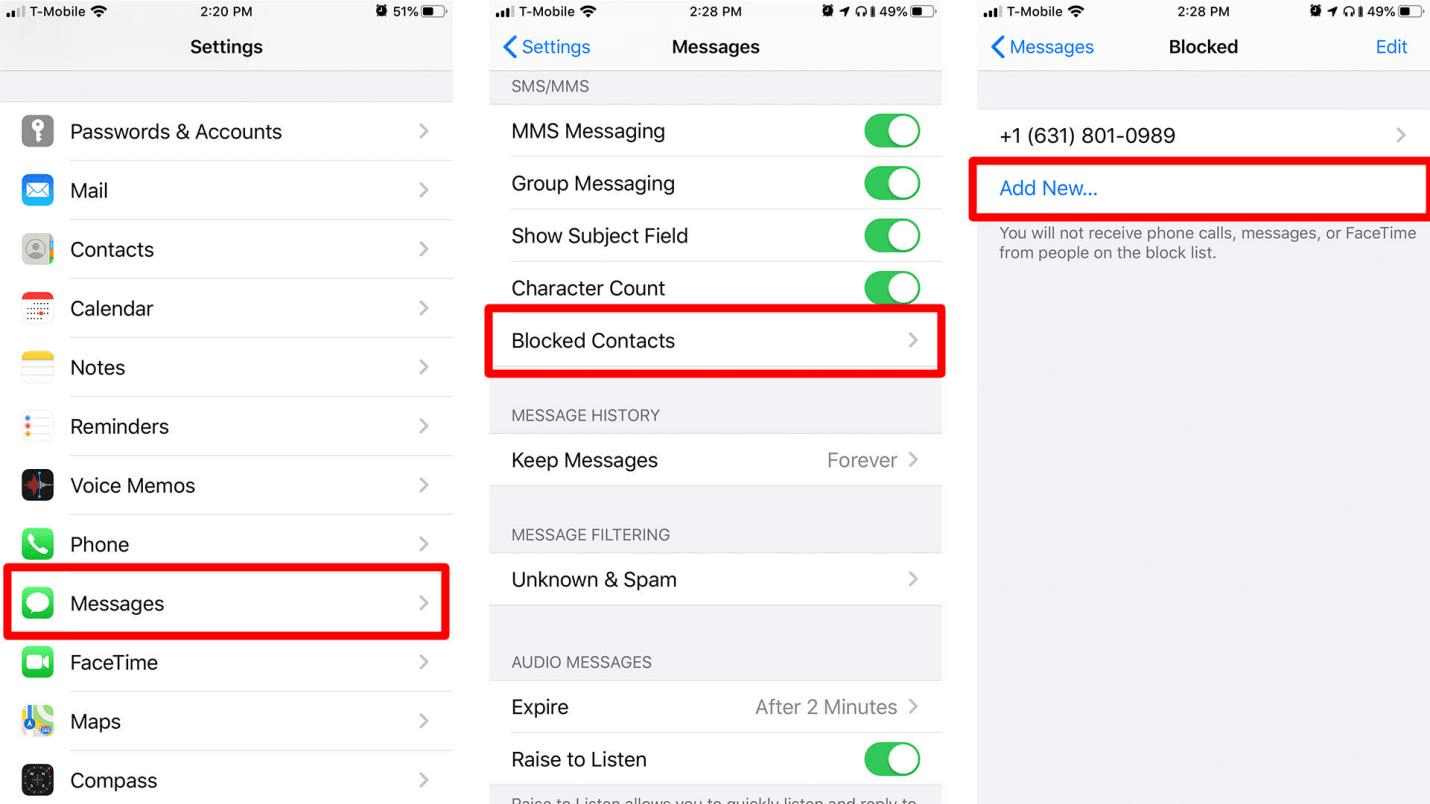
3. Block a Phone Number via Do Not Disturb Mode
The third method to block a number is using the don't disturb mode. This method is normally used for blocking contacts that are not in your contact list. To block a number using Do Not Disturb mode use the following steps.
Step 1. Go to the setting menu of your phone a tap the Do Not Disturb option.
Step 2. Once you enable this icon. You will see a moon icon on your status bar.
Step 3. All your calls, messages, notifications, etc. will be either go to silent mode or will be blocked.
Step 4. You can customize the list as per your priorities. Otherwise, you can block all contact to avoid any disturbance.
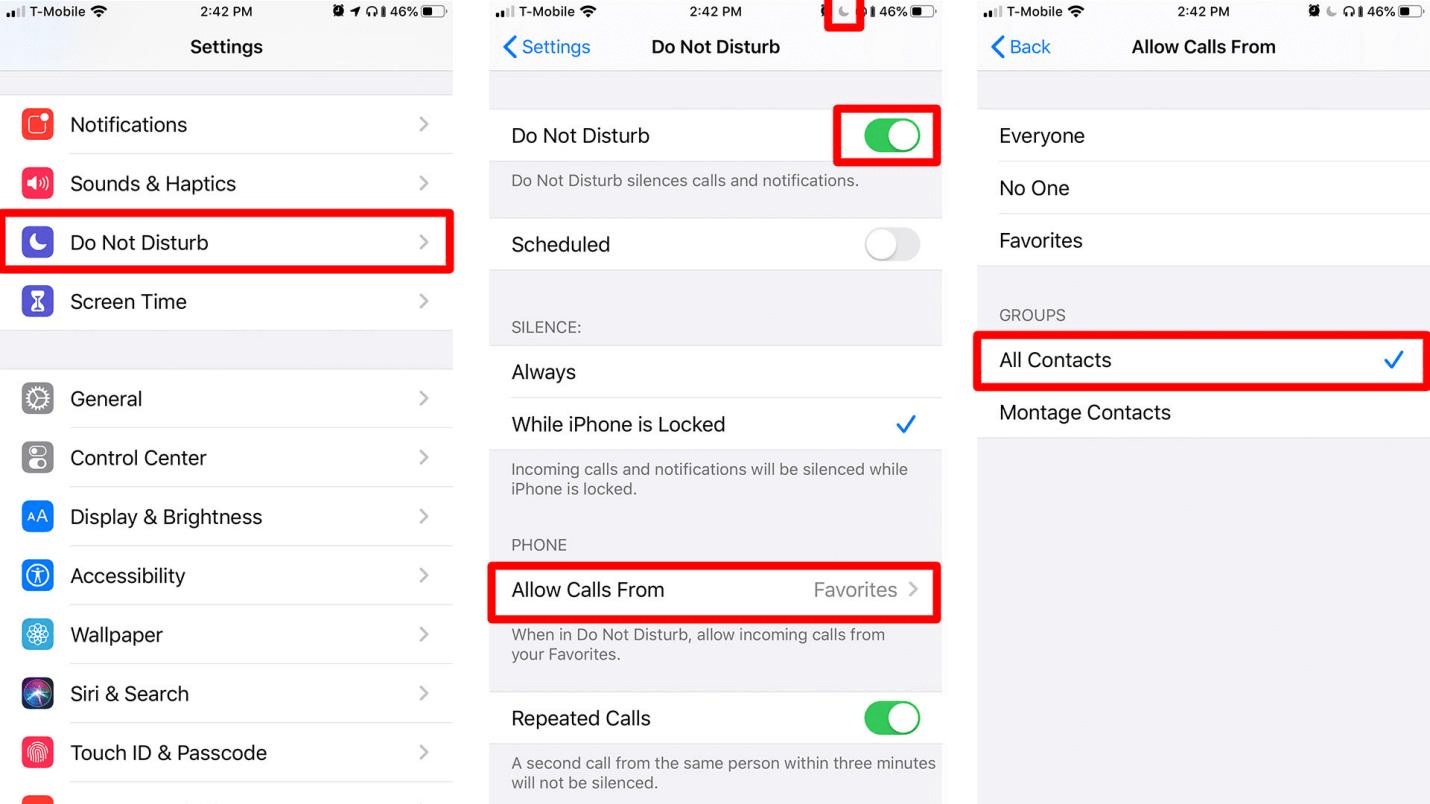
4. Block a Phone Number by Messages
The fourth method to block a phone number on iPhone is to use the block message option. If you use this option the concerned person will not be able to message you. To block a number for the message option on iPhone follow the following steps.
Step 1. Tap the message icon in your iPhone menu. And open the conversation of the person that you want to block.
Step 2.Tap the info option and you will be directed to the contact details screen.
Step 3.If you click on the button, you will see an option to block.
Step 4.Tap block the recipient and you are done. Please note that you can follow the same process for unblocking the contact number.
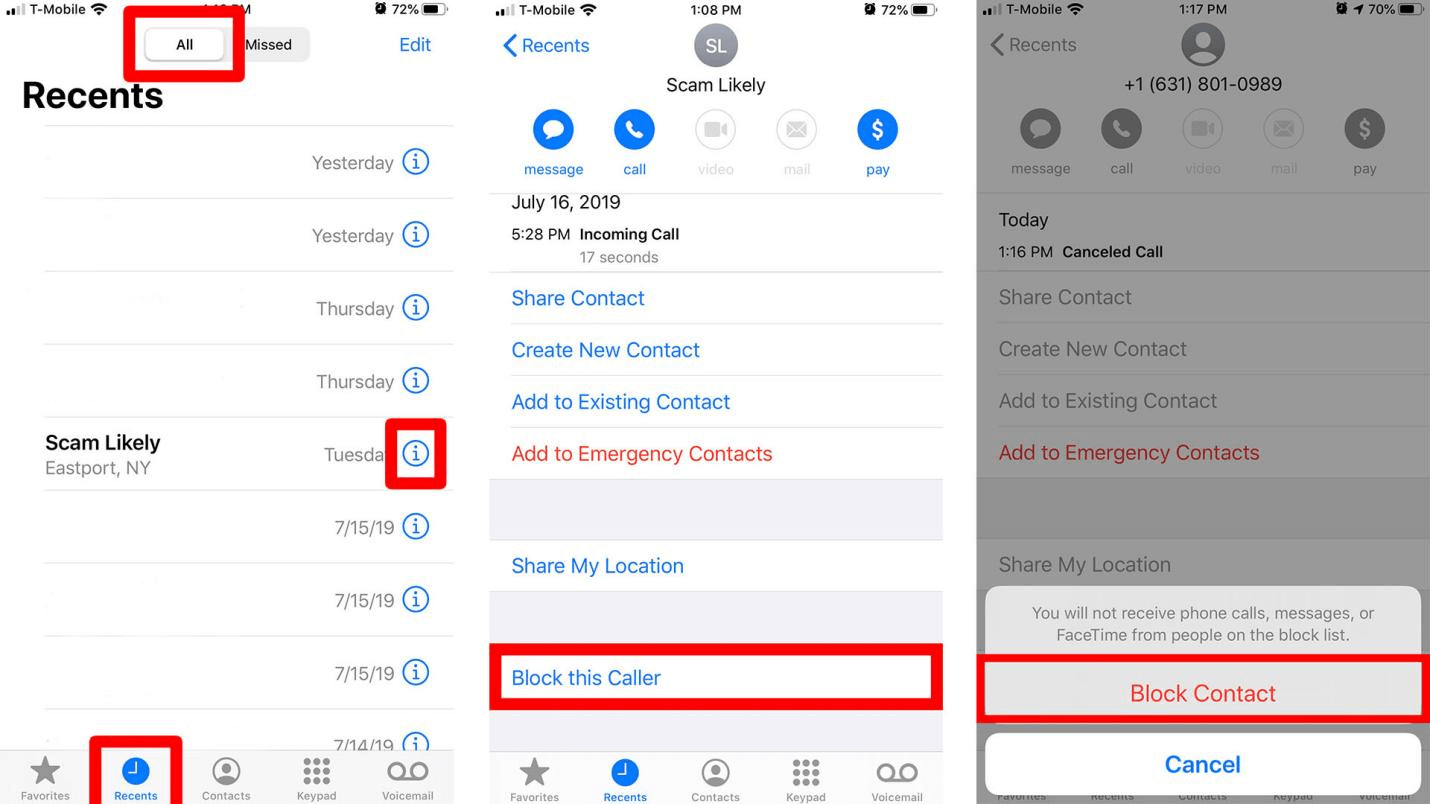
How to View Block List or Unblock someone
We discussed four different ways to block a phone number on iPhone. Some people are looking for how to unblock a phone number on iPhone. Let me tell you that unblocking a number on iPhone follows the same method.
However, we are discussing it a little bit. You can easily unblock any number that you have already blocked. Also, you can view your blocklist contact numbers. Follow the procedure mentioned below.
Step 1.Go to the setting menu of your iPhone. And tap it.
Step 2.Now tape on the phone and view the selected blocked contacts.
Step 3.Tape on the number you want to unblock.
Step 4.Swipe left and unblock the contact. Now you are able to receive call messages from the phone number.
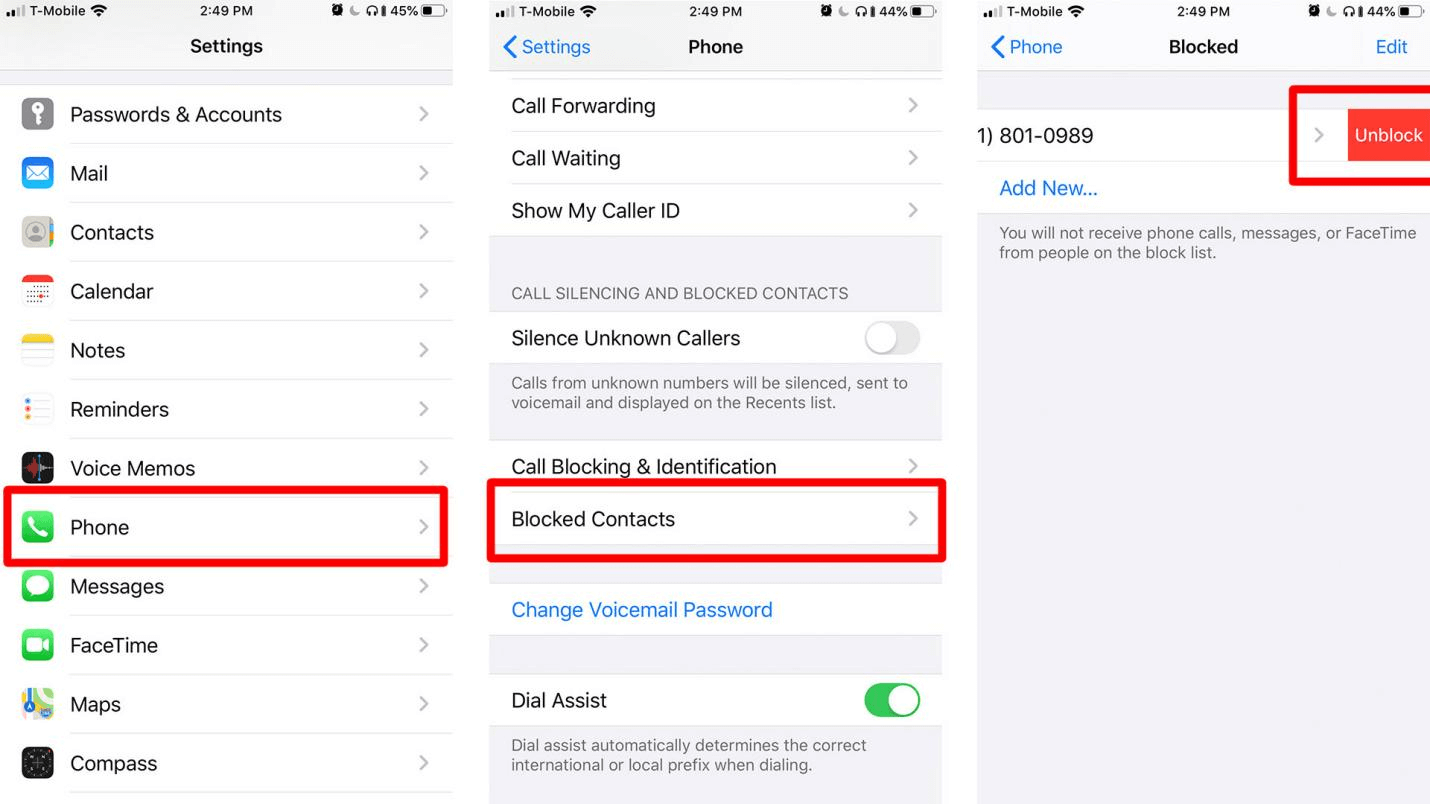
FAQs about Block a Phone Number on iPhone
Does someone know when you block them on iPhone?
If you are worried that someone that you have blocked on your phone. Then let me clear it to you. That there is no way he/ she can know about the blocking. The blocked user can send you a voicemail. But you will not be able to receive any notification. Message sent will not be delivered.
Can I text someone I blocked?
If you have blocked someone and you want to message or call him. Just like the person, you have blocked is not able to call or text you. The same is the case for you. You also cannot send texts or calls. You will need to unblock the contact first.
What happens when someone blocks your number on iPhone?
Normally there is no clue to know about, whether your number is blocked or not. When someone blocks your number. He will not be able to attend your call or reply to your text messages while you can still able to send him a voicemail. There is a probability that your number is blocked by the concerned person.
Conclusion:
In this article, we briefly discussed how to block a phone number on iPhone. We discussed four different ways. The first method is using a parental control application like MoniMaster. It is one of the best parental control applications to keep an eye on your kids. The other three methods are using iPhone setting for call and messaging. Also, you can use the Do Not Disturb option to block a phone number on iPhone.
















