MoniMaster Support: Monitor devices with others' permission.
If you have an iPhone, you may use the iPhone calling screen feature to stay away from unwanted calls that disturb you. In this article, we are going to show you how to use iPhone call screen feature effectively.
What is iPhone call screening?
The iPhone incoming call screening feature will help you to make sure that you only answer relevant and important calls to you. When you enable this feature, you can review all incoming calls and decide whether you are going to answer it or not.

Use MoniMaster Pro for iOS to View Calls on iPhone.
-
Check all incoming and outgoing calls & SMS
-
Spy on social media apps like WhatsApp, Instagram, Snapchat, Facebook, Viber, WeChat and more
-
Track cell phone location in real time and view location history
-
Remotely access the files on the target phone, like contacts, photos, call logs, etc.
You can enable the black iPhone call screen feature automatically or do it manually. The automatic call screening feature will be using technology in order to assess and review all your incoming calls.
How to Make Photos for Incoming Calls?
You will be able to add photos for incoming calls on the iPhone. The photos you select will be displayed in full screen over the phone as you receive a call. Once you do that, you can see the photo as iPhone call screening. Here are the steps on how you will be able to do it.
- You need to launch the Contacts app on the iPhone. Next, you must pick a contact where you want to display a photo.
- On the information screen of the contact, you may hit on the Edit button.
- Next, pick the option named "Add Photos". If you have already added a photo, you should hit on the "Edit" button.
- Now you can use the Photos app on your iPhone or camera to pick a photo.
- You may scale and move the photo, so that you can get it to fit perfectly well with the circle.
- Next, you will need to hit on the button "Use Photo" or "Choose", so that you can configure the photo.
- Once you are done, tap on "Done" button.
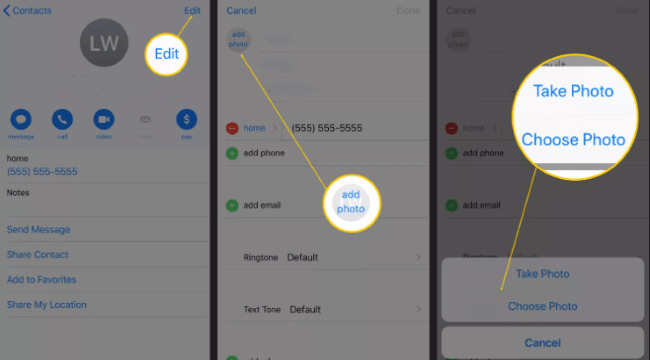
How to Make Existing Photos for Incoming Calls?
If you have iOS version 7 or later installed on your phone, you will be able to make the photos display full screen on your phone as you receive calls. You can also view iOS 16 lock screen. Below mentioned are the ways to do it.
- You need to open the Contacts or Phone app. Hit on the Contact name, where you want to make the change.
- Hit on the Edit button.
- Locate the Edit button under the existing photo. Then select Edit Photo.
- Now you can move the existing photo. All you have to do is to make a slight change to the photo.
- Next, you will need to hit the option named Choose.
- Then select Done.
- Whenever you want a blank iPhone call screen, you can follow the same steps and delete photo.
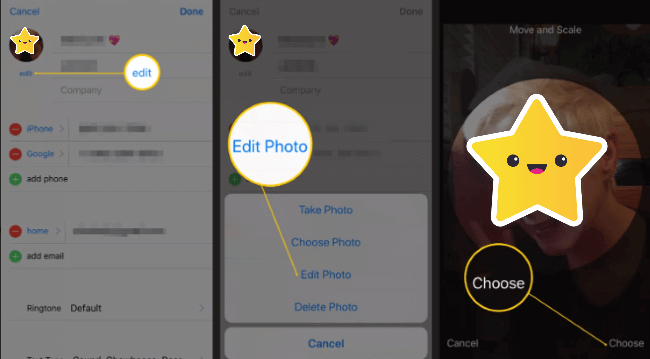
How to Fix iPhone Caller Screen Not Showing Up?
If you are having problems where the caller screen of your iPhone is not showing up, you may try any of these fixes to resolve the issue.
1. Restart your iPhone
This is something that you should do as the very first thing when you notice that there's something wrong with your iPhone. Just restart the device, take a call, and see whether caller screen is showing up.
2. Check the phone notifications
If the app notifications for call app are turned off, you will not be able to get the caller screen. Hence, you need to go to Settings, pick Notifications option, select Phone, and then allow notifications.
3. Update to the latest version of iOS
Updating your iPhone to the latest version of iOS will also help you with addressing the issue. To update, you need to go to Settings, select General, and then pick the option named "Software Update". It will check if there are any updates and allow you to proceed.
4. Check the incoming call notification banner view
If you don't prefer the banner view display of the call screen, iPhone allows you to disable it as well. To do that, go to Settings, and hit on the button named Phone. Then you need to go to that option named "Incoming Calls". After that, you can change the banner view to either full screen or banner view. After making the change, you should reboot your iPhone.
Bonus: How to View Calls on iPhone?
Now you know how to screen calls on your iPhone and how to display an image on the caller screen. In the meantime, you will also want to spy on an iPhone. This is where you can think about using an app such as MoniMaster Pro for iOS.
What MoniMaster Pro for iOS Can Do:
View call details
Using MoniMaster, you can view both incoming and outgoing call log of an iPhone. Based on this, you can decide who the iPhone user has been calling.
Monitor social media apps
MoniMaster offers convenient access to monitoring a large number of social media apps, such as Line, WeChat, WhatsApp, Kik, QQ, and Viber.

Read messages
MoniMaster provides direct access to iMessages. You can launch the app remotely and check boyfriend's text messages for free, without letting the iPhone owner.
Media File Checking
If you want to spy on the Gallery of an iPhone, MoniMaster is there to help. You may browse through video files, audio files, pictures, and voice memos with it.
View Safari bookmarks and history
Since MoniMaster provides you the opportunity to view Safari bookmarks and history, you will be able to figure out what the other person has been up to on the internet.
How to Use MoniMaster to View Calls Without Knowing?
MoniMaster app can be installed on a target device with three simple steps. Let's see how you can do it without other people knowing.
Step 1. Purchase Your Favorite Plan:
Visit the MoniMaster website and then create an account by hitting on "Sign Up" button.
Step 2. Setup Guide:
Go to My Products section and select Setup Guide. It shows you how to download and install MoniMaster app on target device.

Step 3. Setup and Start Monitoring
You may now complete the setup and launch MoniMaster web app, which will help you with monitoring.

FAQs about iPhone Call Screen
1. How to unlock iPhone with emergency call screen?
To unlock your iPhone with emergency call screen, you will need to tap and hold on the power button for three seconds. Then you will be able to unlock the phone.
2. How do I change the call announcement on my iPhone?
To change the call announcement, you need to go to Settings, and pick Siri and Search. Then you may pick the option named Announce Calls and select any option available.
3. How do you customize announce calls?
Go to Settings, select Siri and Search, and then move to Announce Calls. Through the options available on this menu, you can customize announce calls.
Conclusion
Follow the steps we shared on this article to screen calls on your iPhone and stay away from unwanted or spam calls. In the meantime, make sure that you also use MoniMaster Pro for iOS, which will help you with monitoring an iPhone effectively through a remote monitoring method.
















