MoniMaster Support: Monitor devices with others' permission.
Wifi Calling on iPhone is a feature that allows you to make and receive calls using a wifi network instead of a cellular network. This is especially useful when you have a weak or no cellular signal but a strong wifi signal.
In this article, we'll guide you through everything you need to know about enabling iPhone wifi calling and how to use it effectively.
What is Wifi Calling on iPhone?
Wifi Calling on iPhone is a feature that allows users to make and receive phone calls using a wifi network instead of a cellular network. This means that even when there is poor or no cellular coverage, users can still make calls and send messages as long as they have a stable wifi connection.

Use MoniMaster Pro for iOS to view all calling on iPhone.
-
Check all incoming and outgoing calls & SMS
-
Spy on social media apps like WhatsApp, Instagram, Snapchat, Facebook, Viber, WeChat and more
-
Track cell phone location in real time and view location history
-
Remotely access the files on the target phone, like contacts, photos, call logs, etc.
This feature is particularly useful for those in remote or rural areas with weak cellular signals or for those who have limited cellular data plans and want to conserve their data usage.
How to Enable Wifi Calling on iPhone?
Enabling Wifi Calling on your iPhone is a simple process that can be done in just a few steps. With this feature, you can make and receive calls over a wifi network, even if you have weak or no cellular signals. Here's how to enable and turn on wifi calling on iPhone with ease:
- Access the Settings application on your iPhone to turn on Wifi Calling.
- Tap on "Cellular" or "Mobile Data."
- Find and select the "Wifi Calling" option.
- Enable Wifi Calling by switching on the toggle next to "Wifi Calling on This iPhone."
- If prompted, read and agree to the terms and conditions.
- You may be asked to enter your emergency address for emergency services.
- That's it! Wifi Calling is now enabled on your iPhone.
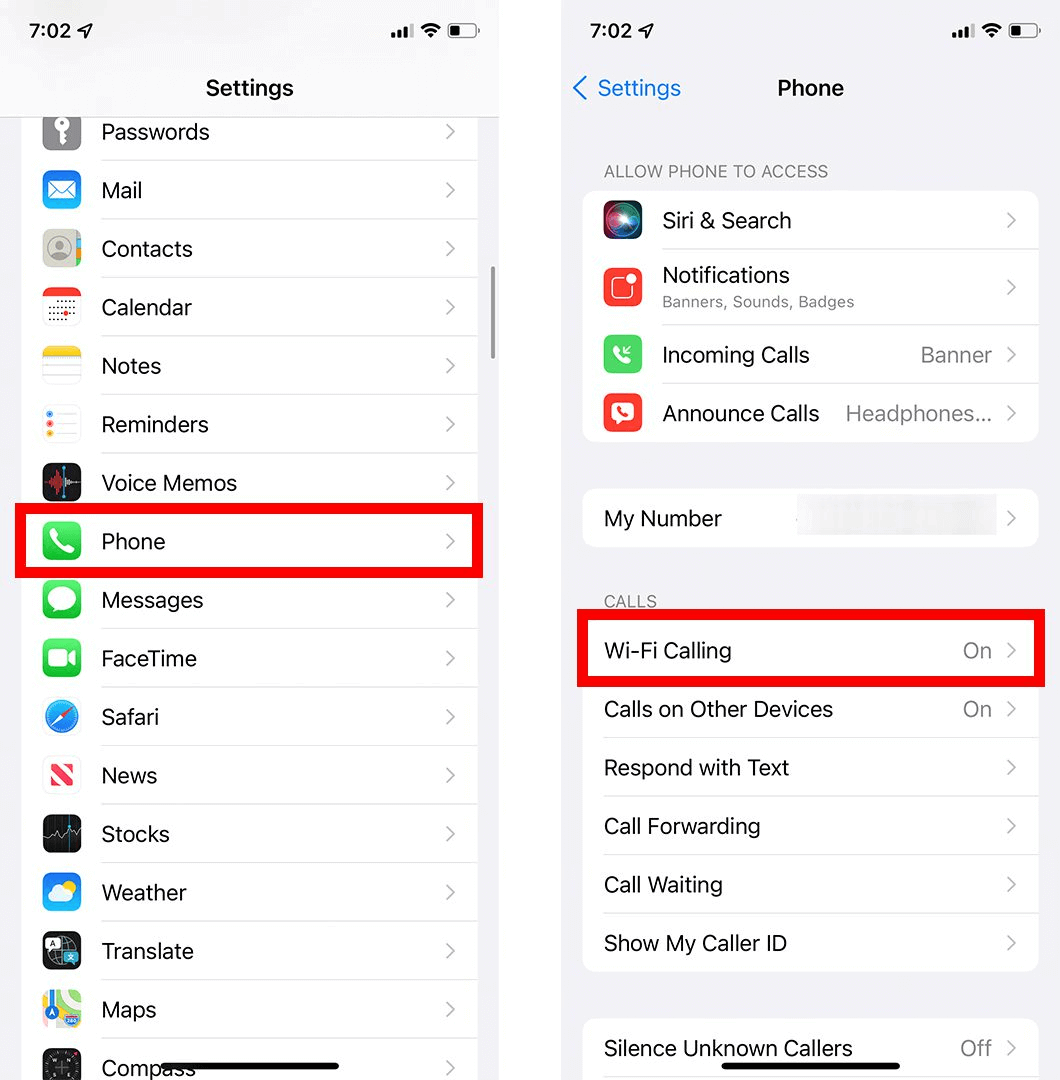
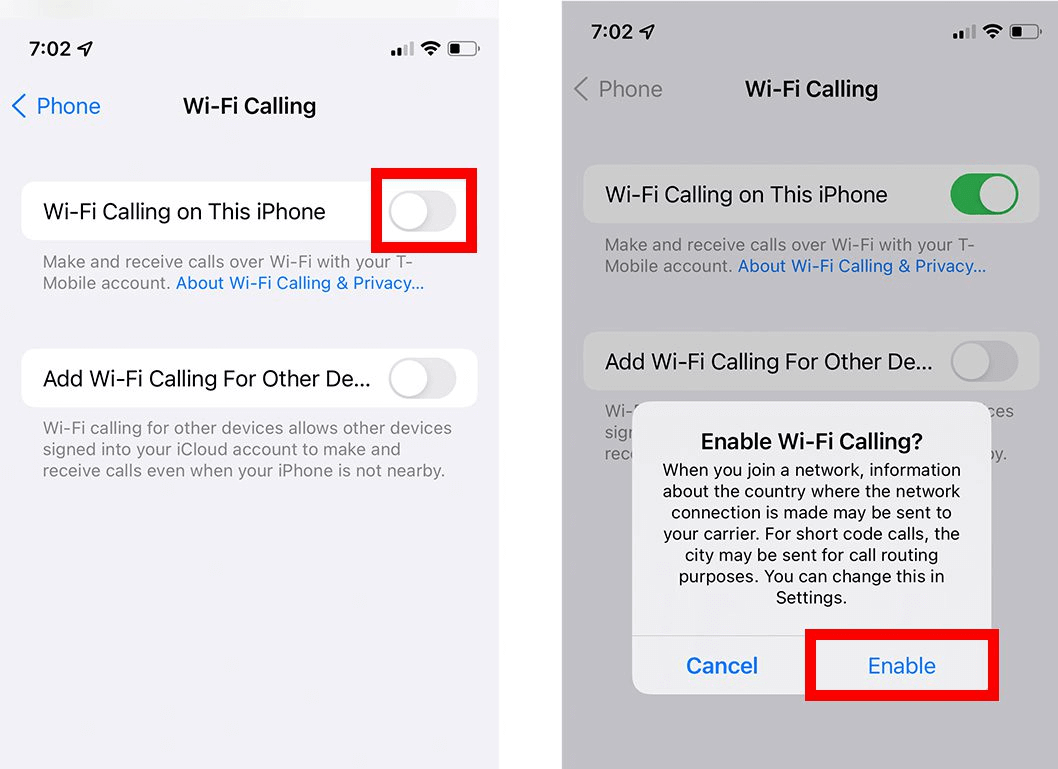
Note that Wifi Calling may not be available in all regions, and availability may vary by carrier. Additionally, you may need the latest software update installed on your iPhone to use this feature.
How to Use Wifi Calling on iPhone?
With wifi calling, you can enjoy clear, high-quality calls even when you have weak or no cellular signals, as long as you have a stable wifi connection. Here's how to enable wifi calling iPhone:
- Make sure Wifi Calling is enabled on your iPhone (refer to the steps above on how to enable it).
- Connect to a wifi network.
- Place a call as you normally would, either by using the Phone app or by clicking on a contact in your address book.
- Your iPhone will automatically detect if you have a weak or no cellular signal and switch to Wifi Calling if it is enabled.
- During the call, you can see a Wifi indicator on the top left corner of your screen.
- To end the call, simply tap the red "End Call" button as you would with a regular cellular call.
Is Wifi Calling Safe on iPhone?
Wifi Calling on iPhone has become a popular feature for its convenience, but people can track a phone by wifi, it's natural to wonder about its safety. Here's what you need to know about the safety of Wifi Calling on your iPhone:
Encryption: Wifi Calling uses end-to-end encryption to secure your calls and protect your privacy. This means that your calls are protected from eavesdropping or tampering, even when they are sent over a public wifi network.
Emergency Services: Wifi Calling on iPhone supports emergency services, including 911. You can make emergency calls over wifi just as you would over a cellular network.
Network security: When using Wifi Calling, make sure you connect to a secure wifi network. Avoid using public wifi networks that are not password-protected, as they may not be secure.
With end-to-end encryption, you can be confident that your calls are secure and your privacy is protected.
How to View Calling On iPhone?
As parents, we want to keep our children safe, especially when it comes to their online experiences. One of its features is the ability to monitor and view call logs on an iPhone. And we can try MoniMaster Pro for iOS.
What MoniMaster Pro for iOS Can Do:
Monitor and Block Apps:
MoniMaster allows you to monitor and block apps that you consider inappropriate for your children. This helps you control what your children have access to and prevent them from accessing potentially harmful content.
Call Log Monitoring:
MoniMaster allows you to view iPhone call history made and received on your child's iPhone, including the time and duration of the calls and the phone numbers involved.

Location Tracking:
MoniMaster allows you to track your children's location in real-time, so you can always know where they are. This can give you peace of mind and help you keep your children safe.
Online Safety:
MoniMaster helps you keep your children safe from online hazards by blocking websites and filtering content. This helps you protect your children from potentially harmful online content and cyberbullying.
Screen Time Management:
With MoniMaster, you can check screen time and set daily screen time limits and control when your children can access their devices. This helps to strike a balance between device usage and other activities.
How to use MoniMaster Pro for iOS to view calling?
Here's how to view calls on an iPhone using MoniMaster:
Steps:
Step 1. Purchase Your Favorite Plan:
Download and install MoniMaster on your child's iPhone and your device.
Step 2. Follow the Arrangement:
Set up the monitoring features: Once MoniMaster is installed, you can access the control panel and set up the monitoring features you want to use. This includes setting screen time limits, blocking apps and websites, and tracking group messages.

Step 3.Confirm your setup
On your device, go to the "Call Logs" section in the MoniMaster app.
Here, you'll be able to see all the calls made and received on your child's iPhone, including the time and duration of the calls and the phone numbers involved.
- You can also sort and filter the call logs by different criteria, such as incoming/outgoing calls, missed calls, or specific phone numbers.
- If you want to block a particular phone number, simply tap on it and select "Block."

FAQs about iPhone Wifi Calling
1. Is iPhone Wi-Fi Calling free?
Yes, Wi-Fi Calling on iPhone is free. You can make and receive calls and send text messages over a Wi-Fi connection without incurring additional charges.
2. What are the disadvantages of Wi-Fi Calling?
Wi-Fi Calling may not be available in some countries or regions, and emergency services may not be able to locate you if you make an emergency call over Wi-Fi.
3. Should I keep WiFi calling always on?
It's up to personal preference whether or not to keep Wi-Fi Calling always on. If you have a strong and stable Wi-Fi connection at home or work, it may be convenient to keep Wi-Fi Calling turned on so you can make and receive calls and send text messages even if you don't have cellular service.
Conclusion
It's important to have a stable and fast Wi-Fi connection and to be aware of potential limitations, such as availability and location services. To ensure the safety of your children while they're online, we recommend using MoniMaster Pro for iOS. MoniMaster is a comprehensive parental control app that helps parents keep their children safe from online hazards and manage their device usage.
















