MoniMaster Support: Monitor devices with others' permission.
When you want to send a text message from your iPhone, you can either do it immediately, or you can schedule it. If you wonder how to schedule a text message to send later, continue to read this article. We will be sharing 3 ways on how you can do it.
What is Schedule Text On iPhone?
With our busy schedules, we often forget to do things. Imagine a situation where you have to remind something to your friend today at 8:00 pm by sending a text message. There is a high possibility for you to forget it by that time.

Use MoniMaster Pro for iOS to View All Text Message on iPhone.
-
Check all incoming and outgoing calls & SMS
-
Spy on social media apps like WhatsApp, Instagram, Snapchat, Facebook, Viber, WeChat and more
-
Track cell phone location in real time and view location history
-
Remotely access the files on the target phone, like contacts, photos, call logs, etc.
This is where you can learn how to schedule a text. You may schedule the text now, so that it will be delivered to your friend right on time.
How to Schedule a Text Message on iPhone?
Can you schedule a text on iPhone? Yes, it is possible for you to schedule a text message on iPhone. Continue to read and we will be sharing 3 ways on how to schedule a text message on iPhone.
Schedule Text On iPhone By Shortcuts App
It will not be possible for you to schedule and monitor text messages on iPhone directly through the iMessage app. This is where you need to be using the Shortcuts app on your iPhone.
This app is available completely for free. Here are the steps to use the Shortcuts app and get your work done.
- You need to launch Shortcuts app.
- Pick the tab called Automation, which you can see at the bottom of your page.
- Pick the option named "Create Personal Automations". You will be able to click on the "+" button at the top and add a new automation.
- Now you can pick the time of the day when you want to send the text.
- Select the date and month and move to the next step
- Pick the option named "Add Action"
- Now you can pick the option "Send Message" from contact form.
- Type the message that you wish to send within the "Message" field.
- Double check everything and hit on the "Done" button
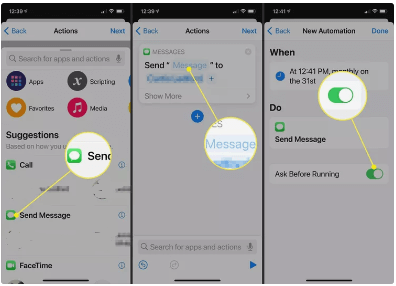
Schedule Text on iPhone By a Reminder
Another alternative way on how to schedule text messages iPhone would be through reminders. This will not automatically send the text message but will remind you to go ahead and send it.
- Launch the "Reminders" app available on your iPhone.
- Next, you need to compose the text reminding you to send a text message.
- Schedule a date and a time for the reminder.
- Hit on the calendar icon to save the reminder. On the picked date and time, you will be reminded to send a text message.
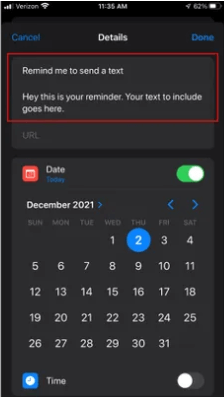
Schedule text on iPhone by a Third-Party App
Another option available for people who wonder how to schedule text messages on iPhone would be to use a third-party app. Here"s a couple of third-party apps that you can use to get the job done.
(1.) Scheduled app
Scheduled is quite an effective app that you can use in order to schedule a text message on your iPhone. You will be able to download this app and schedule numerous tasks. Automating the process of sending messages hold a prominent place out of them.
Features:
- Automate sending text messages
- Automate sending WhatsApp messages
- Schedule recurring messages
- Schedule calls
Price:
The free version of Scheduled app is for free, but it limits you to 3 scheduled reminders. To access unlimited scheduling, you should buy the Basic plan at $3.99 per month.
Cons:
Scheduled app is not completely free. You might also get confused by the interface when you are using this app for the very first time.
(2.) MessageDesk
MessageDesk is a third-party app designed to help you with sending automated text messages out of your iPhone. You can create an account on MessageDesk and schedule messaging sending with minimum hassle.
You can schedule to send SMS to a new number or an existing number with the help of this app.
Features:
- Automate recurring SMS sending
- Team texting feature out of a shared inbox
- Ability to assign conversations
- Collect feedback and reviews
- Send media messages over MMS
Price:
The starter plan is available at $14 per month. If you want to get the complete text messaging toolkit, you will have to spend $39 per month.
Cons:
If you just want to schedule a text message, this app can be too expensive and complex to use.
How to View All Text Message on iPhone?
Now you have a clear idea on how to automate sending text message on iPhone. Similarly, you will also come across the need to view text messages on the iPhone of another person.
This is where you should think about using an iPhone monitoring app. MoniMaster Pro for iOS is a perfect example for such an app.
What MoniMaster Pro for iOS Can Do
MoniMaster is a comprehensive iPhone monitoring app available out there for you to use. That"s because you can do many different things to monitor an iPhone with it. Let"s explore some of the most prominent features of MoniMaster in detail.
Read text messages
When you want to read text messages on another iPhone without getting noticed, MoniMaster would be the best app available out there to use. The best thing about this app is that it can even help you to recover deleted messages.
Check media files
Along with the help of MoniMaster app, you may go through all sorts of media files stored within an iPhone. They include videos, photos, and voice memos.
Monitor social media apps
By using MoniMaster app, you may also monitor social media apps of a target iPhone. The supported social media apps include Viber, Line, WeChat, WhatsApp, Kik Chat, and QQ.

Call tracking
MoniMaster will help you to view iPhone call history track both incoming calls as well as outgoing calls.
Check notes and calendar entries
If you want to check notes or calendar entries saved in an iPhone, MoniMaster would be the best app available out there to use as of now.
How to Use MoniMaster Pro for iOS?
You can start using the MoniMaster iPhone monitoring app with just three simple steps. Let"s take a look at how you can do it.
Step 1. Create a MoniMaster account:
You need to visit the MoniMaster website and create an account. After purchasing the license to MoniMaster app, you can download it from "My Products" page.
Step 2. Download MoniMaster:
You can download MoniMaster app and install it on the target iPhone. You can then go through the steps as promoted on the screen and complete setup.

Step 3.Start monitoring
Since you have completed the steps now, you will be able to visit the web interface of MoniMaster and start monitoring.

Conclusion
As you can see, you will be able to try any of the methods we shared above to schedule text message sending on the iPhone. In the meantime, you can use MoniMaster Pro for iOS to track and monitor any iPhone of your choice.
















