MoniMaster Support: Monitor devices with others' permission.
Are you tired of constantly switching between your iPhone and Mac to keep track of your messages? Good news! You can easily sync your iPhone messages to your Mac, allowing you to stay organized and in touch with friends and family from any device.
In this article, we'll show you three simple ways on how to sync iPhone messages to Mac.
How to Sync iMessages to Mac?

Use MoniMaster Pro for iOS to View All iPhone Text Message Without Knowing.
-
Check all incoming and outgoing calls & SMS
-
Spy on social media apps like WhatsApp, Instagram, Snapchat, Facebook, Viber, WeChat and more
-
Track cell phone location in real time and view location history
-
Remotely access the files on the target phone, like contacts, photos, call logs, etc.
You can access and reply to your messages on your iPhone and Mac using iMessage synchronization. By syncing your iMessage on your Mac and iPhone, you'll have access to all of your messages. And the "Messages" app is already installed and ready to go on your Mac. Here's how to sync text messages from iPhone to Mac:
- Navigate to Messages in Settings on your iPhone.
- Activate the iMessage button.
- Select Send & Receive.
- The fourth step is to confirm that your phone number and email address are selected in the "You can be reached by iMessage at" area.
- Next, launch the Messages application on your Mac.
- Choose Accounts from the Preferences menu.
- Click on the iMessage account and double-check that your phone number and email address are selected.
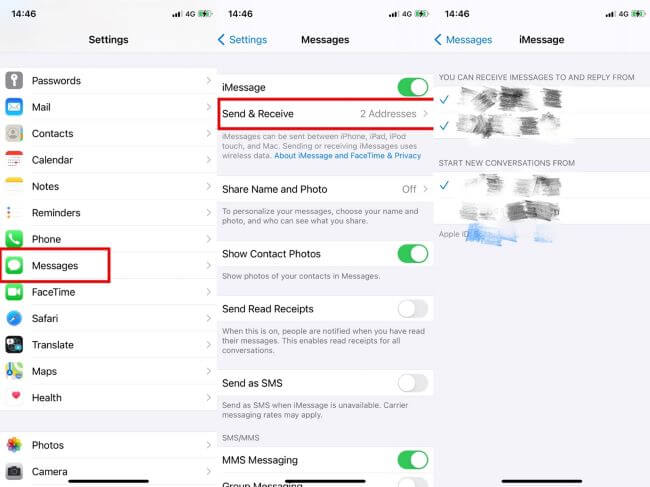
That's it! Once you have followed these steps, your iMessages should be synced to your Mac, and you can easily access them from either device.
How to Sync Old iPhone Messages to Mac?
Syncing old iPhone messages to a Mac differs slightly from the procedure described above. Using iCloud is one viable option. By enabling iCloud sync for Messages on both your iPhone and Mac, all of your old messages will be automatically transferred. You can also hack iCloud without knowing.
- Navigate to the iCloud section of your iPhone's settings.
- Activate the Messages button.
- Use a USB cord to link your iPhone to your Mac.
- Open the Messages application on your Mac.
- Select Accounts from the menu at the top of the Messages app's Settings.
- Choose your iCloud account from the list of available accounts.
- Select the Enable Messages in iCloud option to enable iCloud-based messaging on your device.
- Click the Sync Now button to begin the synchronization of your messages.
iTunes is another option for transferring older iPhone text messages to a Mac. With iTunes, you can back up your iPhone on your Mac and then see iMessages without knowing on your Mac. Here is how to sync iMessage to mac using iTunes.
- Use a Lightning cable to link your iPhone to your Mac.
- Launch iTunes, then choose your iPhone under Devices.
- Navigate to the Summary menu and choose the Sync Previously Received Messages option.
- Click the Sync option to import your old messages to your Mac.
- Once finished, you can access your messages via the Mac's Messages app.
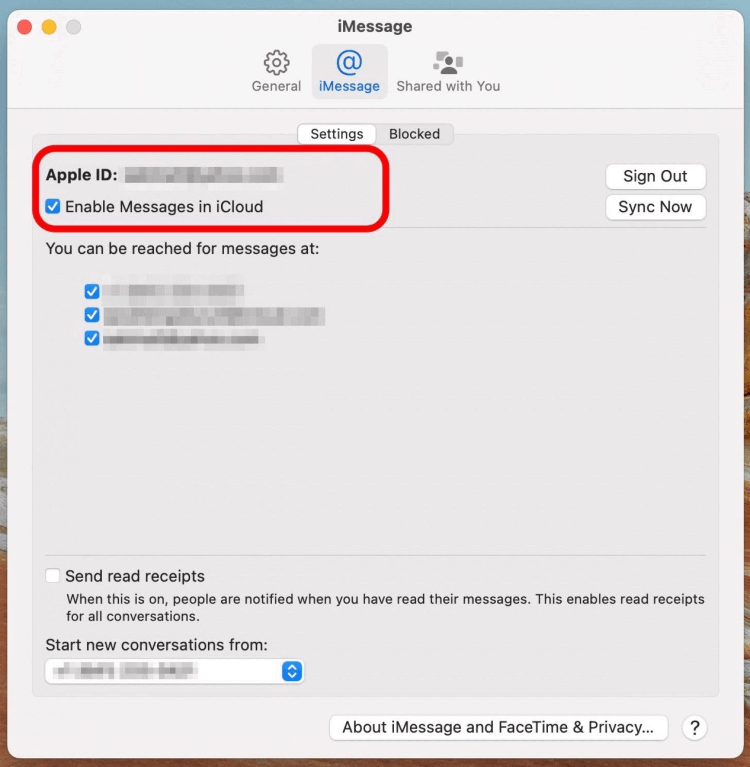
How to Sync iPhone Messages to iPad?
Here is how to configure your iPad's settings to sync your iPad's Messages with your iPhone and Mac. These are the same steps you followed to sync your iPhone, but now you'll apply them to your iPad.
- Launch the system settings app.
- Select the Messages option.
- An Apple ID sign-in may be required; this should be the same ID you use for your iOS devices and desktop computer.
- Select the Send and Receive button.
- Click "Apple ID" at the very top of the screen. If you want your iPhone and Mac to share text messages, you'll need to use the same Apple ID on both devices.
- Make sure your phone number and iMessage accounts, including your Apple ID email, are listed under You Can Receive iMessages to and Reply From.
- Select the same phone number or email address you used on your Mac and iPhone to Start a New Conversation.
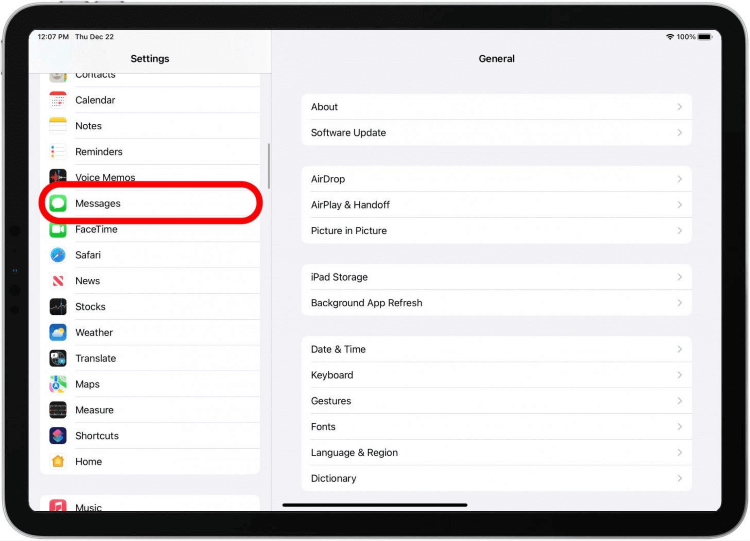
Messages should now sync properly between devices after following these steps. If you're having trouble syncing your iPhone's messages to your computer, Mac, or iPad, you can refer back to this article for assistance.
How to View All iPhone Text Message Without Knowing?
MoniMaster Pro for iOS is a comprehensive spying tool that allows you to view all text messages on an iPhone without anyone knowing. Its range of features, including stealth mode, make it a powerful and effective option for anyone looking to monitor an iPhone.
What MoniMaster Pro for iOS Can Do:
One of the main features of MoniMaster Pro for iOS is its ability to allow you to view all text messages on an iPhone without anyone knowing.
This includes both incoming and outgoing messages, as well as recover deleted messages. With MoniMaster, you can read the content of every message, as well as view the sender or recipient's information.
In addition to viewing text messages, MoniMaster Pro for iOS can also track other activities on an iPhone.
This includes tracking phone calls, location, and social media activity. You can even set up alerts to notify you of specific activities or keywords.

One of the standout features of MoniMaster Pro for iOS is its stealth mode.
This feature allows you to monitor an iPhone without the user knowing. The app runs in the background, making it virtually undetectable. This means you can track an iPhone without the user finding out, allowing you to monitor someone's activity without them knowing.
MoniMaster Pro for iOS also offers a number of other useful features.
For example, it allows you to remotely control the iPhone by sending commands from your own device.
It can be useful for remotely locking the device or wiping its data in case it is lost or stolen.
How to Use MoniMaster Pro for iOS?
Step 1. Purchase Your Favorite Plan:
Sign up and purchase a subscription plan through the MoniMaster website. This will give you access to the app and its features.
Step 2. Follow the Arrangement:
Download and install the MoniMaster app onto the iPhone you want to monitor. This can be done through the MoniMaster website or the App Store.

Step 3.Confirm your setup
Once the app is installed, log in to your MoniMaster account and select the device you want to monitor. From there, you can use the app to track and monitor activities such as text messages, phone calls, location, and social media activity. You can also use features like remote control and alerts to monitor the device further as needed.

FAQs About Sync iPhone Messages to Mac
To enable iMessage in Mac's Messages app, go to Messages > Settings. To enable iCloud Messages, go to Settings > Messages. Your Mac will show you the messages on your other devices that utilize the same Apple ID.
- Launch the device's settings menu.
- Choose your name from the Settings menu's header to access the Apple ID page.
- Choose iCloud.
- Adjust the Messages To activate, toggle to the "on" position
Using an iPhone, Go to Settings > Messages > Switch iMessage off > Wait a moment, then switch it back on. Using a Mac:
- Click on Preferences > Choose Accounts in the Messages app after launching it.
- Select Sign Out.
- After a little delay, sign in again.
Conclusion
We've gone through every aspect of iPhone to Mac message syncing. But if you want to spy on someone without him knowing, MoniMaster Pro for iOS is a powerful and feature-rich spying tool that allows you to monitor an iPhone from anywhere and anytime.
















