MoniMaster Support: Monitor devices with others' permission.
Is it possible to turn off ask permission to download apps on iPhone?
Many apps will request permission to access certain data or functions on your device, such as your location, camera, or contacts.
If you do not feel comfortable granting an app access to this information, you can choose to deny the permission request. In some cases, you may also have the option to allow the app access only while it is being used. In this guide, we will discuss how to turn off ask to buy.
What Can Ask Permission For Apps Do?

Use MoniMaster Pro for iOS to View Everything on iPhone or Mac.
-
Check all incoming and outgoing calls & SMS
-
Spy on iPhone without Apple ID and password. Remotely access the files on the target phone, like contacts, photos, call logs, etc.
-
Monitor social media apps like WhatsApp, Instagram, Snapchat, Facebook, Viber, WeChat and more
-
Track cell phone location in real time and view location history
Apps may request permission to access various data and functions on your device, such as the following:
- Location: Some apps need access to your location in order to provide location-based services, such as maps or personalized recommendations based on your location.
- Camera: Some apps may request access to your device's camera to allow you to take photos or videos within the app.
- Contacts: Some apps may request access to your device's contacts to allow you to easily connect with friends or colleagues who are also using the app.
- Microphone: Some apps may request to allow you to record audio or make voice calls through the app. You can also activate iPhone and Android microphone remotely
- Storage: Some apps may request access to your device's storage in order to save data such as photos or documents.
It is important to carefully consider which apps you allow access to this information. If you do not feel comfortable, here is how do you turn off ask permission for apps.
How to Turn Off Ask Permission On iPhone & Mac?
1. Disable Ask to Buy On iPhone & iPad
Here is how to turn off ask permission on app store for iPhone:
- To adjust the settings on your iPhone or iPad, step one is to open the "Settings" app.
- Click on your name at the very top of the screen.
- Tap on "Family Sharing."
- Tap on the name of the family member for whom you want to disable "Ask to Buy."
- Tap on "Purchase Sharing."
- Turn off the "Ask to Buy" switch.
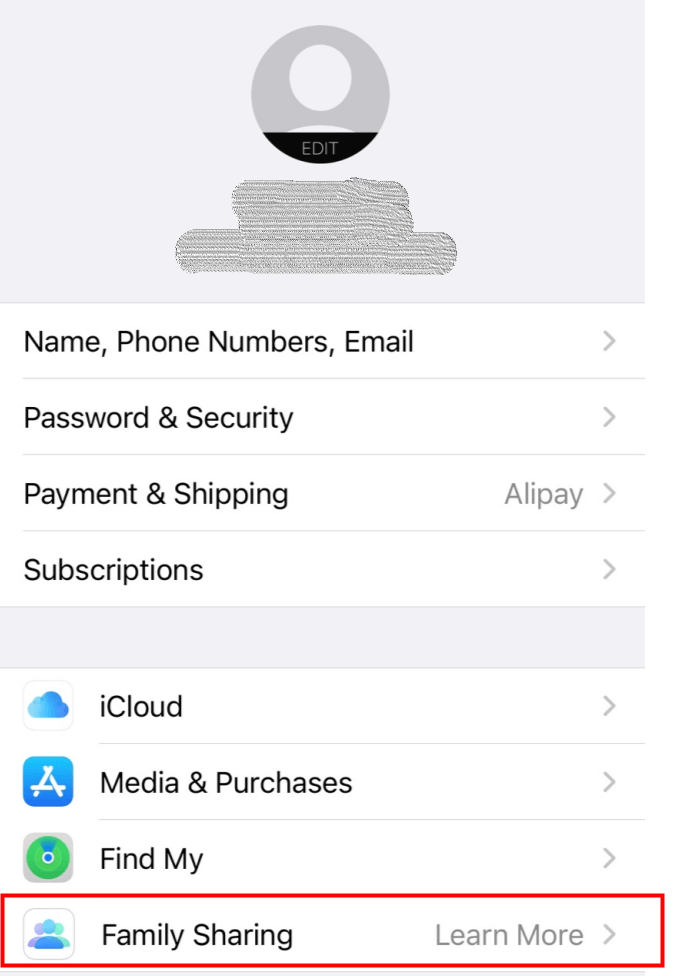
With "Ask to Buy" disabled, the family member will not need to request permission before purchasing apps, music, movies, and other content.
Please note that the steps provided to turn off asking permission for apps are based on iOS 14.5 and later versions. If you have an older version of iOS, the steps may vary slightly.
Alternatively, you can get rid of asking permission for apps for all family members by following these steps:
- To adjust the settings on your iPhone or iPad, step one is to open the "Settings" app.
- Click on your name at the very top of the screen.
- Tap on "Family Sharing."
- Tap on "Purchase Sharing."
- Turn off the "Ask to Buy" switch.
This will disable asking permission for apps for all family members and they will not need to request permission before purchasing content.
Please note that only the organizer of the Family Sharing group can enable or disable the "Ask to Buy" feature for other family members. If you're not the organizer, you won't be able to remove ask for permission on app store.
2. Disable Ask to Buy On Mac
Here is how to turn off ask for permission for apps on a Mac, follow these steps:
- The first step is to open the "System Preferences" window on your Mac.
- Click on the "Apple ID" icon.
- Click on "Family Sharing."
- Click on the name of the family member for whom you want to disable "Ask to Buy."
- Deactivate the "Ask to Buy" option.
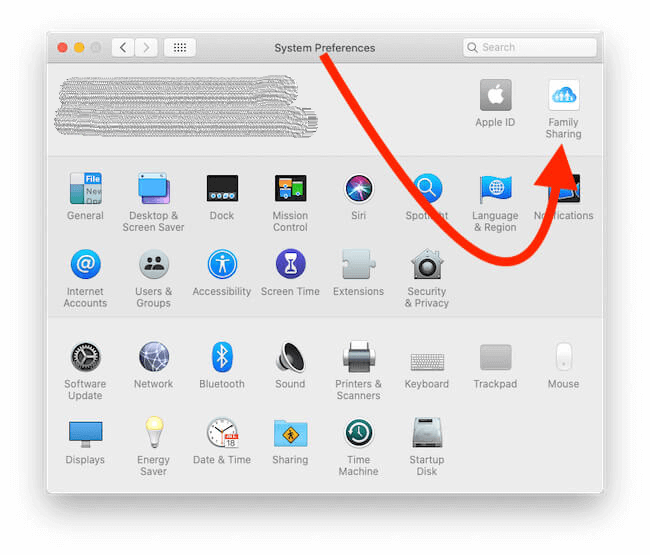
Please note that this will also disable the ability of the family organizer to require permission for purchases made by this family member.
Alternatively, you can turn off "Ask to Buy" for all family members by following these steps:
- The first step is to open the "System Preferences" window on your Mac.
- Click on the "Apple ID" icon.
- Click on "Family Sharing."
- Deactivate the "Ask to Buy" option.
How to Turn Off Ask Permission For Apps If You're Not the Organizer of the Phone?
If you're not the organizer of the phone, you cannot directly turn off "Ask to Buy" for family members. Only the family organizer can manage these settings. However, you can request the organizer to disable "Ask to Buy" for your account.
To do this:
- Communicate with the family organizer and request them to turn off "Ask to Buy" for your account in the Family Sharing settings.
- If you have access to another iOS device logged into the organizer's account, you can navigate to Settings > [your name] > Family Sharing > [your account] > Ask to Buy and disable it from there.
Remember that this feature is controlled by the family organizer to manage purchases made by family members under Family Sharing.
How to Monitor Kids' iPhone or Mac?
MoniMaster Pro for iOS is an all-inclusive parental control app that can be installed on any device running Android, iOS, Mac, Chrome OS, or Windows. You can quickly create an account and use advanced tools to keep a close eye on your kids, even though they disable "family sharing". So they can have a safe and enjoyable online experience.
What MoniMaster Pro for iOS Can Do:
Track Messages and Calls
You can access and recover deleted files on iPhone without compromising the device's security, privacy, software, or battery life. For instance, you have the ability to retrieve and see deleted messages on your iPhone.
Web History
MoniMaster allows users to view Safari browsing history and bookmarks on the iOS device. This feature enhances the monitoring capabilities, providing insights into online activities.
Social App Monitoring
MoniMaster Pro for iOS provides powerful features to monitor social apps, allowing users to track activities on platforms like WhatsApp and gain insights into communication.

Live Location
Track your kids in real-time with pinpoint precision and lightning-fast updates. Investigate the kids' whereabouts logs. Get notified on a smartphone when a child arrives home from school.
Media and Text File Inspection
Check out how much time kids have spent on their phones. Check media and text files stored on the iOS device using MoniMaster. This feature provides a detailed view of the multimedia and text content present on the target device.
How to Use MoniMaster Pro for iOS to Monitor Kids' Phone?
Step 1. Purchase Your Favorite Plan:
In order to use MoniMaster, you must first sign up for an account and purchase a subscription. This can typically be done through the MoniMaster website.
Step 2. Follow the Arrangement:
Once you have an account and have purchased a subscription, you can download the MoniMaster app onto your child's iOS device. The app will need to be installed on the device to monitor activity.

Step 3.Confirm your setup
You might require physical access to the intended Apple devices in order to perform the backup of data. Then you can check all the data on dashboard.

Advantages of Choosing MoniMaster Pro for iOS
1. Parental control tools:
The software includes a range of parental control tools that can help you protect your child from online dangers such as cyberbullying, predatory behavior, and exposure to inappropriate content.
2. Flexibility:
MoniMaster is available on multiple platforms, including iOS, Android, and desktop computers. This means you can use it to monitor your child's activity regardless of the device they are using. The software also offers a range of customization options, so you can tailor it to your specific needs and preferences.
3. Easy to use:
MoniMaster is user-friendly and easy to set up and use, even for those with limited technical knowledge. The software has a straightforward dashboard and intuitive app interface, making it simple to monitor your child's activity and set limits or restrictions as needed.
FAQs About Turn Off Ask to Buy For Apps
- Select "Settings" from your phone's menu.
- Click Apps.
- Select the app whose settings you want to change. Try selecting See all apps if you can't locate it.
- Touch Permissions. These are the permissions you granted or revoked for the app.
- You can modify a permission by tapping it and then selecting Allow or Don't allow.
Likely the cause of this issue is: In this case, your Google User is not logged in. You have it set up so that if you close your browser or restart your computer, cookies and temporary Internet files are deleted.
So long as you haven't closed the app, it can continue using the permission. Don't allow: Even while you're using the app, the setting isn't available to it.
Conclusion
There is a simple way to turn off Ask To Buy if you find yourself dissatisfied. In just a minute, you can disable Apple's restrictions and explore new options! By providing a more all-encompassing solution, MoniMaster Pro for iOS allows you to keep tabs on and monitor your children's online activities.
















