MoniMaster Support: Monitor devices with others' permission.
To ensure your digital availability 24/7, it is important to keep an eye on notifications. A single notification can change your business purpose. We mentioned already that most people engaged with businesses always use iPhones. Therefore, we have brought you a complete article on the iPhone notification center. Similarly, we will also discuss how to see notifications on iPhone.
How to See Notifications On iPhone?
There are three types of notifications on iPhone. i.e. badges, Banners, and Alerts. In simple words, you can check it via the iPhone notification center. It is worth mentioning that two different methods are used for notification on the lock screen as well as on other screens.
To see notifications on the lock screen you just have to swipe from the middle of the screen.
In case you have missed any notification. You can swipe down from the top center. Scroll down to past or older missed notifications. We are further discussing it in detail.
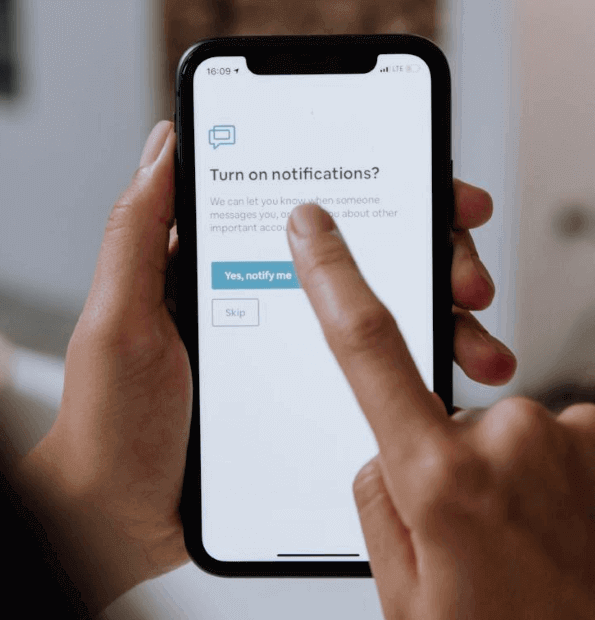
How to See Old Notifications On iPhone?
Sometimes we are busy with other tasks and miss important notifications. Or we clear the list by mistake. In such cases, you are still able to see past notifications. The following steps explain how to see past notifications on iPhone.
Using iPhone Notification Center:
Steps:
- Unlock Your iPhone using your Face ID or Password.
- Now swipe down from the top of the phone's screen. You will see a list of your Past notifications.
- In the Case of the Lock Screen swipe up from the bottom or middle of the phone screen.
- Now you will see a list of the most recent as well as Past notifications.
How to Turn Off Old Notifications On iPhone?
As mentioned earlier, when you swipe up to see the list of Notifications. You will see new notifications on top. If there are no new notifications, then you will see old notifications. In some cases, when you don't want to reveal your privacy. you must hide or turn off your old notifications on iPhone. In three different ways, we can explain how to turn off notification history iPhone.
1. Turn on Do Not Disturb
The first method that we can use to turn off notifications is Do Not Disturb Mode. This mode can be activated from the control panel menu. It is important to define this mode before we apply it to the iPhone notification center. Sometimes we don't want to be disturbed by messaging or any other types of Apps. The don't Disturb feature allows us to choose or prioritize Apps to disturb us.
Steps:
- On your iPhone, go to the Control Panel and Click on the Focus Icon.
- Now tap on the Do Not Disturb to enable it.
- Turning On this feature will turn off Notifications.
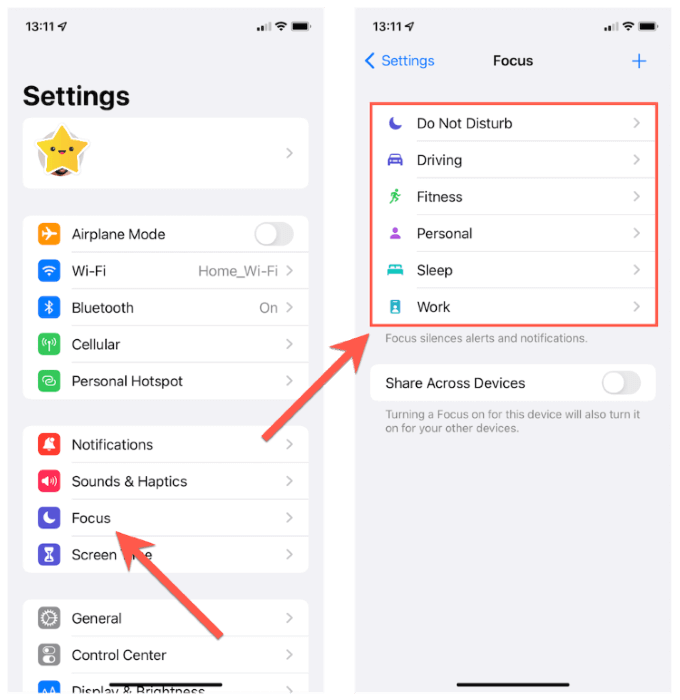
2. From Settings
Do Not Disturb mode is temporary; it can be turned off after a specific time. The next method that we can use to turn off Notifications on iPhones is to use the Setting Menu. In this method, we can turn off different notifications of Mail, Messages, calendars, etc. individually. This method consists of the following steps.
Steps:
- Go to the Settings menu of your iPhone.
- Now Click On Notifications.
- Choose an app for which you want to turn off notifications.
- Turn off Notifications for the App.
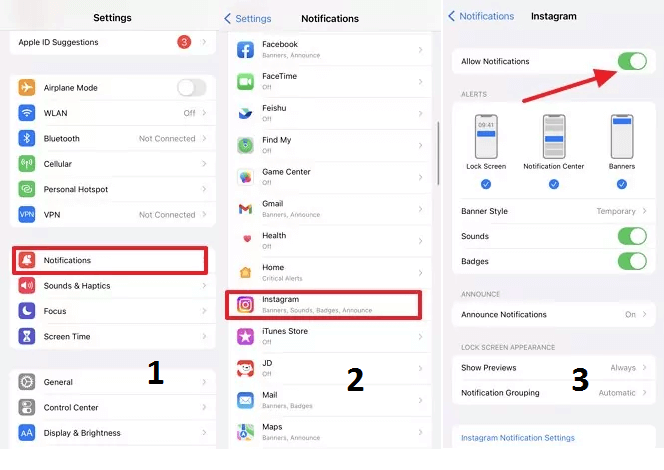
3. From the Notification Center
Another method to turn off old notifications on iPhone is to use the Notification Center. notification center is responsible for managing all types of notifications on your iPhone. Using the iPhone notification center we can configure, View, and Turn Off all types of notifications for different apps such as Instagram, Facebook, etc. Follow the steps mentioned below to complete this process.
Steps:
- On Notification Center swipe left on a Notification.
- Here you will see different options and settings related to an app. For example, Instagram
- Now you have multiple options such as view settings or Turn Off All Notifications.
- Tap on "Turn Off All Instagram notifications" and the process is Complete.
How to Clear Notifications On iPhone?
Notifications are of different types for example they may be about messaging apps such as WhatsApp, and Messenger, or social sites such as Facebook, Instagram, Twitter, etc. or they may be related to daily business such as email, calendar, etc.
Too many notifications overload the iPhone notification center. And as a result either our device hangs or we miss important notifications. In such a scenario, it is recommended to clear notifications.
Clearing Individual Notifications
- To view cleared notifications iPhone for a specific app, swipe left on the notifications of the App.
- Now you will see three options i.e. Manage, View, and Clear.
- Tap "Clear" and it will clear notifications of the specific app.
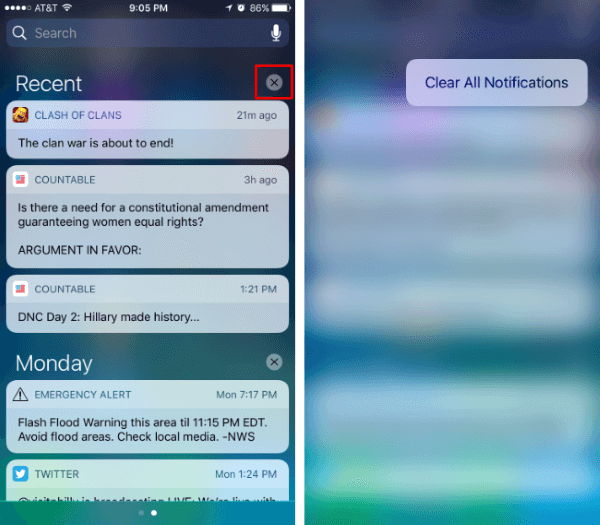
Clearing All Notifications
- To Clear All types of notifications, Tap and Hold "X" in the iPhone notification center.
- Now you will receive a prompt message "Clear All Notifications"
- Tap it. And All notification history iPhone is clear now.
How to Monitor Boyfriend/Girlfriend's iPhone Without Knowing?
If your partner instantly clears notifications on his/her phone or turns off their old notifications. And you are unable to know to whom he/she interacts. Then We have brought you the best solution by installing the MoniMaster tracking Application.
The app offers you a lot of features with a single click. It gives you complete access to your Boyfriend/Girlfriend's iPhone. The best thing is that this process is confidential and the target person will not know anything about this. Let Us share some Amazing Features of this App for iOS.
Location of iOS Device:
One of the prominent features of MoniMaster Pro for iOS app is Location monitoring. It gives you the real-time location of the target iOS device. You can also get access to complete Location History.
Media and Text File Checking:
Users can check media files and text documents on the iOS device, gaining visibility into the content stored on the device.
Social Media Apps:
Besides notifications, MoniMaster also gives you access to all types of social media apps such as WhatsApp, Kik, Line etc. Keep on your partner's social activities without knowing.

Call Log Monitoring:
MoniMaster gives you full access to check someones call history on Target device. It doesn't matter, whether it is android or iOS operating system. Using MoniMaster you can get access to all types of calls records i.e. Dialed, Missed and Received.
Employees monitoring:
MoniMaster can be used to increase productivity in any type of business firm. It helps employer to get access to employee/ worker's performance by targeting areas that need improvement.
How to Monitor iPhone Without Knowing by MoniMaster Pro for iOS?
Tracking iOS devices using MoniMaster is easier and simpler. It does not involve any rocket science. Just complete three simple steps and you are ready to monitor any type of iOS Device. Also, keep in mind that one-time physical access will be required to the target iOS device.
Step 1. Creating Account:
To monitor iPhone without knowing first you will need to create an account on Monimaster Website. a valid Email is mandatory in this step.
Step 2. Configuration Setup:
The next step includes configuration setup. First, download the MoniMaster Application and install it on the target iOS device. As mentioned earlier one-time physical access is mandatory in this case. Sign in to your account and follow the setup.

Step 3. Verification and Monitoring:
The last step involves verification. Once verification is completed, you will be redirected to the MoniMaster dashboard. Where you can check all types of Notifications and other activities on target iOS devices.
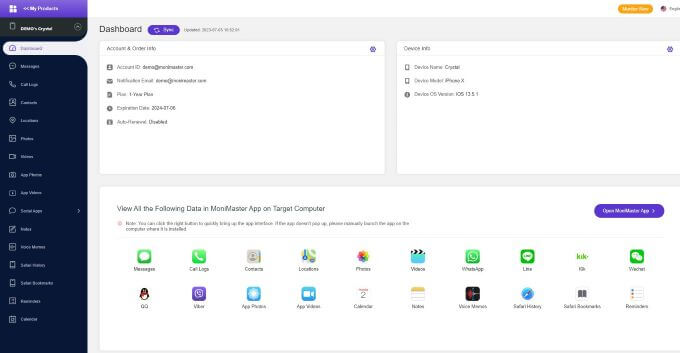
FAQs about See Old Notifications on iPhone
1. Why are my notifications hidden?
There are different reasons behind hidden Notifications on your iOS Device. The first thing is that you have enabled Do Not Disturb Mode or turned it off from setting. The third option is that it may be hidden from iPhone notification center. Another possibility is that app notifications are turned off separately.
2. What are the three types of notifications on an iPhone?
Three different types of notifications in iPhone are Badges, banners, and Alerts. Badges are red circles with app icons. While banners are pop-up notifications and Alerts are sound-based tones for specific applications.
3. How do I see notifications on my iPhone after they disappear?
You can see your past notifications in the iPhone notification center history. If a phone is locked, turn it on and swipe up from the bottom or middle of the lock screen. You will see a complete set of notifications.
Summary
In this article, we briefly discussed how to see old notifications on iPhone. The iPhone notification center history is responsible for managing all types of notifications. You can see all types of new, and old notifications. Besides this, we also discussed how to view cleared notifications iPhone. If you want to Monitor your Boyfriend/Girlfriend's iPhone without knowing? We recommend MoniMaster for iOS App.
















