MoniMaster Support: Monitor devices with others' permission.
There are a lot of reasons you may want to clone someone else's phone. It could be the case of a cheating spouse or that of a kid you want to closely monitor their activities. Whatever the case may be, there are different ways on how to clone a phone without touching it.
This guide has been compiled to help you understand how to clone someone's phone without them knowing for free. If you want to keep track of another person's phone while staying undetected, here are eleven ways you can go about it.

Part 1. The Easiest Way to Clone a Phone with the Most Data - Recommended
If you search on the web for how to clone a phone without touching it, your search will turn up a lot of results that you may end up confused, not knowing where to start.
Regardless, the easiest way you can ever find around how to clone someone's phone without them knowing for free is by using specialized third-party apps. MoniMaster Pro is one of the best phone cloner that truly work for this.

MoniMaster Pro is an app aims to monitoring and spy someone else. It can track all the contents on target phone but without detection and it can also let you to clone a cell phone to see text messages free. It compatible with both Android and iOS versions without rooting or jailbreaking.
Features of MoniMaster Pro
Messages cloning: Clone all messages sent, received and deleted to know what they chat with and whom they talk to.
Call history cloning: Get call history whatever incoming,outgoing or deleted. Never miss details. Record calls on phone and messaging apps and listen to the conversations.
Location tracker: Track real-time location and see location history to know where they are and where they have been. Set up geofencing and get WiFi indoor location.
Soical apps cloning: Monitor 20+ social apps like Facebook, Messenger, WhatsApp, Instagram, Snapchat, Viber, Telegram, Discord, etc. to know all online activities.
Remote control: Secretly activate mircophone to record phone screen and phone live surroundings. Remotely turn on camera to take screenshots and photos.
Monitor files and activities: Hack photos, videos(thumbnails), contacts, notes, calendars, notifications, app usage, etc. See private browsing history to know what they are interested in on the Internet.
How to Use MoniMaster Pro to Clone a Phone?
MoniMaster can well compatible with both Android and iOS versions. Its operation for the 2 methods are very easy, and everyone can use it without any technical knowledge. To do this, here is the steps-guide for both Android and iOS users:
Step 1. Make a legal Account
Pursue a legitimate record utilizing a genuine email address. Buy a permit to get close enough to all elements of this Android checking application.
Step 2. Follow the Setup Guide to Complete the Configuration
Then, at that point, you will be directed to the "My Products" page for additional interaction. On the "My Products" page, you can observe the arrangement you bought and afterward click on "Setup Guide". Peruse the guidelines cautiously to figure out how to download and introduce the application to set it up.
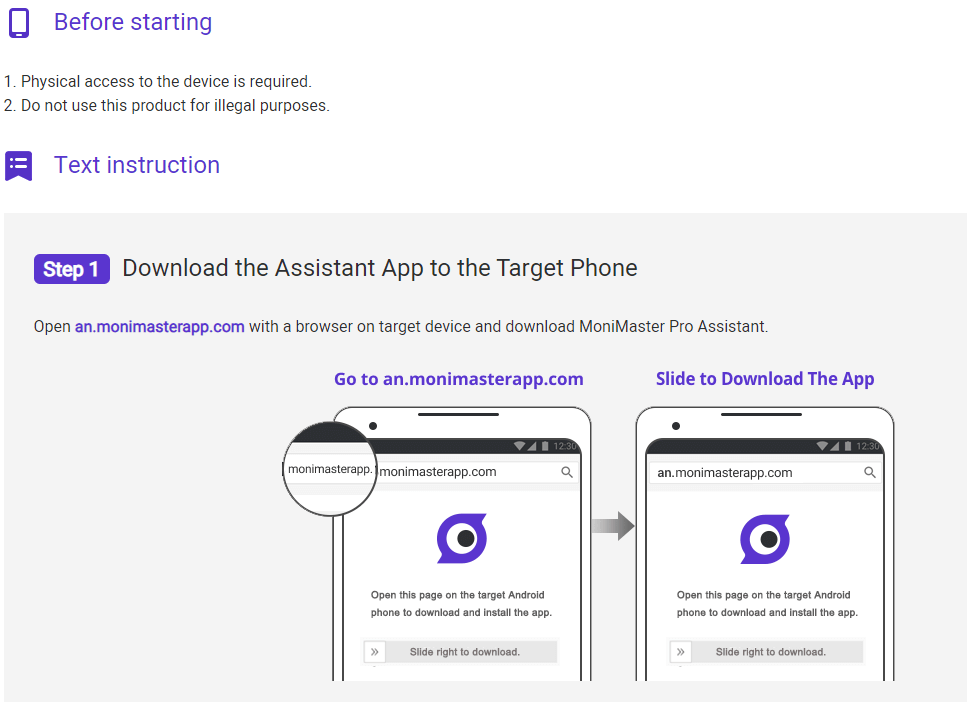
Step 3. Confirm Your Setup and Start Cloning on the Dashboard
From that point forward, you can tap the board on the passing side of the dashboard to pick which information you need to check. To ensure that you can constantly see the most recent report of the objective phone on the dashboard, provide the objective phone is on or associated all of the time to stable WiFi.
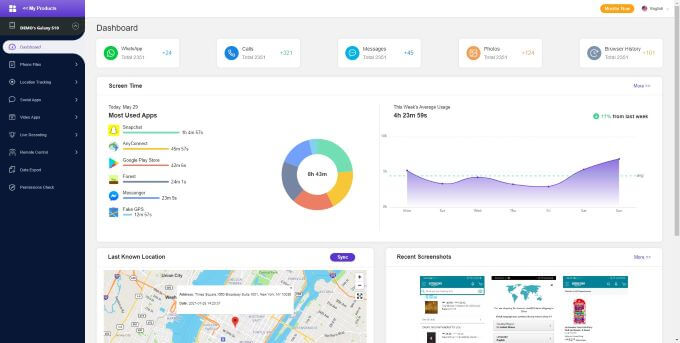
Look, it's so easy to use MoniMaster to clone someone's phone without touching it. The point is, this isn't a one-off solution, and you can always enjoy this remote cloning feature to keep your cloned data up to date.
Part 2. How to Clone An iPhone for Free? - 3 Ways
Created by Apple, iOS is used exclusively on Apple products, including the iPhone, iPod Touch, and iPad. You can clone someone's iPhone by using iCloud Backup and Sync or using iTunes/Finder Backup. These 2 methods are only available for iPhone cloning. Follow the steps below on how to clone an iPhone:
1Use iCloud Backup and Sync to Clone iPhone
By default, it provides a free 5GB space to every iCloud account. One thing you should confirm is that the target iPhone has turned on the iCloud backup so that you can clone the data with the method. And you should know their iCloud credentials.
- Log into the Apple ID and password of the target cloned iPhone.
- Back up the data and files.
- Restore again the iCloud Backup onto an iPhone to check the information.
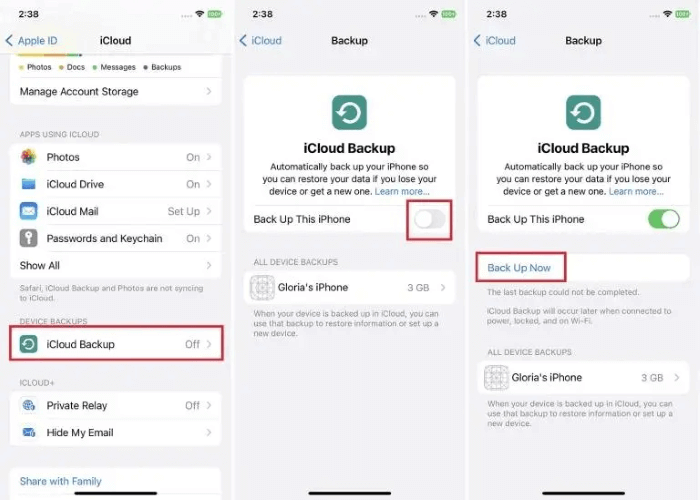
2Use iTunes Backup to Clone iPhone
iTunes was discontinued on June 21, 2021, and is not fully compatible with iOS 13 or above. If you want to clone an iPhone with iOS 12 or older version of iOS, you can still use iTunes backup to clone an iPhone for free.
If the source iPhone is backed up to a computer using iTunes, you can restore the backup to a new iPhone to clone the data. Otherwise, you should backup the target iPhone first, then restore the backup to your phone.
- Download iTunes on a computer.
- Connect the target device to the computer. Back up the devices you want to clone.
- Restore the backup to your device.
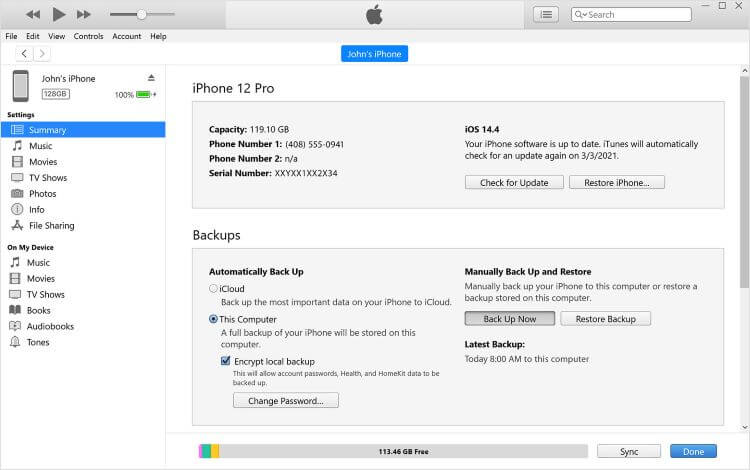
3Use Finder to Back Up An iPhone
If you are using iOS 13 or a later version of iOS, there are 2 ways to back up the iPhone and check information. One is the iCloud Backup we mentioned above, and the other is to back up the iPhone to a Mac using a USB cable.
- Connect the iPhone to a Mac using a USB cable.
- Open Finder on the Mac.
- In the sidebar, click on the iPhone and click the Back Up Now button.
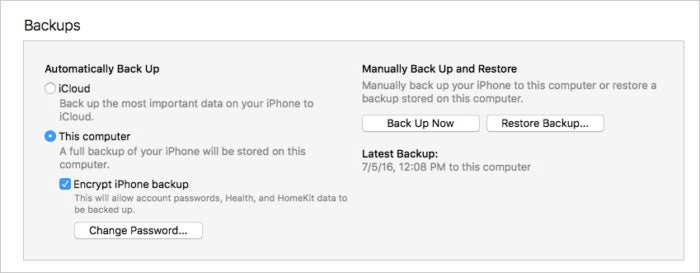
You need to check whether the USB cable is used for data transferring or only for charging.
Part 3. How to Clone Android Phone Secretly - 5 Ways
1Clone a Phone By Google Backup
Google services are pre-install on almost every Android phone. You can download apps from Google Play. If the source Android phone is linked to a Google account, you can use the Google Backup feature to copy the data on device. This method doesn't create an exact copy of the phone.
One thing you should know is that the storage is limited. If the data is over big, you might have to pay for it. Follow the following steps to clone Android phones with Google Backup and Sync:
- Get the target Android phone and unlock it.
- Tap on Settings > Backup & Reset. Turn on the backup option.
- Enter you won Google account and start to backup the data on target Android phone.
- Restore the backup to a device and check the data without knowing.
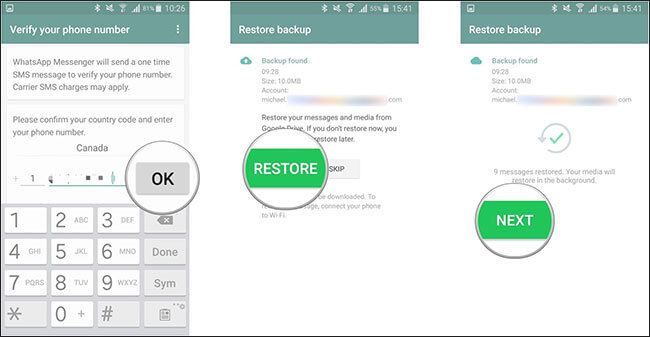
As we mentioned, Android OS is used by many phone manufacturers. They have developed their own phone clone apps for its users to clone a phone safely and quickly. Phone cloning is easier for those brands.
2Clone Old Samsung Phone to A New One
Users with Samsung phone can use Samsung Smart Switch App to transfer data between your old and new Samsung devices. This method can transfer a wider range of data, including apps, photos, and settings.
- Download and install Samsung Smart Switch app from Google Play on both your old and new Samsung phones.
- Open Smart Switch on both phones. On your old phone, tap "Send data" and select "Wireless". On your new phone, tap "Receive data" and select "Wireless".
- Pair the phones after your old phone finding the new one.
- Select data you want to transfer and tap "Transfer" to start it. This may take some time, depending on the amount of data.
- Once the transfer is complete, following the on-screen instructions to finish setting up your new phone.
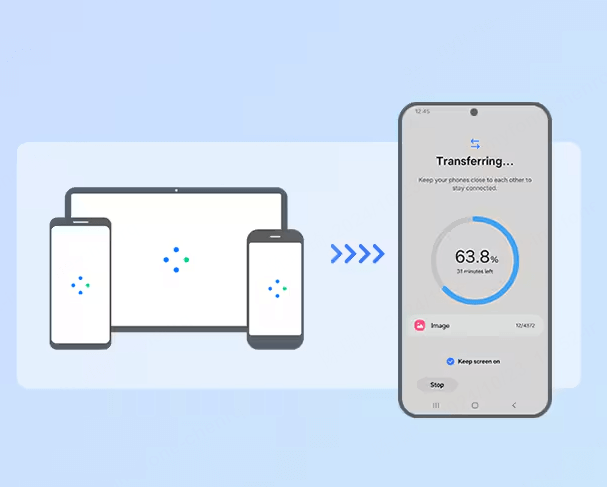
3Transfer from Moto to Moto via Motorola Migrate
For an Motorola user, Motorola Migrate can be used to transfer data from old Motorola phone to a new one.
- Go to Google Play to download and open Motorola Migrate on both of your Moto phones.
- Choose the file types you want to transfer after selecting your old phone as the source phone and tapping Start.
- Connect your two devices by scanning the QR code on the new Motorola with the old phone's QR reader.
- The Motorola Migrate will transfer the chosen contents from one Motorola to another after the connection.

4Finish Phone Cloning Between Two Xiaomi Phones
Mi Mover is available for Xiaomi Users. You can use Mi Mover app to clone an old Xiaomi phone to a new Xiaomi phone.
- Download and install Mi Mover from Google Play on both Xiaomi phones.
- Tap on "I'm a sender" in old Xiaomi phone and choose the data you want to clone to a new one.
- On the new Xiaomi phone, choose "I'm a recipient".
- Now use the sender device to scan the QR code that is present on the recipient device. Data will begin instantly moving from one Xiaomi device to another as soon as you scan the QR code.
5Clone a Phone by CLONEi
CLONEit is more suitable for transferring larger amounts of data, such as apps, messages, and call logs. Here's how to use CLONEit to clone a phone:
Step 1. Download and install the CLONEit app on both the source and target devices from the Google Play Store.
Step 2. Open the app on both devices and select the "Sender" option on the source device and "Receiver" option on the target device.
Step 3. Follow the on-screen instructions to establish a connection between the two devices.
Step 4. Choose the data you want to transfer and initiate the cloning process.
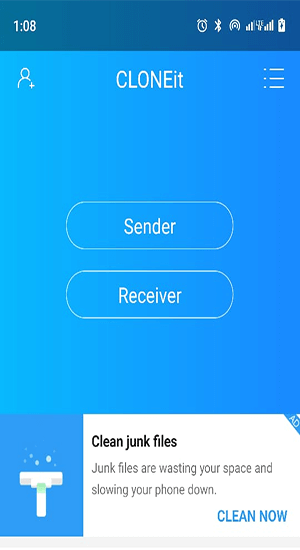
Part 4. How to Clone Someone's Android Phone to iPhone?
Your target may use a Android phone while you have an iPhone. Now you may wonder if it is possible to clone a phone from Android to iPhone? The answer is yes. You can clone someone's Android phone to iPhone with the help of Move to iOS app. Before start cloning, you should make sure the Wi-Fi is turned on the Android device.
- Download Move to iOS on Android phone from Google Play.
- Put the Android phone near the iPhone. Turn on your new iPhone and follow the initial setup instructions until you reach the "Apps & Data" screen.
- Transfer data using Quick Start (iOS 11 and later). On the "Apps & Data" screen of your new iPhone, select "Move Data from Android" if prompted.
- Open the Move to iOS app on Android phone.
- Get the one-time code and enter it on Android phone.
- Choose the content you want to transfer from Android phone to iPhone.
- Now you can clone the Android phone to iPhone and get the data.

Part 5. How to Clone Someone's iPhone to Android Phone?
Transferring data from an iPhone to an Android phone is not as straightforward as cloning 2 Android devices due to differences in the operation systems. However, you can transfer your important data such as contacts, photos, and messages. Here's a general steps guide on how to do it:
- Connect the Android phone to the iPhone with a lightning (or USB for iPhone 15 Pro and later) to USB-C cable.
- Select the data you want to clone - contacts, messages, photos, WhatsApp chats, and more.
- Now the data is transfering from iPhone to Android phone. When it is finished, it will show you "Copying's done."
Summary
MoniMaster Pro is a paid app but the impressive functionality justifies the price. It can clone the phone files completely with the most simple operation. It can compatible with Android and iOS well. So we recommend MoniMaster Pro as the only effective method out of these four. You can try the free demo firstly to find out.

















