MoniMaster Support: Monitor devices with others' permission.
Whether you're looking to keep track of important discussions or simply want to capture memorable moments, this article provides step-by-step instructions and recommendations for reliable and user-friendly recording apps. Unlock the power of recording conversations on your Android today!
-
Part 1 : The Importance and Benefits of Recording Conversations on An Android Device
- Part 2 : How to Record Conversation on Android?
- Part 3 : How to Use Third-party Recording Apps to Recording Conversation?
- Part 4: Installing and Using MoniMaster for Recording Conversation
- Part 5: FAQs about Recording Conversation on Android
Part 1 : The Importance and Benefits of Recording Conversations on An Android Device
Capturing Important Information:
Recording conversations ensures that crucial information is captured accurately and completely. It eliminates the risk of missing out on important details that can easily be overlooked or forgotten.
Memory Aid and Note-Taking:
Recording conversations, including text messages sent and received , serves as a reliable memory aid by allowing you to revisit the conversation and refresh your memory. It helps in recalling specific details, important points, and even the tone of the discussion, leading to a more accurate recollection of the conversation.
Part 2 : How to Record Conversation on Android?
Way 1: Record Conversations with Built-in Recording Options
Open Recording App:
Locate and open the built-in recording app on your Android device from the app drawer or home screen.
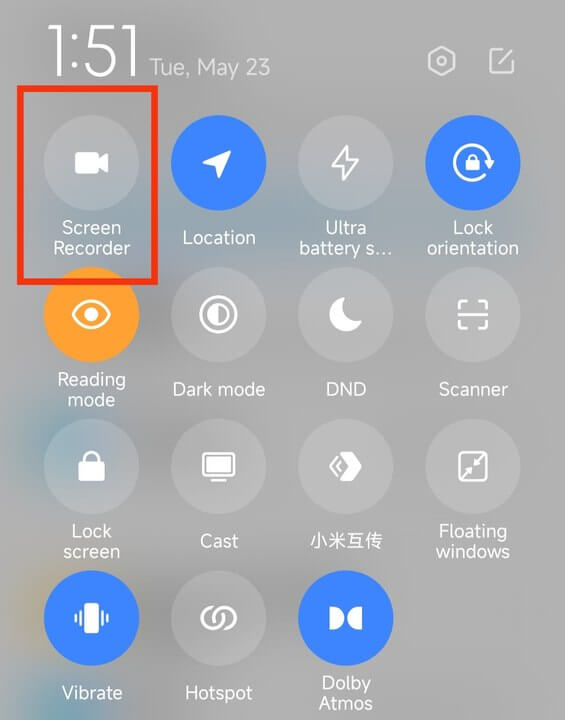
Tap "Record":
Within the recording app, tap the "Record" button to initiate the recording process. Ensure the microphone is positioned correctly to capture clear audio.
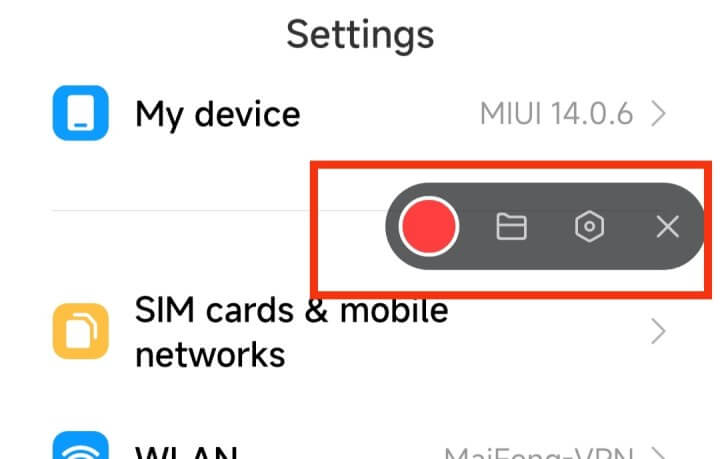
Tap "Stop" and Save:
When the conversation concludes, tap the "Stop" button to end the recording. Review the recorded conversation and tap "Save" to store it in the designated location on your device.
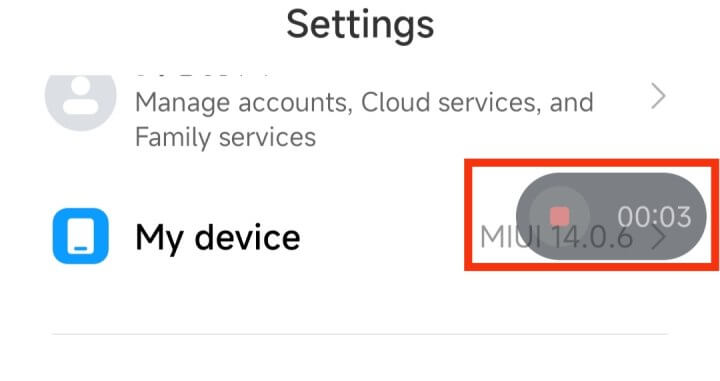
Remember, the specific steps may vary depending on your Android device model and operating system version.
While built-in recording options for recording conversations may seem convenient, they often lack advanced features and flexibility. They may have limited recording formats, lower audio quality, and lack privacy options compared to dedicated third-party recording software.
Way 2: Record Conversations with Automatic Recording Options
For example, when you make a call on your Android phone, there is a 'Record' option on the call screen. Click on 'Record' to enable the automatic recording feature.
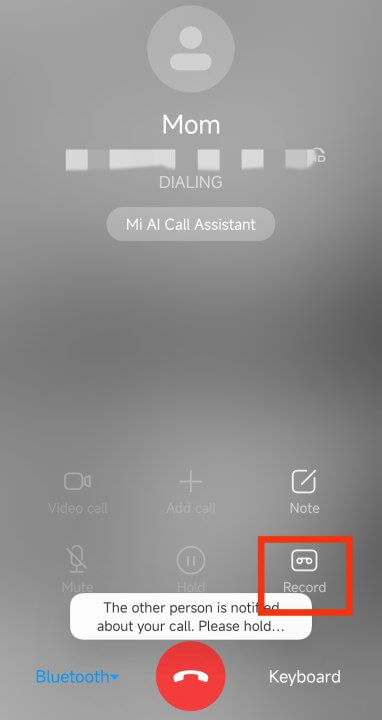
Additionally, automatic recordings may capture unwanted background noise, affecting the quality of the recorded conversation.
Way 3: Record Conversations with Third-party Recording Apps
Record Conversations with Third-party recording apps offer effective solutions to circumvent the aforementioned problems.
MoniMaster, uMobix, Flexispy, and Spyic are third-party applications used for recording conversations on Android devices, including incoming calls. These apps offer advanced features like remote access and monitoring, allowing users to discreetly record and access recorded conversations.
These apps provide advanced features and settings for recording conversations, ensuring privacy and legal compliance. Additionally, they allow real-time recording in a discreet manner, capturing conversations invisibly without participants' knowledge, thus providing a reliable and comprehensive recording experience.
Part 3 : How to Use Third-party Recording Apps to Recording Conversations?
In this section, I will detail MoniMaster, uMobix, Flexispy, and Spyic, four third-party recording applications that provide convenient and discreet ways to monitor and record conversations on Android devices.
MoniMaster
MoniMaster stands out in recording conversations on Android with its unique stealth mode, which allows discreet recording of phone calls without detection, ensuring comprehensive monitoring and data gathering capabilities.
Pros:
- Secretly record a conversation on Android Enables monitoring and recording of conversations on Android devices
- Provides access to call logs, including information on incoming and outgoing calls
- Offers the ability to record phone calls discreetly and without detection
- Provides timestamps and caller ID information for recorded conversations
- Allows you to listen to recorded conversations whenever desired
- Provides a user-friendly interface for easy operation and accessibility

Cons:
- Have limitations in terms of platform compatibility
Spyic
Spyic is a powerful and discreet phone monitoring solution that allows you to record conversations remotely and gain valuable insights discreetly.
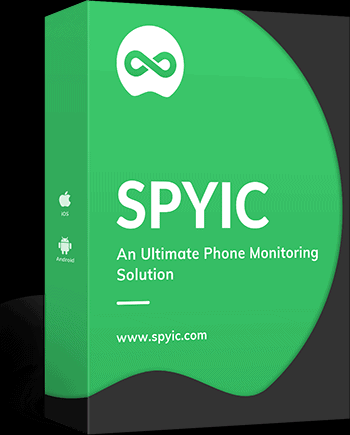
Pros:
- Provides access to call logs, including incoming and outgoing calls
- Enables you to listen to recorded conversations at your convenience
- Offers a user-friendly interface for easy access and navigation
Cons:
- Limited recording options
- Have limitations in terms of platform compatibility
- Lack of customizable recording settings
uMobix
uMobix offers powerful features for recording conversations on Android devices. It enables discreet recording of phone calls, capturing both incoming and outgoing conversations, providing a comprehensive monitoring solution for tracking and gathering valuable information.
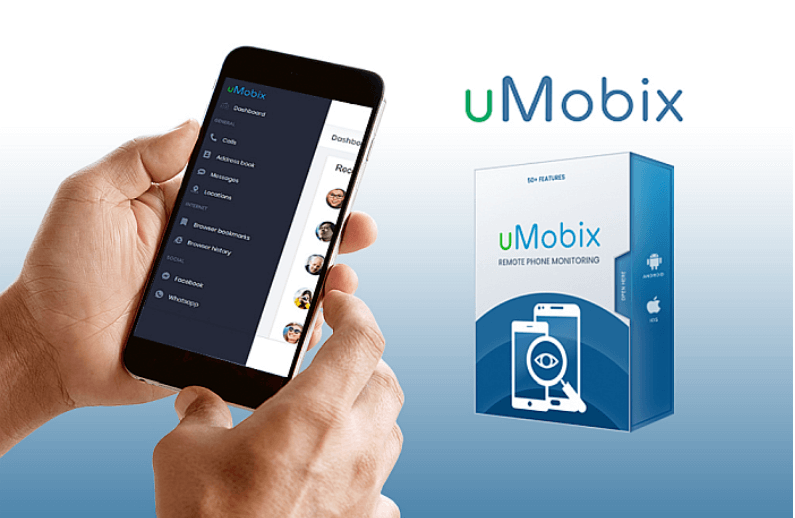
Pros:
- Offers the ability to record phone calls covertly
- Provides timestamps and caller ID information for recorded conversations
- Allows you to listen to recorded conversations at any time
- Offers a user-friendly interface for convenient use and access
Cons:
- Limited recording options
- Have limitations in terms of platform compatibility
- Lack of advanced features
- May encounter technical issues or glitches
Flexispy:
Flexispy provides a comprehensive approach to recording conversations on Android. With advanced features, it allows discreet recording of phone calls, capturing audio and providing detailed logs for monitoring and gathering crucial information discreetly.
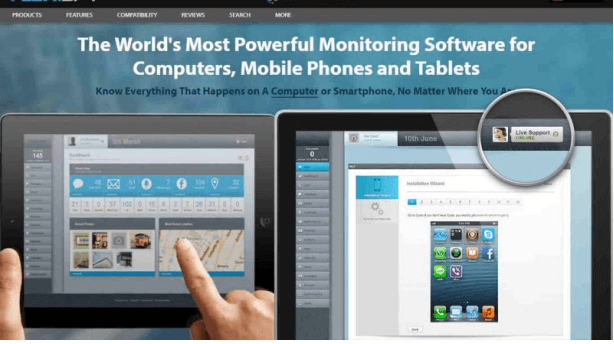
Pros:
- Offers access to call logs, including incoming and outgoing calls
- Offers a user-friendly interface for convenient use and access
Cons:
- Not be compatible with all Android devices
- Expensive for long-term usage
By comparing the functions of the above three products, we can see that MoniMaster stands out as an excellent choice for recording conversations on Android devices. Next, I'll show the detailed steps for installing and using MoniMaster.
Part 4: Installing and Using MoniMaster for Recording Conversation
Step 1: Create an account
Click on the "Sign In" button and sign up for a good account using an authentic email address. Choose a subscription plan that best suits your needs and complete the payment process.
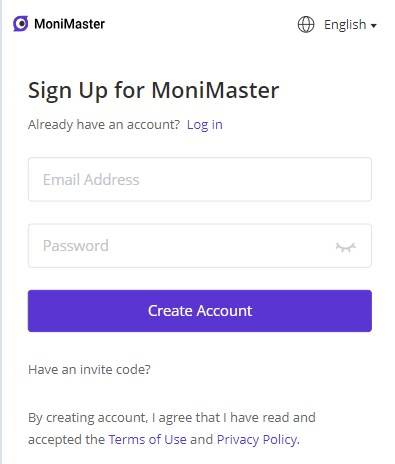
Step 2: Follow the Setup Guide
On the "Products" page, you can"Check the Full Guide". Then you can find the plan you purchased and click its "Setup Guide". Read the instructions carefully to learn how to download and install the application to set it up.
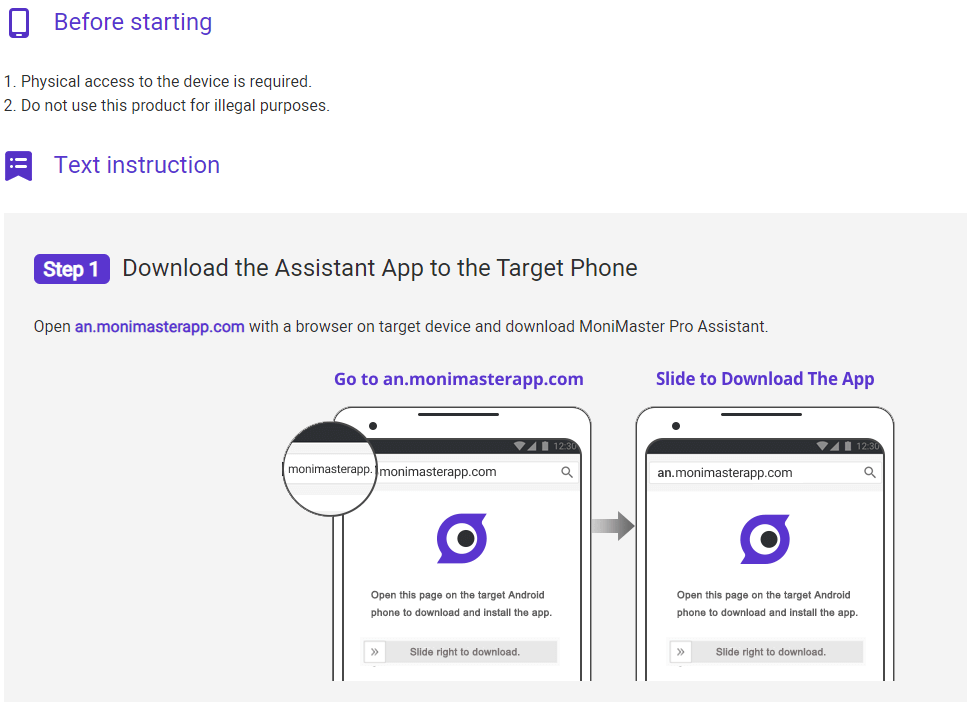
Step 3: Start monitoring the target device on the dashboard
Click the panel on the left side of the dashboard to choose which data you want to check, including the option to record conversations on Android, ensuring seamless access and management of recorded content.
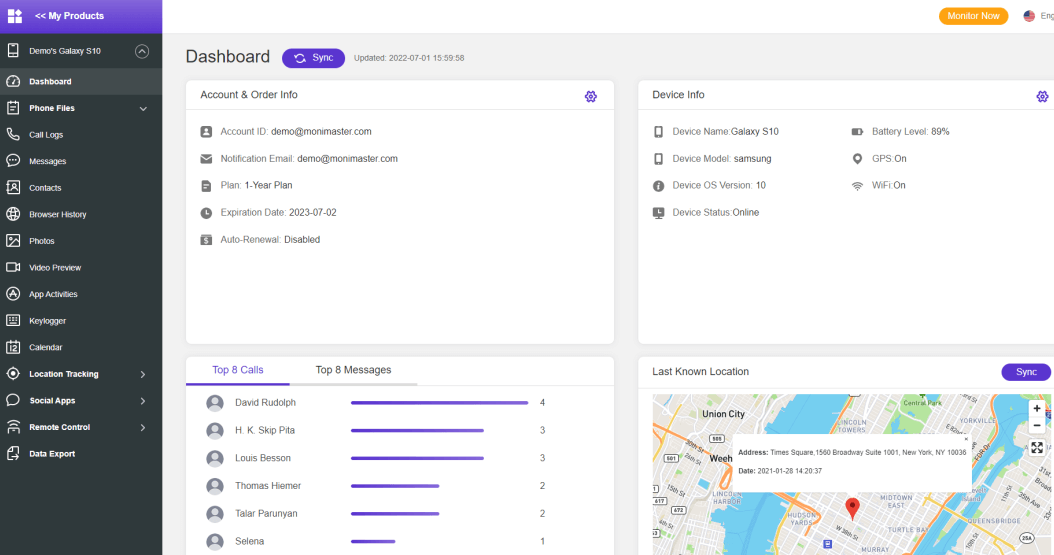
Part 5: FAQs about Recording Conversation on Android
How do I record a phone conversation on my Samsung?
To record a phone conversation on your Samsung device, you can use third-party recording apps specifically designed for Android. Simply download and install a reliable recording app from the Play Store, launch it, and start recording conversations with ease.
How do I secretly record a conversation on Android?
To secretly record a conversation on Android, you can use discreet recording apps available on the Play Store. Install a reliable app that offers stealth mode or hidden recording features, ensuring confidentiality while capturing conversations covertly.
How can I record a live conversation on my phone?
To record a live conversation on your phone, you can rely on MoniMaster. With its exceptional recording features for Android, simply launch the app, select the recording option, and effortlessly capture every detail of the conversation for future reference or documentation.
Conclusion
In the dynamic world of technology, capturing every precious moment has become effortless, especially with the ability to record phone conversations on Android devices. Among the myriad options available, MoniMaster stands out as a game-changer. Its unparalleled advantages in recording conversations on Android ensure that memories are etched forever, empowering you to preserve the magic of every dialogue.
















