MoniMaster Support: Monitor devices with others' permission.
If you're an iPhone user, you may have blocked certain contacts from calling or messaging you at some point. But have you ever wondered how to view your list of blocked numbers on your iPhone? You may have forgotten who you have blocked or need to check if a certain contact is still on the list.
Fortunately, it's easy to find your blocked numbers on an iPhone. In this article, we'll explain how to check blocked numbers on an iPhone and answer other questions related to blocked contacts.
How to Find Blocked Numbers on iPhone?
If you have blocked a number on your iPhone, you can find the list of blocked contacts in your device's settings. Here are 4 methods.
Method 1: Check the Blocked Numbers on the Phone Option
The "Phone" option in settings has a "Blocked Contacts" option that allows you to view all of the numbers that you have blocked on your iPhone. This is the best way to find out which numbers you have blocked, as you can easily see a list of them all in one place.
Steps:
- Unlock your iPhone and open the "Settings" app.
- Scroll down the list of settings and select the "Phone" option.
- Scroll down the list of options in the "Phone" section and tap the "Blocked Contacts" option.
- You will see a list of all the numbers that you have blocked.
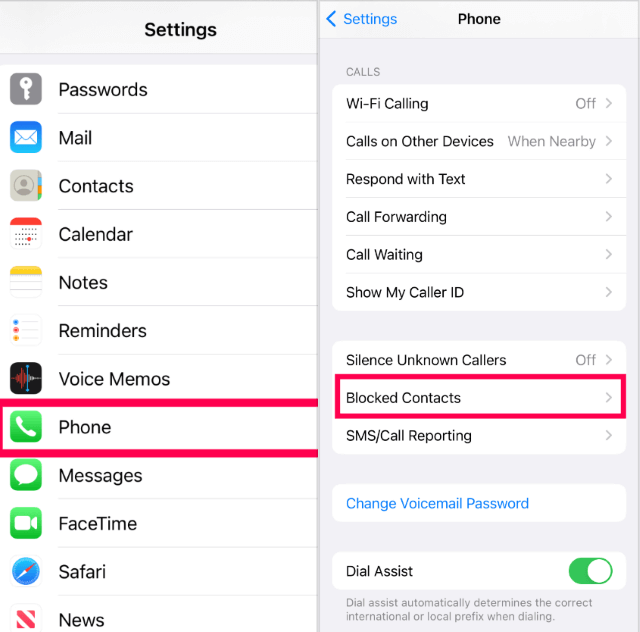
Method 2: View Blocked Numbers in Messages
If you have blocked a number from the Messages app, you can view the list of blocked numbers by opening the Messages app and tapping the "Blocked" option in the top right corner.
Steps:
- Unlock your iPhone and open the "Messages" app.
- Scroll down to the "Blocked" section and tap the "Blocked Contacts" option. This will open a list of contacts that have been blocked from contacting you.
- You will see a list of all the numbers that you have blocked from the Messages app.
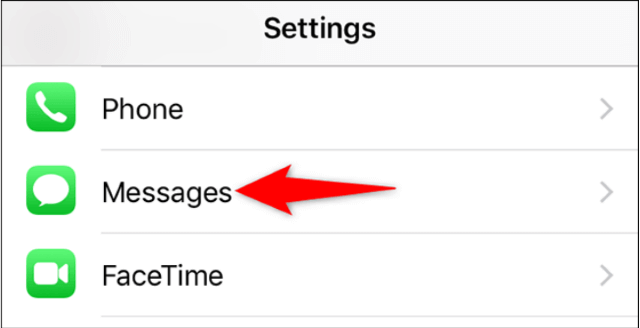
Method 3: Find Blocked Numbers in FaceTime
If you have blocked a number from the FaceTime app, then you can access the list of blocked numbers by navigating to the FaceTime app and tapping on the "Blocked" option in the top right corner.
Steps:
- Unlock your iPhone and open the "FaceTime" app.
- Go to the "Blocked" section and select the "Blocked Contacts" option by scrolling down.
- You will view a list of all the numbers that have been blocked from the FaceTime app.
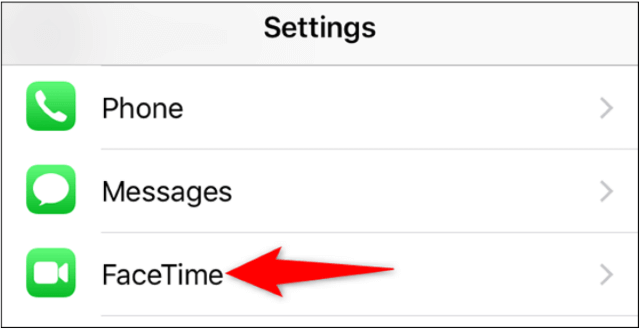
Method 4: Check Blocked Numbers in Mail
Conversely, if you have blocked a number from the Mail app, then you can view the list of blocked numbers by visiting the Mail app and choosing the "Blocked" option in the top right corner.
Steps:
- Unlock your iPhone and open the "Mail" app.
- Scroll to the "Blocked" section and select the "Blocked Contacts" option.
- From the Mail app, you will be able to view a list of all the numbers that you have blocked.
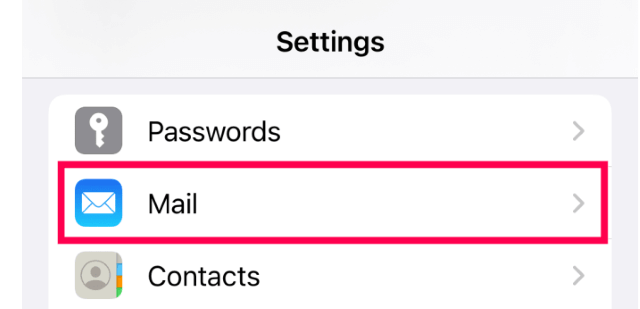
How to Unblock Numbers on iPhone?
If you want to unblock a number on your iPhone, you can do so easily in the Settings app. Here's how to do it:
On your iPhone, open the Settings app by tapping on its icon.
Tap on "Phone".
Tap on "Blocked".
Tap on the name or number of the contact you want to unblock.
Tap on "Unblock".
Confirm that you want to unblock the number by tapping "Unblock" again.
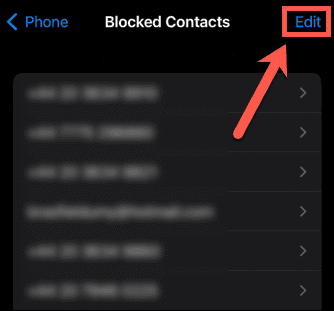
How to Unblock Numbers on iPhone?
Once you've unblocked a number, you can start receiving messages and calls from that number again. You can also view any messages that were sent from the blocked number while it was blocked.
Bonus: How to View All Numbers on iPhone Without Knowing?
If you want to view all numbers on your iPhone without knowing, you can use a spy app like MoniMaster . With it, you can easily monitor all the numbers on your iPhone, including those that are blocked. MoniMaster is a reliable and powerful app that lets you keep track of all the numbers, messages, and activities on a target iPhone. Here are the top 5 features of MoniMaster:
Monitor All Calls:
With MoniMaster, you can view all incoming and outgoing calls on the target iPhone. It provides you with detailed information about each number, including the caller's name and other contact details.
Track Text Messages:
You can monitor all messages on the target iPhone, including SMS, iMessage, and group chats. The sender's and receiver's information, time and date stamps, and the contents of each message will be visible to you. Furthermore, you can also export messages to your computer for further review.

Monitor GPS Location:
MoniMaster can track the real-time GPS location of the target iPhone. You can view the location history and get notifications when the target device enters or leaves a specified area.
View Photos and Videos:
It allows you to view and download all photos, videos, and other multimedia files stored on the target device to your computer.
View Phone History:
MoniMaster enables you to view the phone history of the target iPhone, including previous search history and any inappropriate content that may be inappropriate for your kids. All the details are displayed on your phone dashboard.
How to Use MoniMaster to View All Numbers on iPhone?
Here are the 3 steps to use MoniMaster Pro for iOS to view all the phone numbers and calls:
Step 1. Install MoniMaster on the target iPhone:
To use MoniMaster Pro for iOS, click the "Join" button to create an account using a valid email address. Purchase a subscription to access all the features of this iOS monitoring app. Then, go to the MoniMaster website for more information.
Step 2. Log into your MoniMaster account:
Once all the required details have been added, click the "Arrangement Guide" button. Carefully read the instructions to learn how to download and install the app to set it up.

Step 3. Go to the Calls tab and view all the phone numbers and calls
You can also view the contact name, phone number, call duration, and call time on the dashboard. Additionally, you can export the call logs to your computer for further review.

FAQs about how to view blocked numbers on iphone
Can you see if a blocked number has tried to contact you?
No, you cannot see if a blocked number has tried to contact you. When you block a phone number or contact, they can still leave a voicemail but you will not be notified. You will not receive any notification that the call or message was blocked.
Can you read blocked messages on iPhone?
No, you cannot read blocked messages on iPhone. When you block a contact, any messages sent from that contact will not appear in your Messages app. You will also not receive any notifications when those messages are sent.
How do I see missed calls on my blocked number on my iPhone 13?
To view missed calls from a blocked number on an iPhone 13, you can go to the Phone app > Recents and tap the "i" icon next to the blocked number. This will show the call history and any missed calls.
Conclusion
This article provides you with the steps to view the blocked numbers on your iPhone.You can also use the iPhone's call history or message history to view the numbers which have been blocked. If you do not have the records, you can use a third-party software like MoniMaster to view all the blocked numbers.
MoniMaster is an excellent phone monitoring tool that can help you to view all the numbers blocked on your iPhone. It is an easy-to-use tool that can quickly scan and recover the blocked numbers from your iPhone. With this tool, you can easily view the blocked numbers and view the messages from the blocked numbers on your iPhone.
















