MoniMaster Support: Monitor devices with others' permission.
If you're using an iPhone, call recording isn't always straightforward. Recording phone calls on an iPhone can be incredibly useful, whether you need to capture an important conversation for business, keep a record of interviews, or simply ensure that you don't miss any key details for a call.
In this guide, we'll show you how to record a phone call on iPhone. We'll explore whether any built-in options are available and introduce some of the best third-party tools and apps designed specifically for call recording. Be sure to read through to the end so you don't miss any important details.
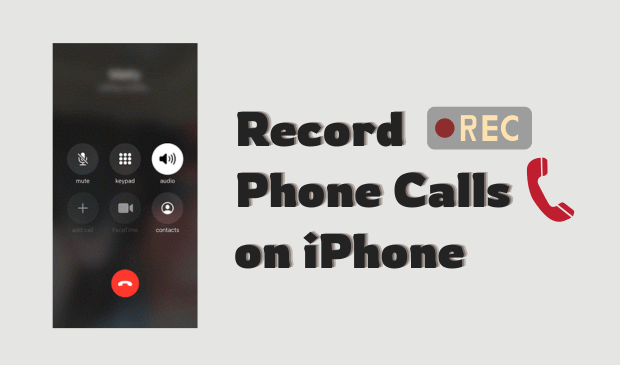
- Part 1. Can You Record a Phone Call on iPhone?
- Part 2. How to Record a Phone Call on iPhone Using Built-in Options
- Part 3. Best Third-Party Tools to Record a Phone Call on iPhone
Part 1: Can You Record a Phone Call on iPhone?
Can you record a phone call on iPhone? Yes. With iOS 18.1, you can now record calls directly on your iPhone using the built-in recording feature, making it easier than ever to record phone conversations without needing third-party apps or external devices.
This new feature is integrated directly into the Phone app, allowing users to start recording with just a few taps. However, this feature is only available in specific regions, so make sure to check if it's available in your country.
Part 2: How to Record a Phone Call on iPhone Using Built-in Options
If you're wondering how do i record a phone call on iPhone, don't worry — we've got you covered. With iOS 18.1, Apple has finally introduced a built-in call recording feature, making it easier than ever to record phone calls without any hassle. Here are a few simple methods you can try:
1. Record a Call
How do it record a phone call on my iPhone? With the new built-in call recording feature, you can now easily record any phone call directly from your iPhone. Before you begin, ensure to check the iOS feature availability website to see if call recording is available in your region.
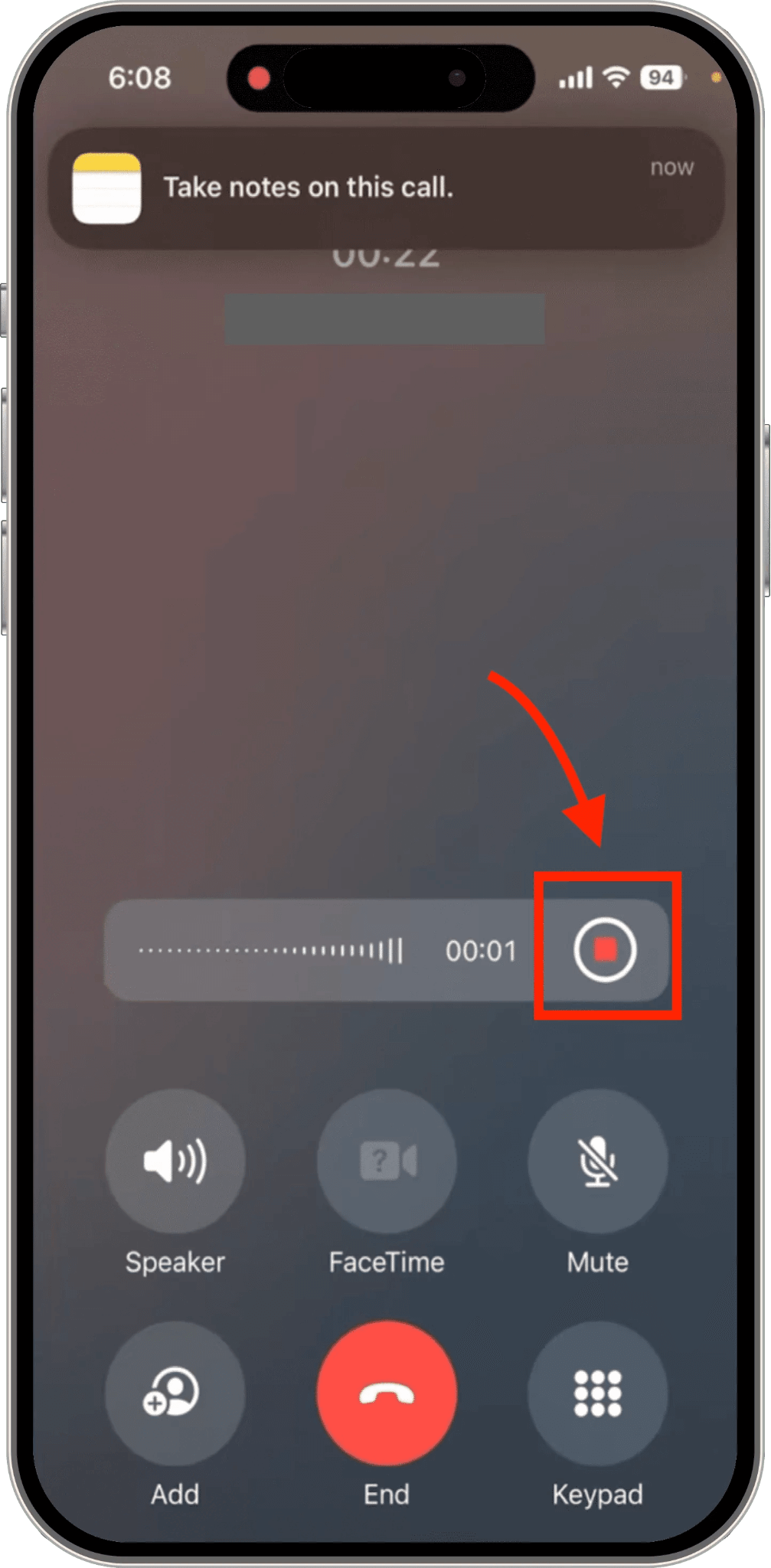
- Open the Phone app and start a call as usual.
- During the call, tap the three-dot option available at the top of the screen.
- From the options that appear, select the "Start Recording" option.
- The call will begin automatically, and both parties will be notified through an automated message stating that the call is being recorded.
- To stop recording, tap the stop button or end the call.
The call recording will be automatically saved on your device. To access it, open the Notes app and look for a folder labeled "Call Recordings."
2. Call Recording Transcription
Besides call recording, Apple has also introduced a powerful Call Transcription feature alongside call recording. This feature automatically converts your recorded phone conversation into text, allowing you to easily review, search, and share key details from your calls. If you've just recoded a call, here's how to view the transcript:
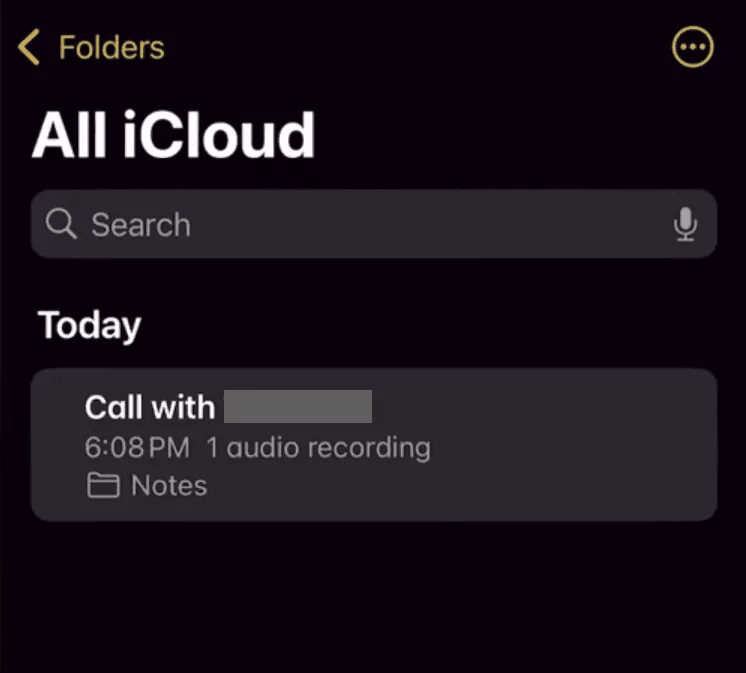
- Navigate to the "Notes" app on your iPhone.
- Tap a note in the Call Recording folder, then choose the "Transcription" option.
- iPhone will automatically convert your call recording into text format.
The Call Transcription feature supports multiple languages, including English, Spanish, Korean, Chinese, and others.
Part 3. Best Third-Party Tools to Record a Phone Call on iPhone
If the built-in Call Recording feature isn't available in your region, don't worry — there are still several reliable third-party apps that can help you record phone calls on your iPhone. To make things easier, we've rounded up some of the most popular and trusted options you can try:
1MoniMaster Pro
How do you record a phone call on an iPhone? If you want to record a phone call on an iPhone without using the built-in option, we recommend using MoniMaster Pro. It is an all-in-one monitoring tool that also offers a call recording feature. With the help of this tool, you can easily record calls directly from your iPhone without a complex setup. The standout feature of this tool is that it allows you to collect all types of data from 30+ Apps, such as TikTok, Facebook, WhatsApp, Instagram, and more.
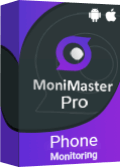
- Call Recording: MoniMaster Pro can record both regular phone calls and calls made through social media apps like WhatsApp and Instagram.
- Supported Apps: The program works seamlessly with various iOS apps, including FaceTime, Instagram, WhatsApp, Facebook, and more.
- Call Logs: MoniMaster provides a comprehensive record of all incoming, outgoing, and missed calls made on the monitored device.
- Intuitive Interface: The best part of MoniMaster Pro is that it offers an intuitive interface, which is best for non-tech and beginner users.
How Can I Record a Phone Call on my iPhone Using MoniMaster Pro?
Follow the step-by-step instructions below to record a phone call on iPhone using MoniMaster Pro:
Step 1. Navigate to MoniMaster's official site and purchase a license to gain access to all features. Then, you will be led to the "My Products" page for further processing.
Step 2. On the "My Product" page, locate the plan you purchased and click on "Start Monitoring". Download the iOS version of the tool on your PC and connect the target iOS device to the PC via USB. Choose the Scan iTunes option to begin the scanning process.
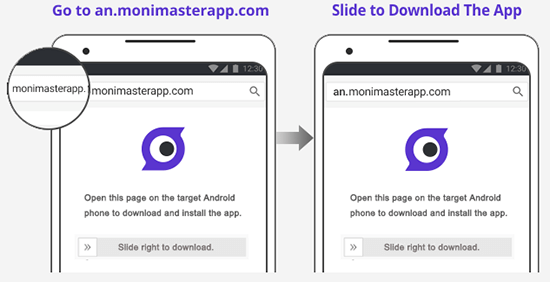
Step 3. Once the scanning process is complete, you'll be able to view all available data types on the target device. To start recording iPhone calls, simply click on the "Record Call" option.
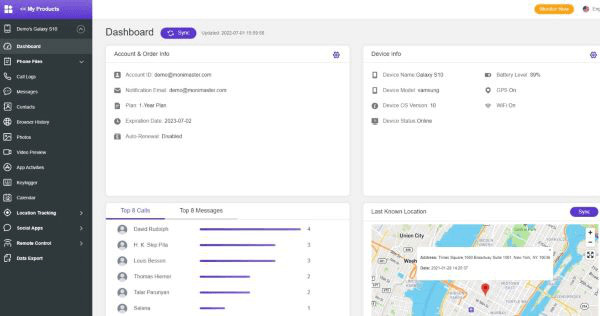
2Google Voice
Google Voice is not a dedicated call recorder app, but it's a free Google service that happens to include a built-in call recording function for inbound calls — making it a handy option for some users. Can I record a phone call on my iPhone using Google Voice? Yes, you can record calls on an iPhone using Google Voice.
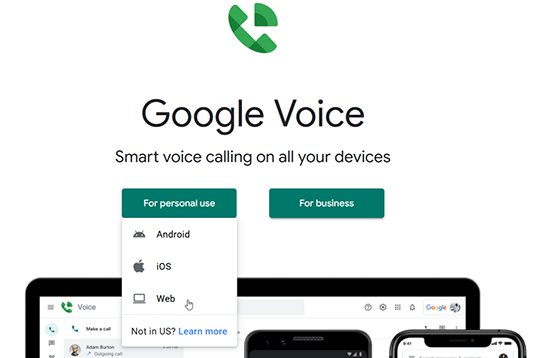
- Users can record calls on an iPhone without spending a single penny.
- Only requires a Google account and the Google Voice app to record calls.
- All recordings are automatically stored in your Google account.
- Easy-to-use interface, best for beginners.
- Google Voice can only record incoming calls.
3QuickTime Player on Mac
If you use a Mac, QuickTime Player offers a simple and reliable way to record phone calls made or received on your iPhone. While it's not a direct call recorder, it can capture audio from your iPhone when connected to your Mac — making it a great option for those who want clear, high-quality recordings without third-party apps.
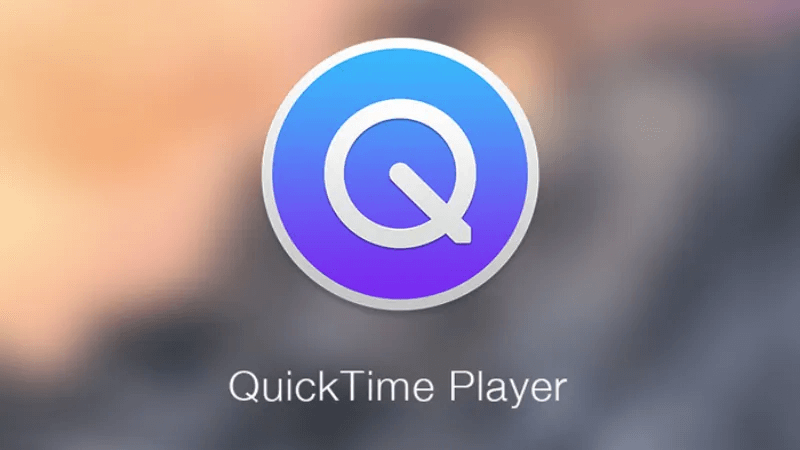
- Free and built-in on all Mac devices.
- High-quality audio recording with clear sound.
- No third-party apps or subscriptions are required to record calls.
- Works with all iOS devices, including the latest iPhone 17 series.
- Users must connect their iPhone to a Mac to record calls.
4Rev Call Recorder
How do you record a phone call on iPhone? To record a phone call on your iPhone, you need to use the Rev Call Recorder app. It is an application that users can use for free if they want to record important calls on their iPhones. With no time limits on recordings and options to transcribe calls directly within the app, it's a reliable option to use in 2025.
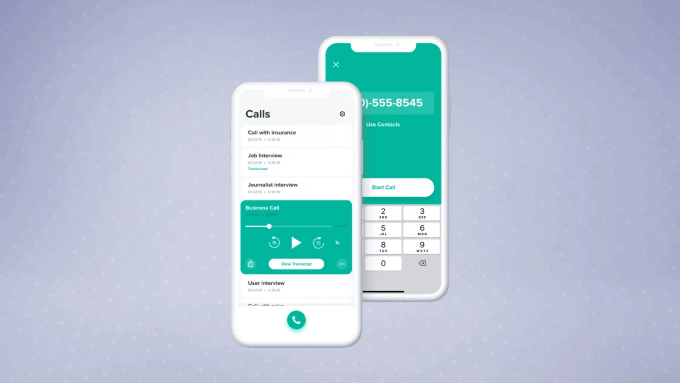
- Rev can capture both incoming and outgoing calls at no cost.
- No limit on the length or number of recordings.
- Allows you to share your recordings via email, SMS, or cloud services.
- Professional transcriptions directly from the app.
- Free version of Rev Call Recorder supports limited features.
5TapeACall Pro
TapeACall Pro is one of the most popular apps for recording a phone call on iPhone. Known for its crystal-clear audio quality and seamless performance, it allows users to record both incoming and outgoing calls without any limitations.
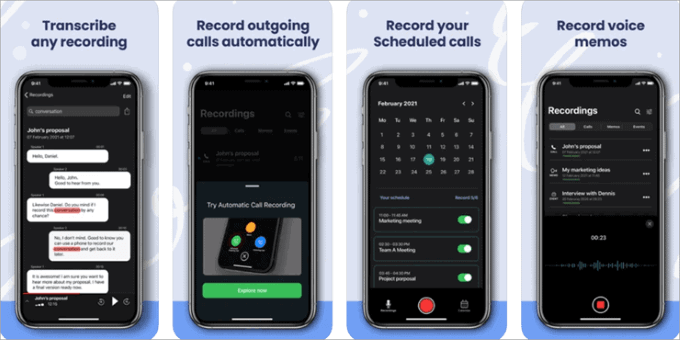
- Allows users to record both incoming and outgoing calls.
- High-quality audio output for clear playback.
- Save recordings to Dropbox, Google Drive, or iCloud.
- Interface of this app looks a bit dated.
6Cube ACR
Cube ACR is one of the most popular call recording apps on iPhone, with over 10 million downloads. With the help of this tool, users can record any type of call. Plus, it works seamlessly with various iOS apps, including FaceTime, WhatsApp, and more.
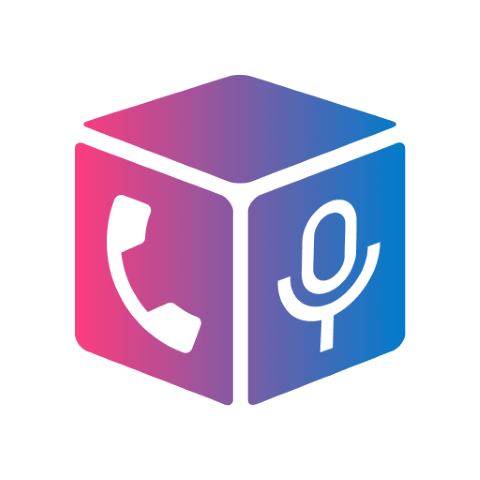
- Allows you to record any phone call or VoIP call.
- Support various iOS apps such as WhatsApp, FaceTime, and more.
- Set recordings to automatically delete after a specified time.
- Free version of this tool offers limited features.
FAQs About Recording a Phone Call on iPhone
Yes, recording your phone calls is legal. But in some states, you're legally required to ask for permission.
If you want to turn off the call recording, simply press the "Stop" button to do it.
To change iPhone recordings settings, navigate to "Settings" and select the "Phone" app. Choose "Call Recording" and change the settings accordingly.
Final Thoughts
If you are looking for methods on how to record a phone call on your iPhone, you're in the right place. In this guide, we've explored the top methods to record calls on iPhone. Plus, we have also introduced the best third-party call recording apps available in 2025. Among them, MoniMaster Pro is the best option.
















