MoniMaster Support: Monitor devices with others' permission.
Have you ever found yourself immersed in a captivating song, only to later wonder what that tune was or when you last played it? Navigating through your Spotify history can unravel those musical mysteries.
In this guide, we'll explore the intricacies of accessing your Spotify listening history, whether you're on the mobile app or desktop. Let's dive into the rhythm of your recently played tracks.
Can You See Spotify Listening History?
Yes, you can indeed explore your recently played Spotify and revisit the melodies that have accompanied your moments. The ability to see your Spotify listening history offers a personalized journey through your musical preferences.
In the next sections, we will delve into the step-by-step processes of accessing your Spotify listening history on both the mobile app and desktop platform. Unlock the door to your song history, discover recently played tracks, and relive the soundtrack of your experiences.

How to See Spotify Listening History On Mobile App?
1. For Android
Unlocking your Spotify listening history on the Android app unveils a symphony of your recent musical encounters. Follow these straightforward steps to navigate through the beats of your past, rediscovering the tunes that resonated with you.
Steps:
- Launch the Spotify app on your Android device and ensure it's updated to the latest version for optimal performance.
- Navigate to the "Your Library" tab located at the bottom right corner of the screen.
- Tap on the clock icon labeled "Recently Played" to access your Spotify listening history.
- Here, you'll find a chronological list of tracks you've recently enjoyed. Scroll through to revisit specific songs or explore your evolving musical preferences. The Android app provides a seamless and user-friendly experience to delve into your Spotify play history on the go.
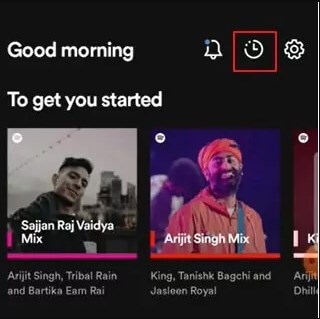
2. For iPhone
Embarking on a journey to uncover your Spotify listening history on the iPhone app offers a glimpse into the rhythm of your past preferences. The intuitive design of the iOS app ensures a smooth exploration of your recently played tracks, allowing you to seamlessly rediscover the melodies that colored your moments.
Steps:
- Open the Spotify app on your iPhone, ensuring it's updated to the latest version for an optimal experience.
- Tap on the "Your Library" icon located at the bottom right of the screen.
- In the Library, find and select the clock icon labeled "Recently Played" to access your Spotify listening history.
- Explore the chronological list of tracks, providing a snapshot of your music journey. Scroll through to relive specific moments and songs, unveiling the narrative of your musical tastes. The iPhone app caters to a user-friendly interface, making it effortless to navigate and cherish your Spotify play history.
How to See Spotify Listening History On Desktop App?
Uncover the beats that have accompanied you along the way as we guide you through the steps to access your Spotify listening history seamlessly.
Steps:
- Launch the Spotify desktop app on your computer and ensure it's updated to the latest version for optimal performance.
- Navigate to the "Home" tab on the left sidebar, and you'll find the "Recently Played" section.
- Click on "Recently Played" to reveal a chronological list of tracks you've enjoyed. This section provides a snapshot of your Spotify play history, allowing you to reminisce about specific songs or explore evolving musical tastes.
- Scroll through your Spotify listening history to rediscover the soundtrack of your experiences, gaining insights into your diverse musical palette. The desktop app offers a user-friendly interface for a seamless exploration of your musical journey.
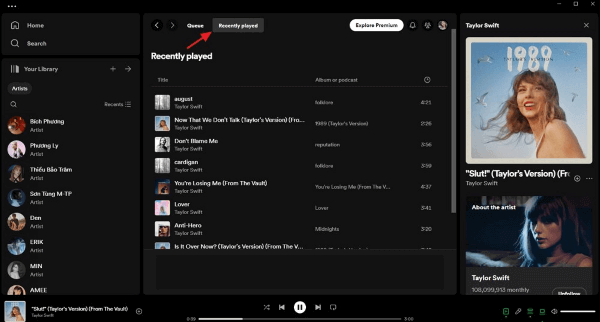
Can You Delete Song History On Spotify?
Yes, you can manage your privacy and delete song history Spotify. Deleting specific tracks from your Spotify listening history ensures a clean slate for your musical preferences. Whether it's to maintain confidentiality or simply curate your listening profile, the process is straightforward. Follow these steps to remove songs from your Spotify play history:
1. Mobile App (Android/iPhone):
- Locate the song you want to remove in your "Recently Played" section.
- On Android, tap and hold the song, then select "Remove from Recently Played."
- On iPhone, swipe left on the song, and tap on "Remove."
2. Desktop App:
- Navigate to "Recently Played" on the Home tab.
- Right-click on the song you wish to delete and choose "Remove from Recently Played."
By managing your Spotify listening history, you have control over the narrative of your musical journey, ensuring a curated and personalized experience.
Bonus: How to Monitor Boyfriend/Girlfriend's iPhone Without Knowing?
For those seeking a discreet means of monitoring an iPhone without detection, MoniMaster stands as an advanced solution. This iOS monitoring tool provides an intuitive interface and an array of features, offering a subtle way to gain insights into your partner's digital world.
Features of MoniMaster Pro for iOS
Message Tracking:
MoniMaster allows users to monitor every aspect of messaging, from incoming and outgoing text messages to multimedia exchanges. Deleted messages are also within reach, offering a comprehensive view of communication dynamics. This feature provides invaluable insights into the nature and tone of digital conversations.
Call History Analysis:
Gain access to detailed call logs, complete with contact details, call duration, and timestamps. This feature enables users to uncover patterns and frequencies in communication, shedding light on the nature and frequency of interactions with others.

Location Tracking:
MoniMaster's real-time location tracking feature allows users to track phone location and review historical location data. This discreet capability enables users to track movements, understand daily routines, and glean valuable insights into the user's whereabouts.
Social App Monitoring:
MoniMaster allows users to monitor activities on social apps, providing insights into messages, posts, and interactions on platforms like WhatsApp, Kik, Line and so on.
Browser History Examination:
The tool allows users to delve into detailed browsing history, encompassing visited websites and search queries. This feature provides insights into online activities without raising suspicion, offering a discreet yet comprehensive view of the user's digital footprint.
MoniMaster Pro for iOS ensures a confidential and seamless monitoring experience, allowing users to navigate the complexities of relationship dynamics with discretion.
How to Monitor iPhone Without Knowing by MoniMaster Pro for iOS?
Achieving discreet iPhone monitoring with MoniMaster is a seamless process. Follow these steps:
Step 1. Purchase and Install:
Acquire a license for MoniMaster and install the application on the target iPhone. Create a MoniMaster account by registering with a valid email.
Step 2. Connect Device:
Establish a connection between the MoniMaster app and the target iPhone by following the on-screen instructions.

Step 3. Monitor Remotely:
Once connected, access the MoniMaster dashboard remotely from any web browser to discreetly monitor messages, call logs, location, app activities, and browsing history without the user's knowledge.
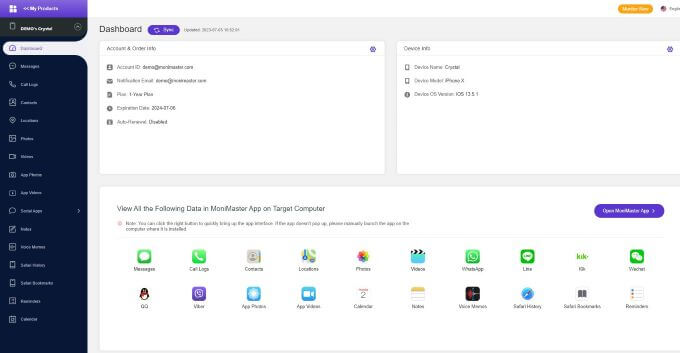
FAQs about Spotify Listening History
1. Can I see my listening stats on Spotify?
Yes, Spotify offers a personalized "Wrapped" feature annually, summarizing your music listening habits, including top tracks, genres, and total listening time.
2. How do I see hours I've listened to on Spotify?
Unfortunately, Spotify doesn't provide a feature to see the exact number of hours listened. However, the "Wrapped" feature does offer insights into your overall listening trends.
3. Why is my Spotify listening history not working?
If your Spotify listening history is not updating, try refreshing the app, ensuring it's updated to the latest version, and checking your internet connection. Occasionally, technical glitches may affect the real-time display of your listening history.
Conclusion
In conclusion, exploring your Spotify listening history unveils the rhythm of your musical journey. Whether on mobile or desktop, reliving favorite tracks adds a personal touch to the streaming experience. For discreet iPhone monitoring, consider MoniMaster —offering advanced features with user privacy in mind. Enhance your digital insights seamlessly with MoniMaster.
















