MoniMaster Support: Monitor devices with others' permission.
Ever found yourself wondering, "How do I find hidden apps on my iPhone?" Uncover the mystery with our guide on the best ways to see hidden apps.
Whether tucked away in the App Store or discreetly nestled in hidden pages, we've got you covered with these professional and simple techniques. Let's dive into the world of iPhone hidden apps and reveal their secrets.
- 1. Find Hidden Apps on iPhone With App Store
- 2. See Hidden Apps on iPhone By Hidden Pages
- 3. Find Hidden Apps on iPhone By Spotlight
- 4. Find Hidden Apps on iPhone Via App Library
- 5. See Hidden Apps on iPhone By Resetting Home Screen Layout
- 6. Ask Siri to Find Hidden Apps on iPhone
- 7. Find Hidden Apps on iPhone With Screen Time
- 8. Backup iCloud to Find Hidden Apps on iPhone
- How to See All Hidden Apps/Messages on iPhone?
1. Find Hidden Apps on iPhone With App Store
Navigate through the familiar terrain of your device's app store, and you might unveil concealed applications that have managed to slip under the radar. Here is how to find hidden apps on iPhone:
Steps:
- Open the App Store and tap on your profile icon.
- From there, navigate to "Purchased" or "My Purchases."
- Here, you'll find a comprehensive list of all apps associated with your Apple ID.
- Scroll through diligently, and you may stumble upon apps that have eluded your attention. However, it's essential to note that some apps may still remain hidden due to certain privacy settings or restrictions.
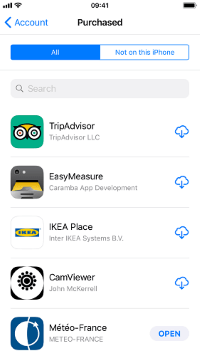
Despite the accessibility of this method, it's crucial to acknowledge its limitations. The App Store may not reveal apps that are hidden using advanced privacy features or those acquired through methods outside of official channels.
2. See Hidden Apps on iPhone By Hidden Pages
Uncover the secrets of your device as we guide you through the steps to reveal apps that may have found refuge on these covert pages, away from the prying eyes of the casual user. Here is how to find hidden apps on iPhone using Hidden Pages:
Steps:
- Press and hold on any app icon on your home screen until they jiggle.
- Next, navigate to a different home screen by swiping left or right, then drag the app towards the edge of the screen.
- By doing so, you create a new hidden page.
- Now, relocate the app to this new page. Repeat this process to reveal a series of hidden pages, potentially exposing concealed applications that were lurking in the shadows.
While this method unveils apps cleverly tucked away on hidden pages, it may not expose those employing sophisticated camouflage techniques. Apps disguised as inconspicuous icons or integrated into system folders may still escape detection.
3. Find Hidden Apps on iPhone By Spotlight
Unleash the power of Spotlight, your iPhone's search ally, in the quest to unveil hidden apps. This method provides a swift and efficient means to spot applications that might be evading your attention. Here is how to find a hidden app on iPhone using spotlight:
Steps:
- Initiating this search mission is as simple as swiping down on your home screen or swiping right from the first home screen to access Spotlight.
- Here, enter the name or keywords associated with the hidden app.
- As you type, Spotlight will display matching results, potentially revealing the elusive app you seek. Tap on the result to launch the app directly from the search results.
While Spotlight proves effective in most cases, it may fall short when faced with apps deliberately designed to evade search queries. Apps with generic names or those intentionally misspelled might remain elusive, necessitating alternative methods for a thorough investigation.
4. Find Hidden Apps on iPhone Via App Library
Unlock the potential of the App Library—a feature designed for seamless app organization—and unearth hidden applications on your iPhone. Here is how to see hidden apps on iPhone:
Steps:
- Begin the exploration by swiping left until you reach the App Library.
- Here, apps are intelligently grouped into categories for easy access.
- Scroll through the folders or use the search bar to locate specific apps.
As you navigate, keep an eye out for any unexpected additions or apps that may have gone incognito within the confines of these organized collections.
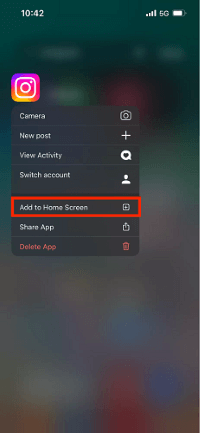
While the App Library offers a structured approach to app management, it may not expose apps employing advanced camouflage techniques or intentionally positioned within system folders.
Is There Any Differences Between Spotlight and App Library?
Yes, Spotlight and App Library serve distinct purposes on an iPhone.
- Spotlight is a search tool designed for quick access to apps, contacts, and content across the device. It scans the device for matches to your search query, making it efficient for locating specific items swiftly.
- On the other hand, the App Library is more about organization, categorizing apps into folders based on their functionality.
- While Spotlight aids in quickly finding and launching apps, App Library provides a structured view of your apps for a more organized experience.
- Each feature complements the other, offering users different ways to interact with their iPhone's content.
5. See Hidden Apps on iPhone By Resetting Home Screen Layout
When conventional methods fall short, resetting your iPhone's home screen layout can be the key to unveiling hidden apps. This technique disrupts the status quo, rearranging icons and potentially exposing apps that may have skillfully eluded your gaze.
Steps:
- Navigate to "Settings" on your iPhone, tap "General," then select "Reset."
- Choose "Reset Home Screen Layout," and confirm your decision.
- This action reshuffles your app icons, potentially revealing hidden apps that were strategically positioned amidst the familiar layout. Take note of any newfound icons or apps that surface during this reset.
While effective in many cases, this method may not unveil apps employing advanced disguise techniques or those integrated into system folders. Additionally, resetting the home screen may alter your preferred app arrangement, necessitating a reorganization after the process.
6. Ask Siri to Find Hidden Apps on iPhone
Harness the power of voice command with Siri as your ally in the quest to uncover hidden apps on your iPhone. Siri's capabilities extend beyond basic tasks, making it a valuable tool for locating elusive applications that might be lurking in the digital shadows.
Steps:
- Activate Siri by holding the side or home button, or simply say, "Hey Siri."
- Inquire, "Siri, do I have any hidden apps?" or a similar query.
- Siri will then conduct a search and present relevant results. Take note of the apps highlighted by Siri, as these may include those hidden from plain view.
While Siri proves adept at many tasks, its ability to find hidden apps is contingent on the app's visibility to the system. Apps employing advanced privacy features or disguised with inconspicuous names may elude Siri's detection.
7. Find Hidden Apps on iPhone With Screen Time
Empower yourself with Screen Time, a feature designed not only for monitoring device usage but also for uncovering hidden apps on your iPhone. By delving into your screen time insights, you can unveil apps that may have slipped under the radar.
Steps:
- Access Screen Time in your iPhone's settings, then tap on "See All Activity."
- Explore the detailed breakdown of your app usage. Pay close attention to unfamiliar or discreetly accessed apps. These may be the elusive hidden apps you seek. Use this data to reveal patterns and pinpoint apps that have managed to remain discreet.
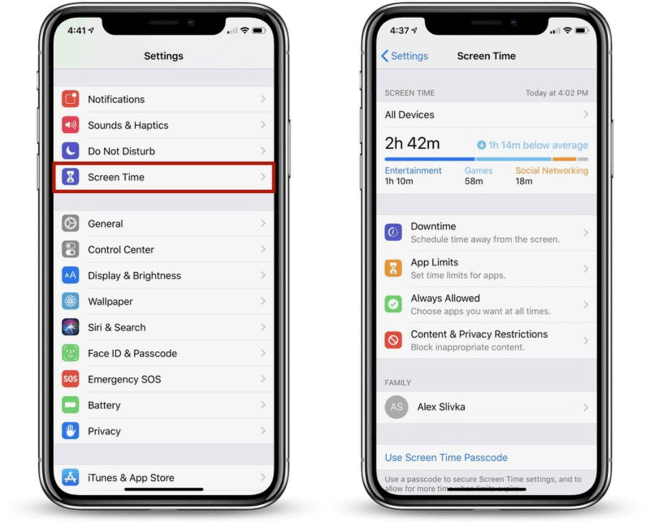
While Screen Time provides valuable insights, it may not expose apps employing advanced privacy features or those hidden through clever disguises. Additionally, some apps may not register in Screen Time if they operate without prolonged usage.
8. Backup iCloud to Find Hidden Apps on iPhone
Embark on a digital exploration by leveraging your iCloud backup to unveil hidden apps on your iPhone. This method taps into the cloud, offering a comprehensive snapshot of your device's content.
Steps:
- Initiate the process by accessing "Settings," then tap on your Apple ID.
- Proceed to "iCloud" and select "Manage Storage."
- Navigate to "Backups" and choose the relevant device.
- Explore the backup details to identify apps that may not be immediately visible on your device.
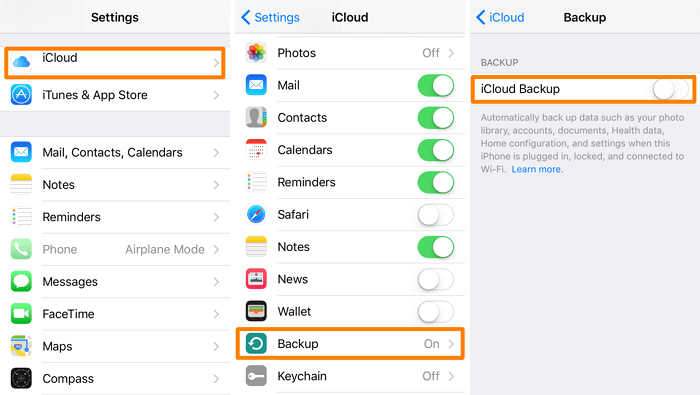
While iCloud backup provides a comprehensive overview, it may not expose apps employing advanced privacy features or those intentionally excluded from backups. Additionally, this method relies on the consistency of your iCloud backup routine, and recent changes may not be reflected immediately.
How to See All Hidden Apps/Messages on iPhone?
In the ever-evolving landscape of digital privacy, uncovering hidden apps and messages on your iPhone demands sophisticated tools. Enter MoniMaster, a powerful tracking solution designed to navigate the complexities of iOS, offering insight into the concealed aspects of your device.
5 Key Features:
Social Media Apps Tracking:
MoniMaster comprehensively monitors social app, including WhatsApp, WhatsApp, WeChat, LINE, Viber, QQ and Kik chat history.
Message Monitoring:
Uncover concealed messages with MoniMaster's advanced tracking capabilities, providing a complete view of monitoring text messages .

Real-time Updates:
Receive instantaneous updates on app and message activity, ensuring you stay informed in real-time.
Stealth Mode:
Operate discreetly with MoniMaster's stealth mode, allowing you to track activity without alerting the user.
No Jailbreak Required:
MoniMaster Pro for iOS claims to be a comprehensive monitoring solution without the need for jailbreaking the target iOS device. This feature simplifies the installation process and ensures compatibility with non-jailbroken devices, offering convenience to users.
Steps:
Step 1. Download and Install MoniMaster:
Begin by visiting the official MoniMaster website, download the application, and follow the installation instructions.
Step 2. Setup Configuration:
Complete the setup process by entering the necessary information, ensuring proper device synchronization.

Step 3. Access MoniMaster Dashboard:
Log in to the MoniMaster dashboard from any device with internet access, gaining instant access to comprehensive tracking features.
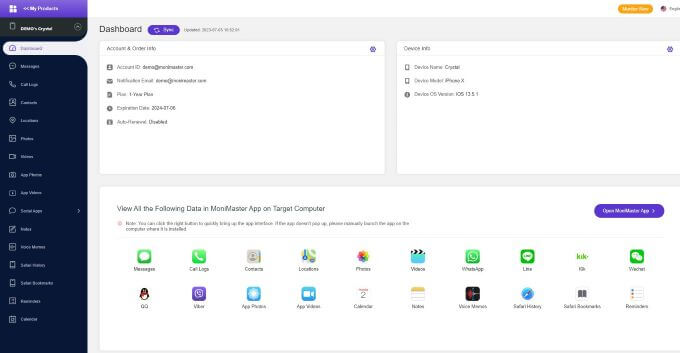
MoniMaster stands as a reliable ally for those seeking to unveil the concealed aspects of iPhone usage, ensuring transparency in the digital realm.
Conclusion
In the pursuit of uncovering hidden apps on your iPhone, these methods offer varied approaches. However, for a comprehensive and user-friendly solution, consider MoniMaster . With its advanced tracking features, real-time updates, and stealth mode, MoniMaster emerges as a reliable tool to navigate the intricacies of iOS, ensuring transparency and control over your device's digital landscape.
















