MoniMaster Support: Monitor devices with others' permission.
In an era defined by digital self-expression and creativity, TikTok reigns supreme as the platform of choice for countless users worldwide. But with the ever-growing concern for online privacy, a question looms large: "Does TikTok Notify When You Screen Record?" Let's delve into a vital facet of your TikTok journey by delving into the realm of screen recording on this beloved social media platform.
Does TikTok Notify Screenshots?
One of the paramount concerns for TikTok users revolves around their content's privacy. Does TikTok notify users when someone takes a TikTok screenshot of their videos or posts? The answer, as of 2023, is no.
TikTok does not currently send notifications to users when someone captures a screenshot of their content. This might come as a relief to those who cherish their online anonymity, but it also highlights the importance of respecting others' privacy in the digital realm.
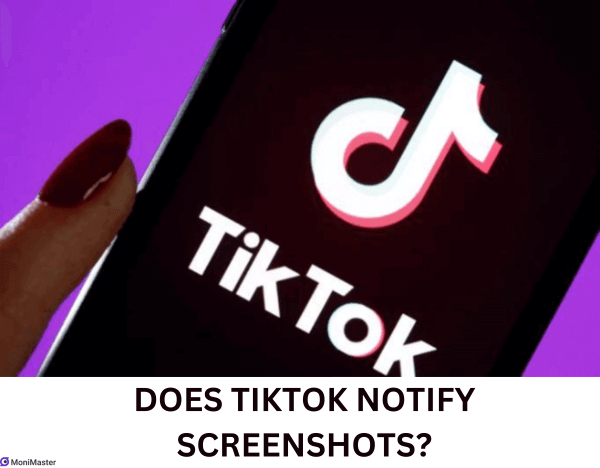
How to Screenshot on Phone?
Capturing screenshots on your phone is a straightforward process. Here are the general steps for taking a screenshot, which can vary slightly depending on your device:
iPhone: Press the side button and the volume up button simultaneously. You'll know the screenshot has been captured when you hear the familiar camera shutter sound.
Android: Depending on your device, you can usually capture a screenshot by pressing the power button and the volume down button simultaneously.
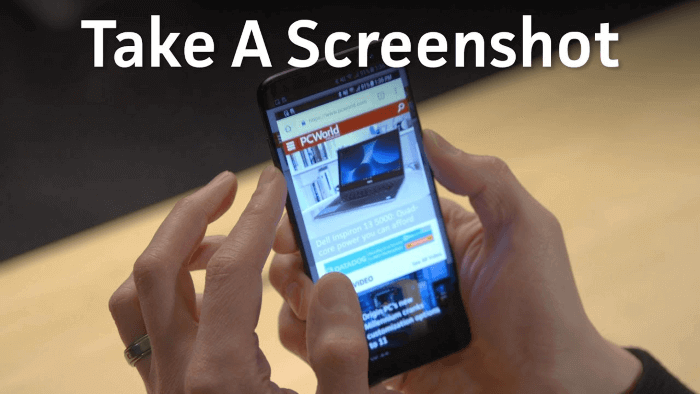
Does TikTok Notify When You Screen Record?
As TikTok continues to dominate the social media landscape, concerns regarding the privacy of content creators and users have gained prominence. One burning question that frequently arises is whether TikTok notifies users when their content is screen recorded.
As of 2023, TikTok does not have a built-in mechanism to notify users when their videos are screen recorded. This means that, unlike some other platforms, TikTok does not alert content creators or users when someone captures their content through screen recording.
How to Screen Record on Android?
Screen recording on Android devices has become increasingly accessible. Here's a simple guide:
Step 1. Find the Screen Recorder: Swipe down from the top of your screen to reveal the notification shade, then look for the "Screen Record" option. If you don't see it, you can usually find it in your phone's settings under "Display" or "Advanced Features."
Step 2. Start Recording: Once you've located the screen recorder, tap on it to start the recording. You may need to grant permissions if it's your first time using this feature.
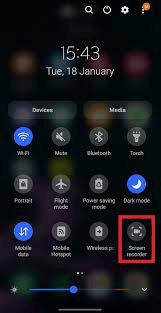
How to Screen Record On iPhone?
iPhone users can easily capture their screens as well:
- Enable Screen Recording: Go to your iPhone's settings and select "Control Center." Under "Customize Controls," add "Screen Recording" to your Control Center.
- Start Recording: Swipe down from the top right corner of your screen (or swipe up from the bottom, depending on your iOS version) to access the Control Center. Tap the screen recording button (a circle with a dot inside) to begin recording.
- Stop Recording: To stop recording, tap the red status bar at the top of your screen and confirm the action.
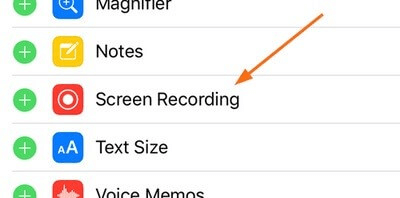
How to Screen Record On PC?
Screen recording on a PC typically requires third-party software. One popular option is OBS Studio:
- Visit the OBS Studio website and download the software for your operating system.
- Install OBS Studio and launch the program.
- Set up your recording preferences, including the capture area and audio sources.
- Initiate screen capture by clicking on the 'Start Recording' button.
- To stop recording, click the "Stop Recording" button.
Does TikTok Notify When You Save Someone's Video?
The issue of privacy within the TikTok community continues to spark curiosity, and one common query is whether TikTok alerts users when someone saves their videos. As of my last knowledge update in September 2023, TikTok does not send notifications to users when their videos are saved or downloaded by others. This means that you can save someone's video without them receiving a notification.
How to Save Someone's Video on Phone?
Saving someone's TikTok video is relatively simple. Here are the general steps to save a video on a mobile device:
- Begin by opening the TikTok app on your smartphone.
- Browse through your TikTok feed to locate the video you want to save.
- Below the video, you'll see a "Share" button (an arrow pointing right). Tap this button.
- You'll encounter a menu displaying a range of sharing options. Choose "Save Video" or "Download," depending on your device and TikTok version.
- The video will be saved to your device's gallery or camera roll, making it accessible for offline viewing.
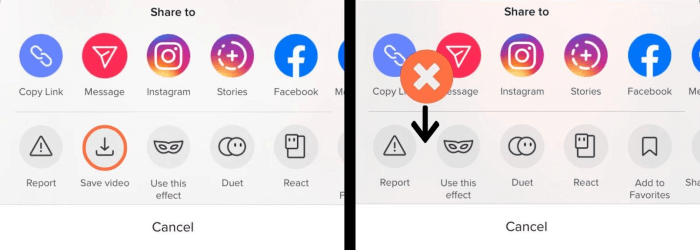
It's crucial to use this feature responsibly and respect the original content creator's rights. Additionally, always adhere to TikTok's terms of service and community guidelines when interacting with the platform.
How to View Other's TikTok Without Knowing?
Are you curious about what your friends or loved ones are up to on TikTok, but you'd rather not let them know you're watching? The answer might lie in a monitoring tool like MoniMaster. MoniMaster is a comprehensive monitoring solution that allows you to discreetly keep an eye on someone's TikTok activity without their knowledge.
Certainly, here are some of the enhanced features of MoniMaster:
Key Features of MoniMaster
Explore TikTok History: Access the target user's TikTok history to uncover the content they interact with, posts they create, and conversations they engage in on the platform.
Message and Call Tracking:You can monitor text messages, calls, and even social media messages to gain a comprehensive view of their digital interactions, ensuring you're always in the know.
Location Tracking: MoniMaster allows you to find someone on Tiktok and track the real-time location of the target device, providing valuable insights into their whereabouts, enhancing your ability to ensure their safety and well-being.

App Usage Monitoring: Keep an eye on the applications they use and how much time they spend on each one, promoting responsible device usage and helping them stay focused.
Web Activity Tracking: Monitor their web browsing history, ensuring they engage with age-appropriate and safe online content while respecting their privacy.
Installation Steps for MoniMaster
Here is how to install MoniMaster to track TikTok:
Step 1. Purchase Your Favorite Plan:
Begin by selecting and purchasing a MoniMaster plan that suits your monitoring needs.
Step 2. Arrangement Guide:
Follow the setup instructions provided by MoniMaster. This typically involves creating an account, specifying the target device's information, and granting necessary permissions.
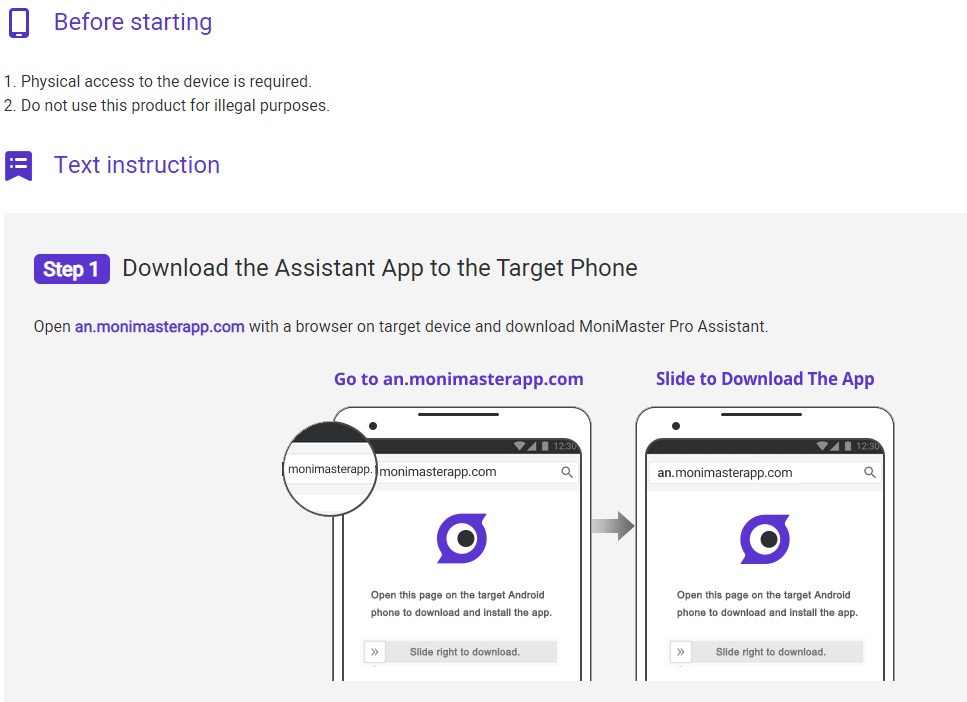
Step 3. Start Monitoring:
Once you've completed the setup, you can start monitoring the target device's TikTok activity and other digital interactions through MoniMaster's user-friendly dashboard.
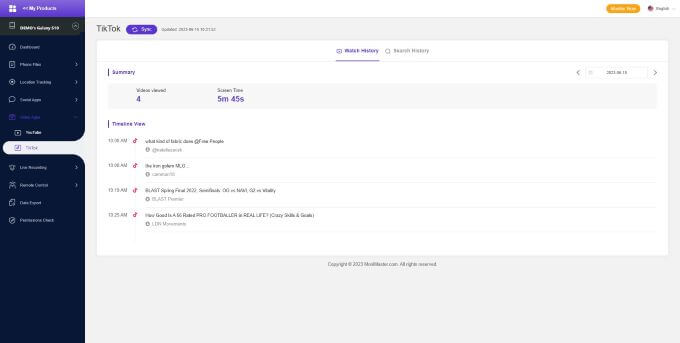
Conclusion
In today's digital age, we've explored discreet ways to navigate TikTok. MoniMaster respects online privacy while offering comprehensive insights into someone's digital world with their consent.
Whether you're a parent ensuring your child's safety or seeking a better understanding of online activity, MoniMaster provides monitoring features. Gain a deeper understanding of digital interactions while maintaining trust and respect.
















