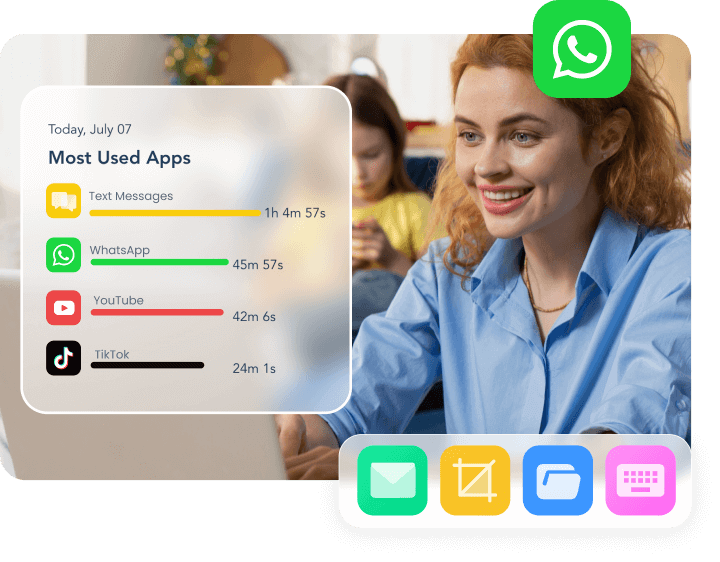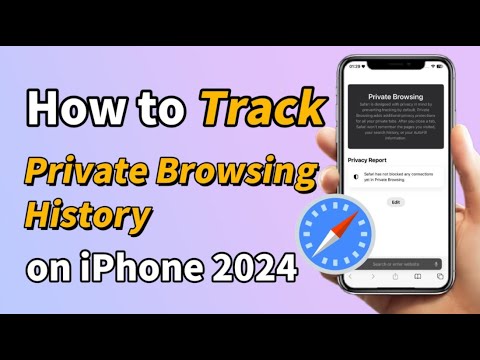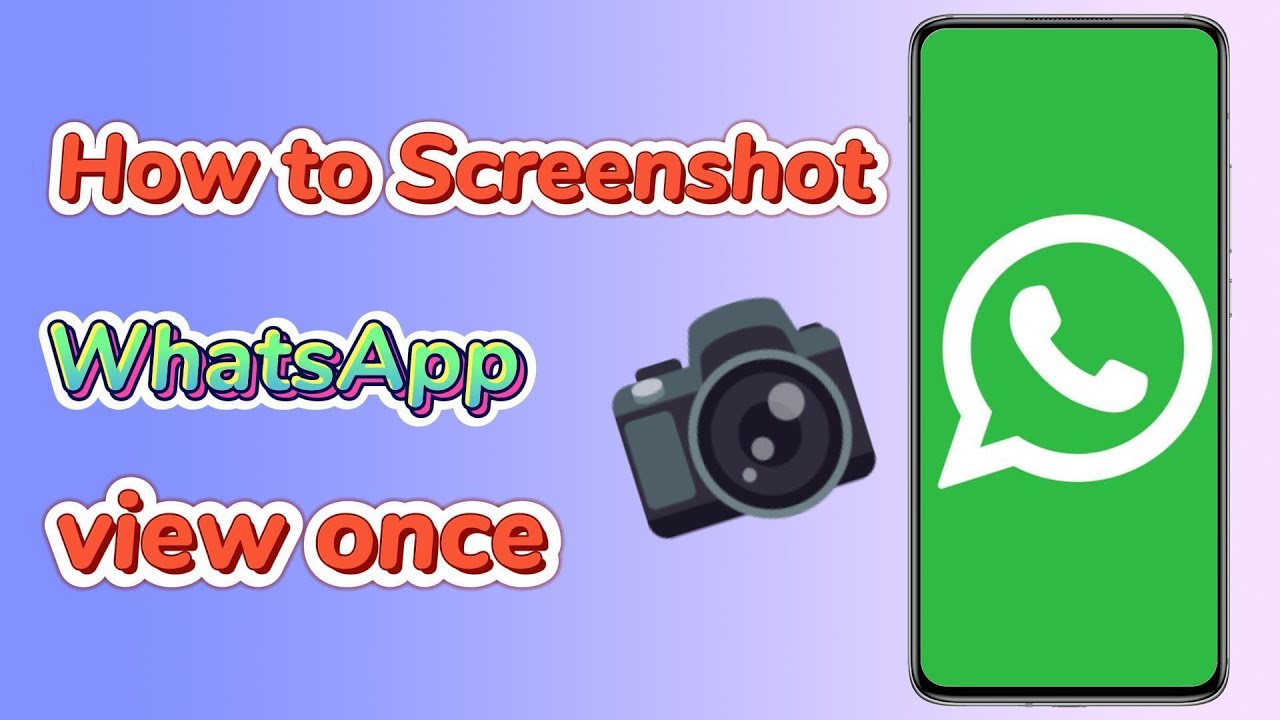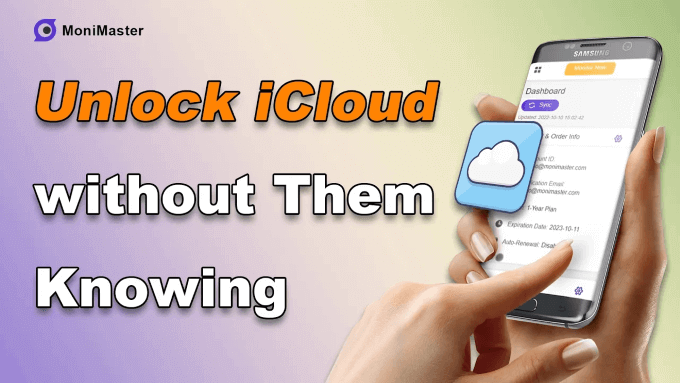- Products
- Phone and App Monitoring:
-
MoniMaster Pro
Complete & invisible phone monitoring
-
 MoniMaster for WhatsApp
MoniMaster for WhatsAppSpecialized WhatsApp monitoring
-
 MoniMaster for Facebook
MoniMaster for FacebookFocused on Facebook activity
-
 MoniMaster Pro for iCloud
MoniMaster Pro for iCloudMonitor iCloud data remotely
-
 MoniMaster for TikTok
MoniMaster for TikTokTrack TikTok usage and safety
- Status Tracking:
-
 WhatsApp Status Seen
WhatsApp Status SeenBest WhatsApp online tracker
-
 Telegram Status Seen
Telegram Status SeenBest Telegram online tracker
- Computer Monitoring:
-
MoniMaster PCSntry
Robust computer monitoring software
- AI Tools:
-
 LitVideo
LitVideoFun&Easy AI video generator
- Features
- Demo
- Guide
- Support
- English
- Blogs
- Store